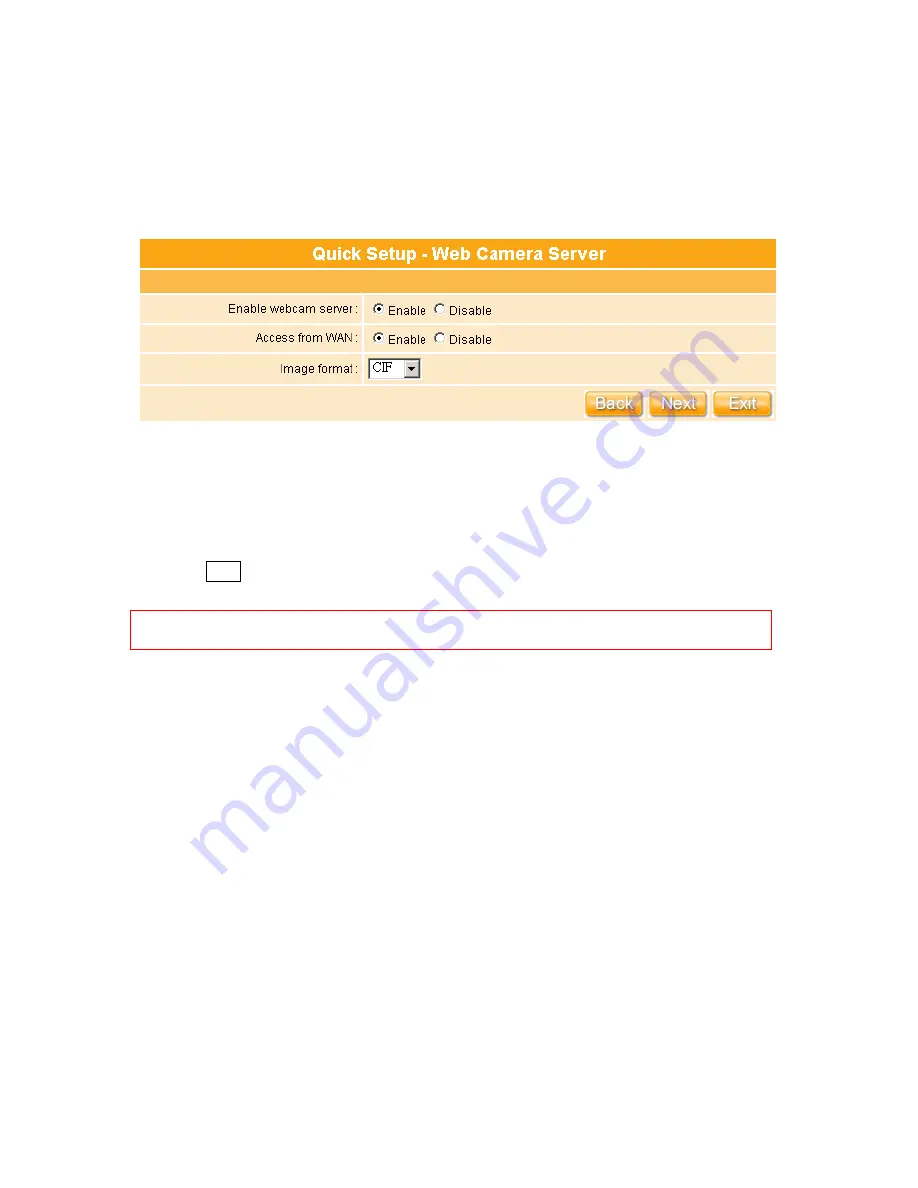
137
4.2.9
Web Camera Server Setup
If you plan to use the WE-1120 as a Web Camera site, connect a supported USB Web
Camera to the USB port of the WE-1120. To enable the webcam server and access from
WAN as demand, and the Image format can be selected.
Make sure the webcam already connected to WE-1120, and then select “
Enable
” the
function under your demand and situation; moreover, you have to make sure the “
Image
format
” which you want to see on the screen.
Click on “
Next
” button to connect to next step.
Notice: Before webcam server enable, please make sure the webcam had connected to the
WE-1120, otherwise, the “Enable” selection can’t be checked.
Summary of Contents for Ultimate WE-1120
Page 1: ...1 ...
Page 17: ...17 Step2 Click on Properties button Step3 Double click on Internet Protocol TCP IP ...
Page 22: ...22 If it can t work it will show Request timed out ...
Page 115: ...115 ...
Page 158: ...158 Step 6 Input Username and Password of your own You will see like as below monitor screen ...
Page 219: ...219 Please setting your IP address of WAN refer the below following introduction ...
Page 229: ...229 Step 2 Click Add a printer Step 3 Click Next ...
Page 234: ...234 Step 12 Click on Finish button and all steps of setting printer server are completely ...






























