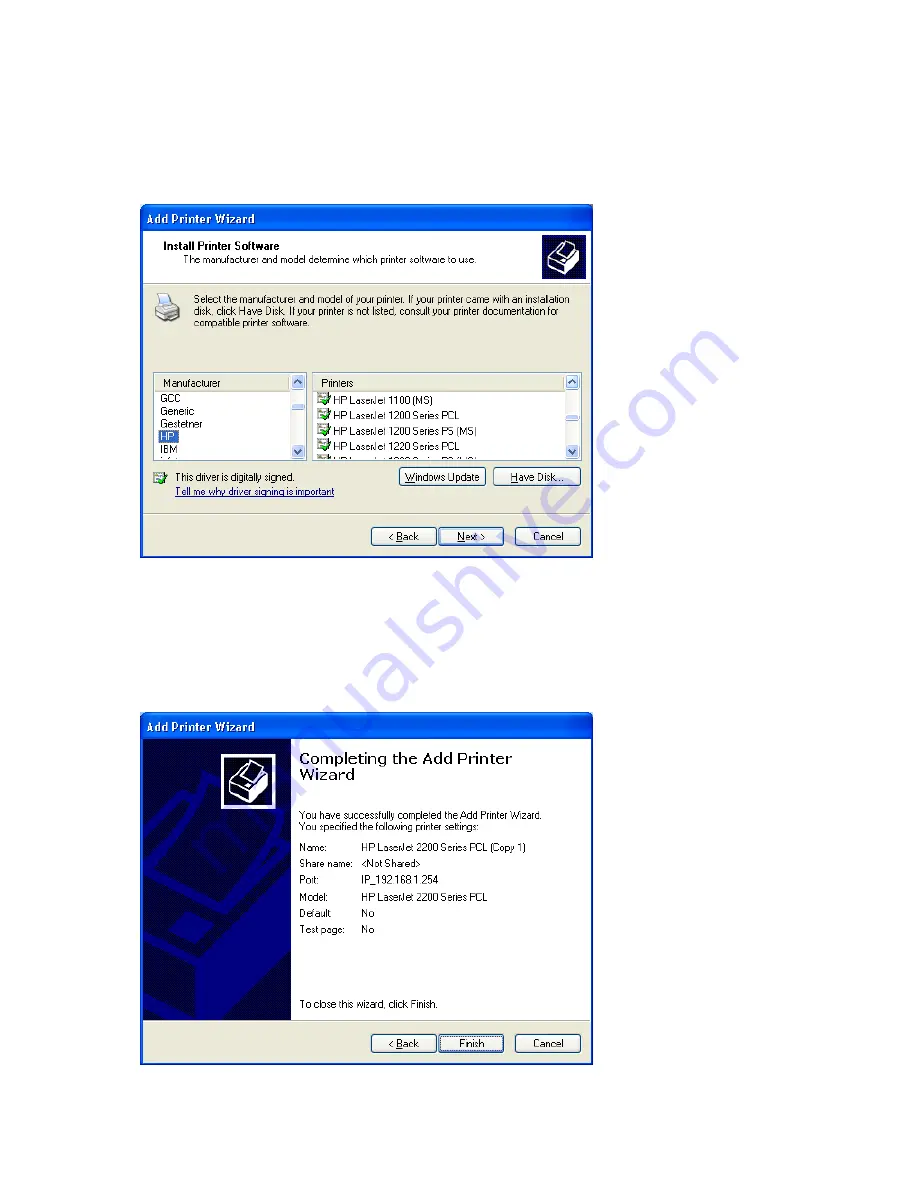
168
Step 11:
Select the “
Manufacturer
” and “
Printers
”. If your printer doesn’t listed in the table, please
install its driver CD and then click on “
Have Disk…
” button for installation. Or click on
“
Next
” button to finish the setting.
You can name your printer, set it as default printer and share your printer in the next
screens, the
Printer Server
setting is getting finally.
Step 12:
Click on
Finish
button and all steps of setting printer server are completely.
Summary of Contents for Ultimate WE-1120
Page 1: ...1 ...
Page 17: ...17 Step2 Click on Properties button Step3 Double click on Internet Protocol TCP IP ...
Page 22: ...22 If it can t work it will show Request timed out ...
Page 115: ...115 ...
Page 158: ...158 Step 6 Input Username and Password of your own You will see like as below monitor screen ...
Page 219: ...219 Please setting your IP address of WAN refer the below following introduction ...
Page 229: ...229 Step 2 Click Add a printer Step 3 Click Next ...
Page 234: ...234 Step 12 Click on Finish button and all steps of setting printer server are completely ...






























