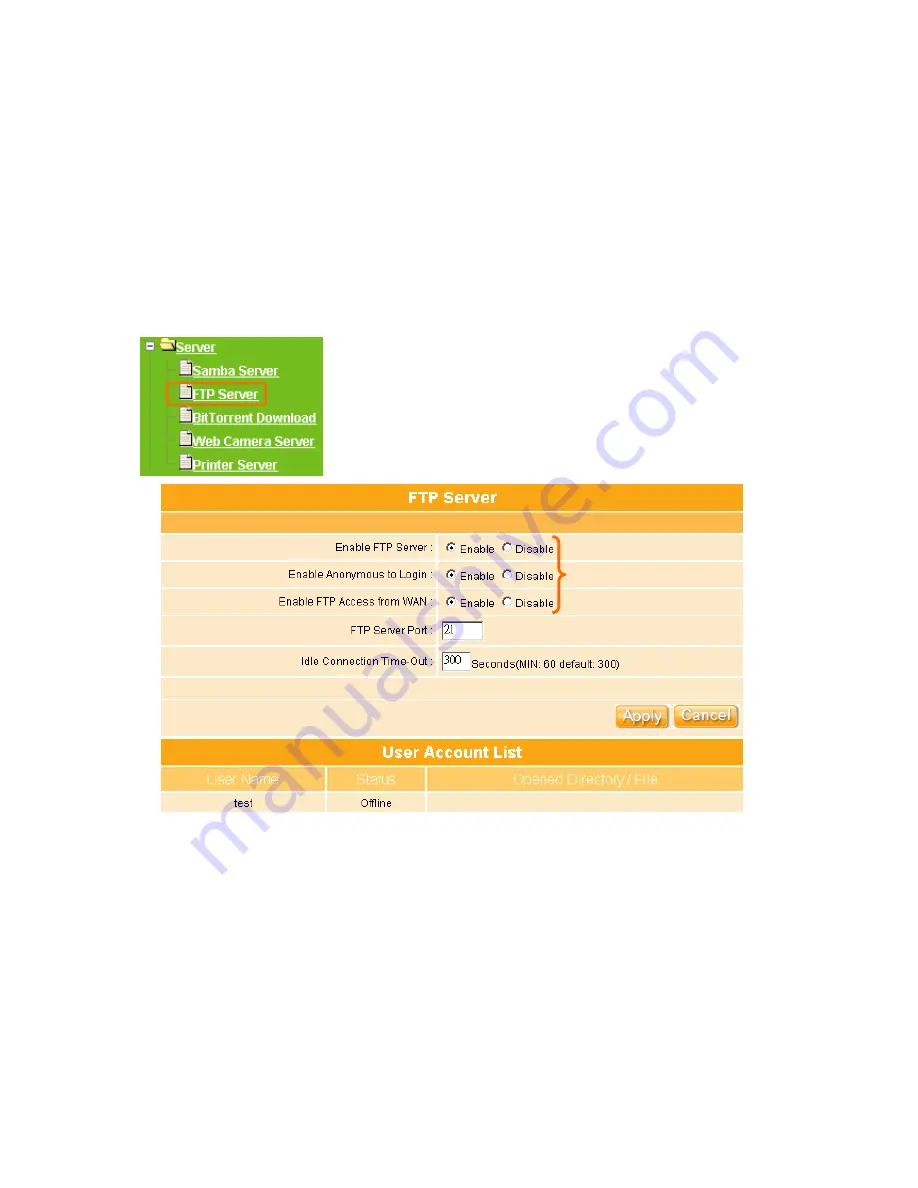
149
4.4.2
FTP Server
By directly connecting USB storage devices to any USB port, FTP server can be created
with simple configuration. FTP Server utility allows both local and remote users to upload or
download files, pictures or MP3 music form the same storage device in most easy and
timely fashion. It is also cost effective where users do not need to purchase a dedicated PC
to set up a 24 hours FTP service.
Before configure FTP Server, please make sure the storage device is properly plug into any
USB port on the router and make sure this USB storage device is detected by the router.
1. Enable FTP Server:
The Enable for FTP Server only can be selected when USB
storage device plugged.
2. Enable Anonymous to Login:
Allow anonymous to login after check on Enable.
3. Enable FTP Access from WAN:
Allow FTP access from WAN side by checking on
Enable for this item.
4. FTP Server Port:
Define the FTP command transfer service port. If you want to change
this port number, remember to change the service port setting of your FTP client, also.
While USB storage
device is connected, FTP
Server can be selected as
“Enable
”
Summary of Contents for Ultimate WE-1120
Page 1: ...1 ...
Page 17: ...17 Step2 Click on Properties button Step3 Double click on Internet Protocol TCP IP ...
Page 22: ...22 If it can t work it will show Request timed out ...
Page 115: ...115 ...
Page 158: ...158 Step 6 Input Username and Password of your own You will see like as below monitor screen ...
Page 219: ...219 Please setting your IP address of WAN refer the below following introduction ...
Page 229: ...229 Step 2 Click Add a printer Step 3 Click Next ...
Page 234: ...234 Step 12 Click on Finish button and all steps of setting printer server are completely ...






























