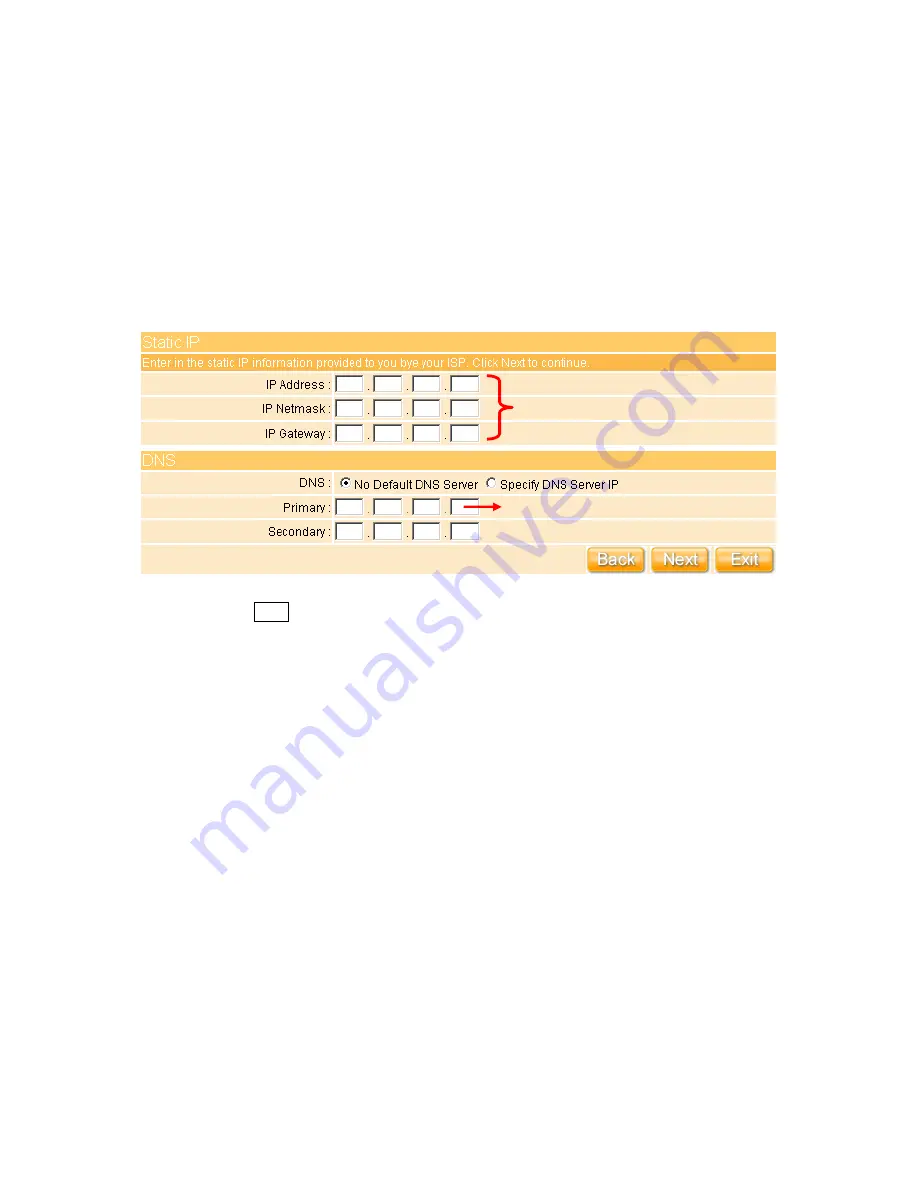
30
3.2.1.1 WAN Type – Static IP
Choose Static IP Address if all WAN IP information is provided to you by your ISP. You will
need to enter in the IP address, IP Netmask and IP Gateway provided by your ISP. Each IP
address entered in the fields must be in the appropriate IP form, which are four IP octets
separated by a dot (x.x.x.x). The Router will not accept the IP address if it is not in this
format. If ISP provided you DNS information, please select “
Specify DNS Server IP
”;
otherwise, select “
No Default DNS Server
”.
Please click on “
Next
” button to go to “
3.2.2 LAN Setup
”.
Necessary for Domain name enable
Key in information provided by ISP
Summary of Contents for Ultimate WE-1120
Page 1: ...1 ...
Page 17: ...17 Step2 Click on Properties button Step3 Double click on Internet Protocol TCP IP ...
Page 22: ...22 If it can t work it will show Request timed out ...
Page 115: ...115 ...
Page 158: ...158 Step 6 Input Username and Password of your own You will see like as below monitor screen ...
Page 219: ...219 Please setting your IP address of WAN refer the below following introduction ...
Page 229: ...229 Step 2 Click Add a printer Step 3 Click Next ...
Page 234: ...234 Step 12 Click on Finish button and all steps of setting printer server are completely ...






























