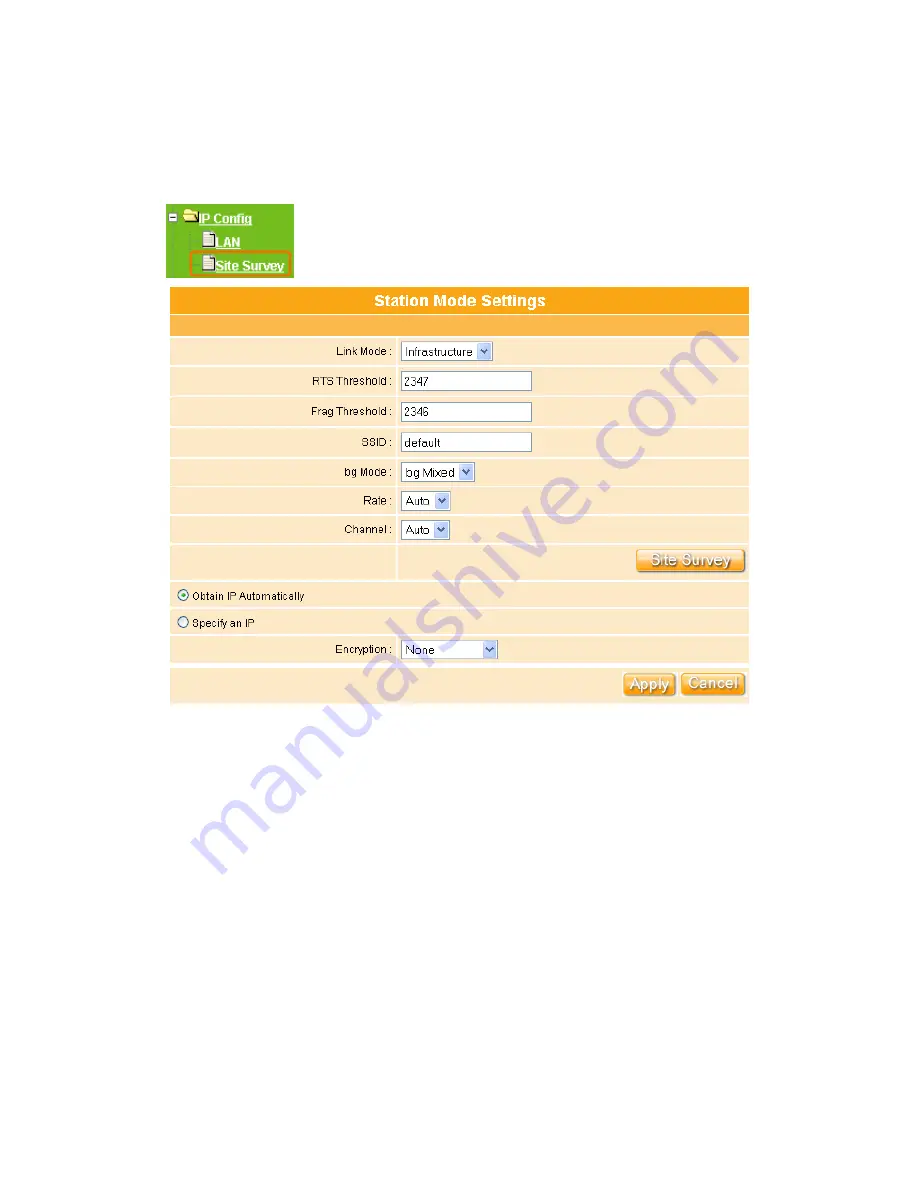
207
Site Survey
Please select “
Site Survey
” under the “
IP Config
” menu.
1.
Link Mode
Please select “
Infrastructure
” or “
Ad_hoc
”, to enable wireless.
2.
RTS Threshold
This value should remain at its default setting of 2347. The range is 0-2347
bytes. Should you encounter inconsistent data flow, only minor modifications are
recommended. If a network packet is smaller than the preset RTS threshold size,
the RTS/CTS mechanism will not be enabled. The AP sends Request to Send
(RTS) frames to a particular receiving station and negotiates the sending of a
data frame. After receiving an RTS, the wireless station responds with a Clear to
Send (CTS) frame to acknowledge the right to begin transmission.
Summary of Contents for Ultimate WE-1120
Page 1: ...1 ...
Page 17: ...17 Step2 Click on Properties button Step3 Double click on Internet Protocol TCP IP ...
Page 22: ...22 If it can t work it will show Request timed out ...
Page 115: ...115 ...
Page 158: ...158 Step 6 Input Username and Password of your own You will see like as below monitor screen ...
Page 219: ...219 Please setting your IP address of WAN refer the below following introduction ...
Page 229: ...229 Step 2 Click Add a printer Step 3 Click Next ...
Page 234: ...234 Step 12 Click on Finish button and all steps of setting printer server are completely ...






























