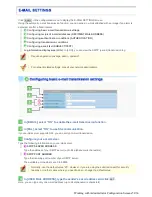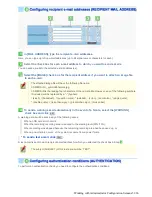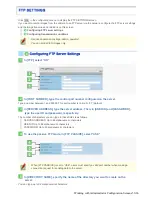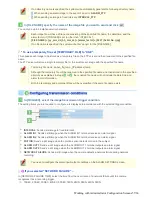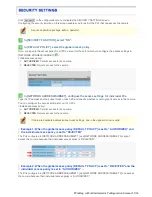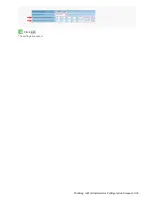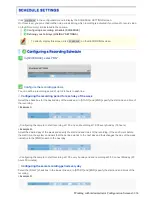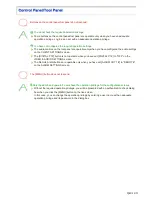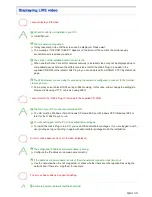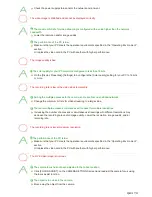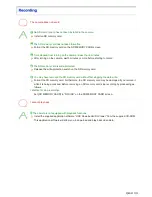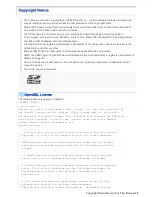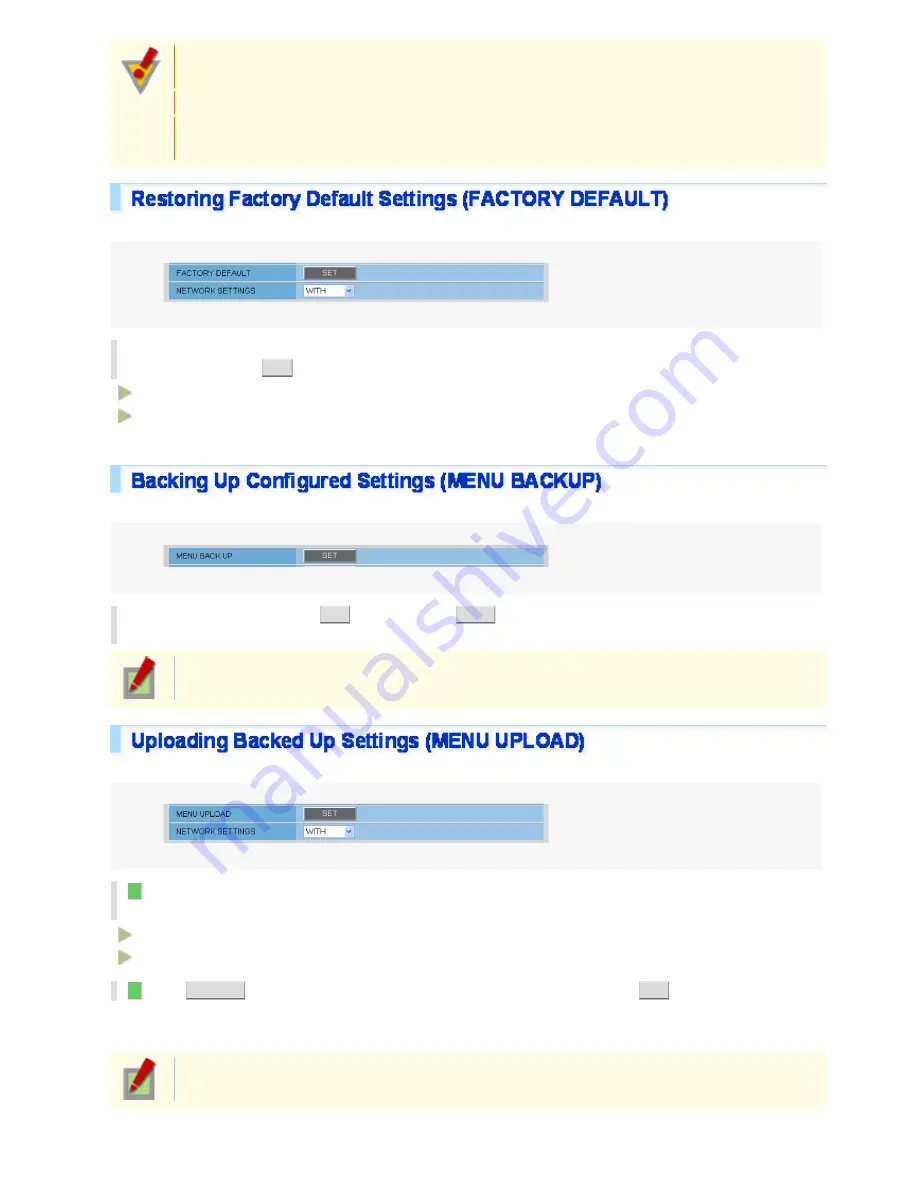
Do not perform any operations on the screen or turn off the camera until the firmware update process
is completed.
While the firmware is being updated, all camera functions stop working temporarily.
You cannot update the firmware while the camera is recording. In this case, an operation
confirmation dialog box will open.
You can restore all the settings you have configured to the factory default settings.
In [NETWORK SETTINGS], select whether or not to restore the settings including the network
settings and click
SET
.
WITH
: Includes the network settings.
WITHOUT
: Excludes the network settings.
An operation confirmation dialog box opens.
You can save the settings you have configured using the backup function.
In [MENU BACKUP], click
SET
. Then, select
SAVE
in a save confirmation dialog box and
specify the backup destination file.
All the settings on the NETWORK SETTINGS screen and the [DATE/TIME] setting on the CLOCK
SETTINGS screen are not saved.
You can restore the saved configuration settings of the camera from a backup file.
1
In [COPY RECORDING AREA SETTINGS], select whether or not to restore the settings
including the recording area settings for the SD memory card.
WITH
: Includes the [AREA] settings configured on the SD MEMORY CARD screen.
WITHOUT
: Excludes the [AREA] settings configured on the SD MEMORY CARD screen.
2
Click
BROWSE
, select the backup file you want to upload, and click
SET
.
The backup file is uploaded to the camera to restore the saved configuration settings.
When the upload process is completed, the camera system reboots.
All the settings on the NETWORK SETTINGS screen and the [DATE/TIME] setting on the CLOCK
SETTINGS screen are not restored.
Working with Administrator Configuration Screens 65/66