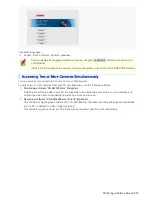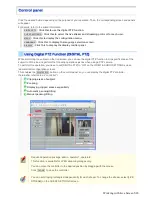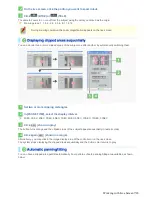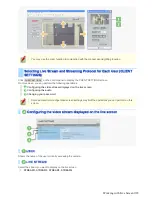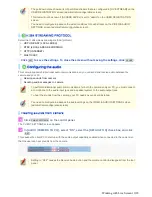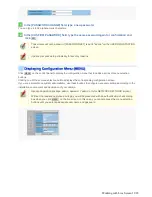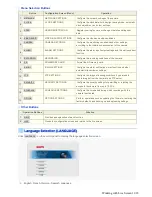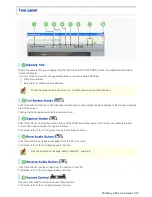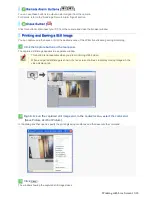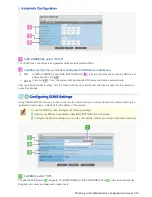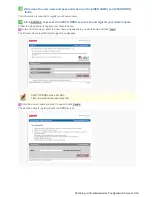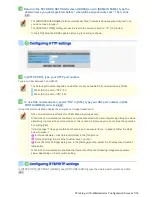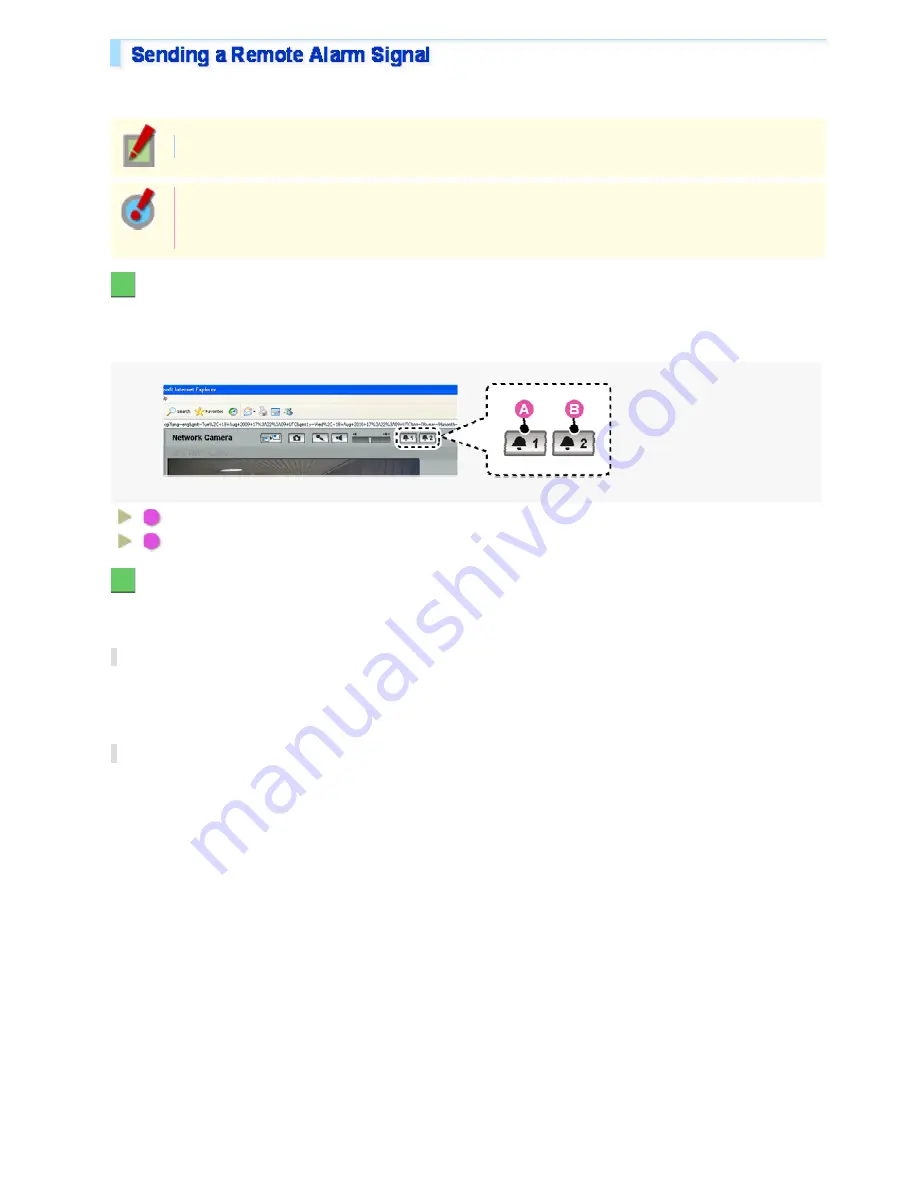
Use the Remote Alarm buttons provided on the live screen to send alarm signals from the camera's alarm output
terminals.
Required operation privilege: admin, operator1, operator2
To use the remote alarm buttons, you must set in advance [ALARM OUT] to “REMOTE” and [ALARM
OUT TIME] to the desired duration on the ALARM SETTINGS screen (administrator configuration
menu).
1
Starting alarm signal output
Click one of the remote alarm buttons (shown in gray). The button turns orange and an alarm signal is output from
the corresponding terminal.
If the camera is connected to a buzzer or other external device, you will hear an alarm sound from that device.
A
: Click this to send an alarm signal from the ALARM OUT1 terminal.
B
: Click this to send an alarm signal from the ALARM OUT2 terminal.
2
Stopping alarm signal output
The way you stop alarm signal output differs depending on the [ALARM OUT TIME] setting on the ALARM
SETTINGS screen.
Automatic Stop
The automatic stop method is applied if you have specified an alarm output duration in [ALARM OUT TIME].
When the set output duration has elapsed, the camera stops sending the alarm signal automatically and the button
returns to white.
Manual Stop
The manual stop method is applied if you have selected “CC” in [ALARM OUT TIME].
Click one of the remote alarm buttons shown in orange. Then, the camera stops outputting the signal and the
button returns to white.
Working with Live Screen 17/18