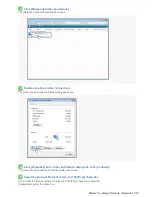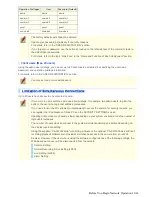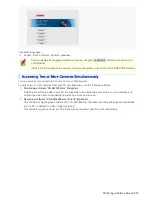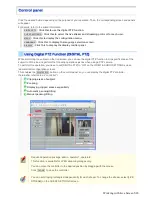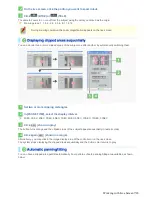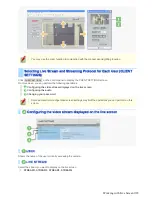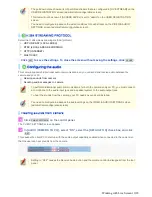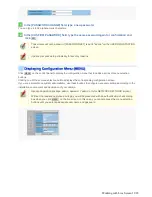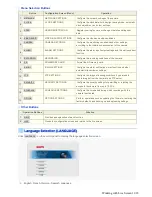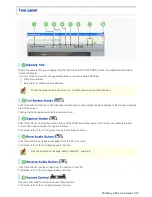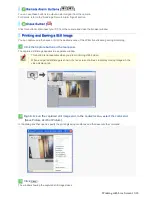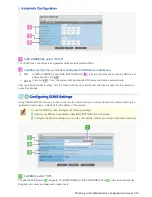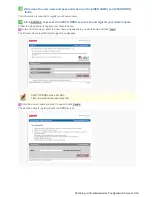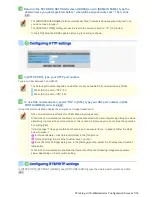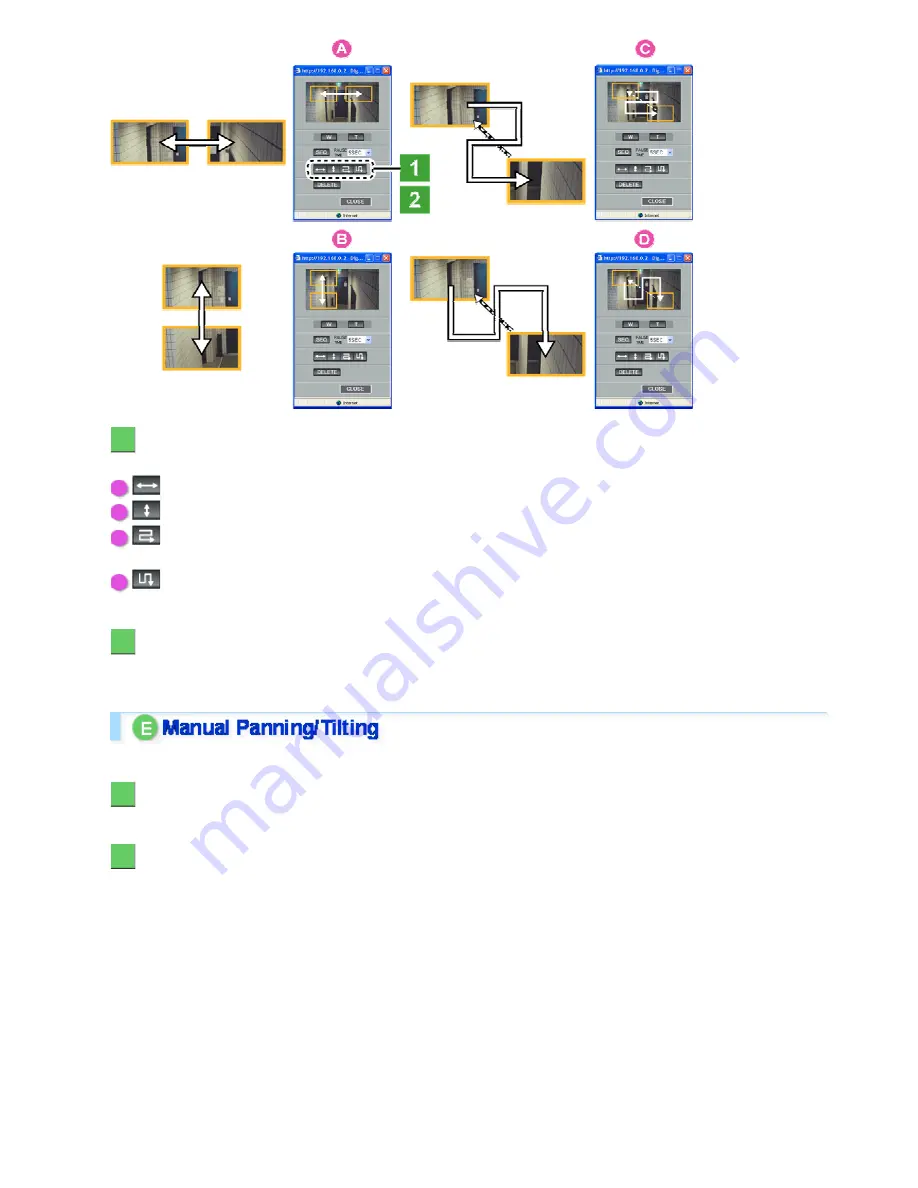
1
Click the Auto Pan/Tilt button (shown in gray).
The button turns orange and the clipped area starts the corresponding movement.
A
: Auto pan: The clipped area reciprocates left and right.
B
: Auto tilt: The clipped area reciprocates up and down.
C
: Auto pan & tilt: The clipped area moves right, down, left, down, and then right in a continuous manner,
from the upper left to the lower right.
D
: Auto pan & tilt: The clipped area moves down, right, up, right, and then down in a continuous manner,
from the upper left to the lower right.
2
Click the Auto Pan/Tilt button (shown in orange).
Alternatively, you may click in the image display area of the controller or on the live screen.
The clipped area stops the movement and the button color returns to gray.
You can move a clipped area manually in all directions, up, down, right, and left.
1
Select a clipping rectangle in the image display area of the controller by clicking.
The clipped area of the subject appears in the image display area of the live screen.
2
In the image display area of the controller, drag the clipping rectangle in the direction
you want to pan/tilt.
The clipped area moves in the corresponding direction.
Working with Live Screen 8/18