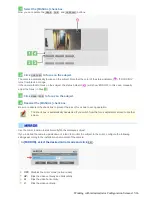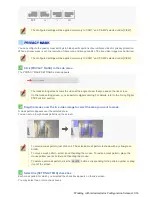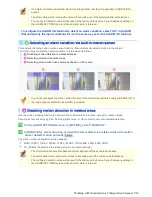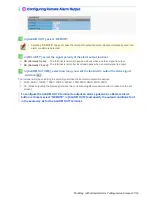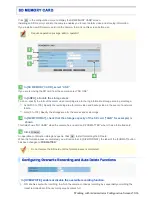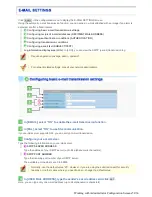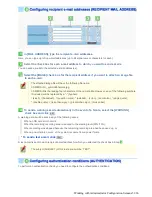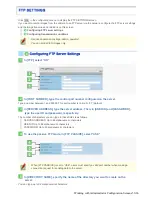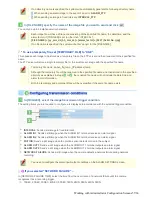While the sensor is working, this button is labeled as
END
. To finish checking the motion sensor,
click the button.
7
Click
SET
and then
BACK
.
The settings are saved and you return to the ALARM SETTINGS screen.
You can set lines or areas that represent limit lines or restricted areas on the screen and detect motion that
crosses those lines or moves in and out of those areas.
This function is available only for streams for which you set [CODEC] to “H.264” on the VIDEO &
AUDIO SETTINGS screen.
1
On the ALARM SETTINGS screen, in [MOTION], select “ANALYTICS”.
2
In [DURATION], select how long you want the alarm state to be retained when the motion
sensor detects motion and click
DETAIL
.
The video analytics configuration screen appears.
5SEC, 10SEC, 15SEC, 20SEC, 30SEC, 45SEC, 1MIN, 2MIN, 3MIN, 4MIN, 5MIN
CC (Retains the alarm state as long as the motion alarm persists.)
The terminal will not accept subsequent alarm signals until the set duration expires.
The alarm state will be retained for at least 5 seconds even if the motion is instantaneous.
The configured duration value will be reset to the factory default value if you change any setting on
the ALARM SETTINGS screen while an alarm state is retained.
To switch the alarm detection method, in [MOTION ALARM], click the desired radio button.
3
Select the video stream.
The pull-down menu shows a list of streams for which you selected “H.264” in [CODEC] on the
VIDEO & AUDIO SETTINGS screen. A warning message will appear if there is no H.264 stream
available.
Working with Administrator Configuration Screens 43/66