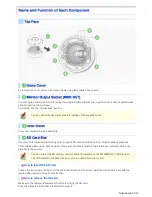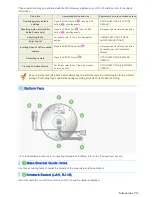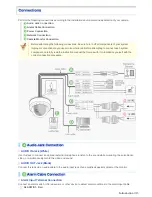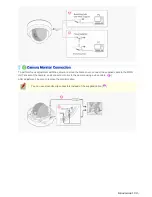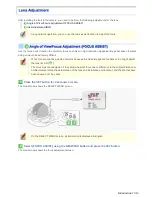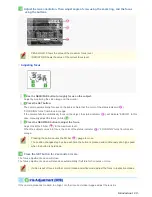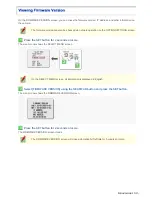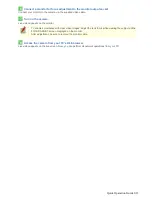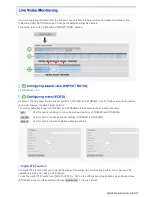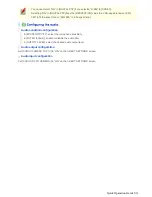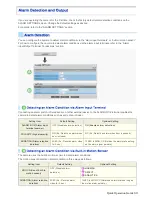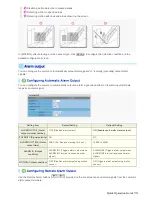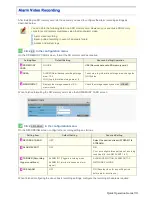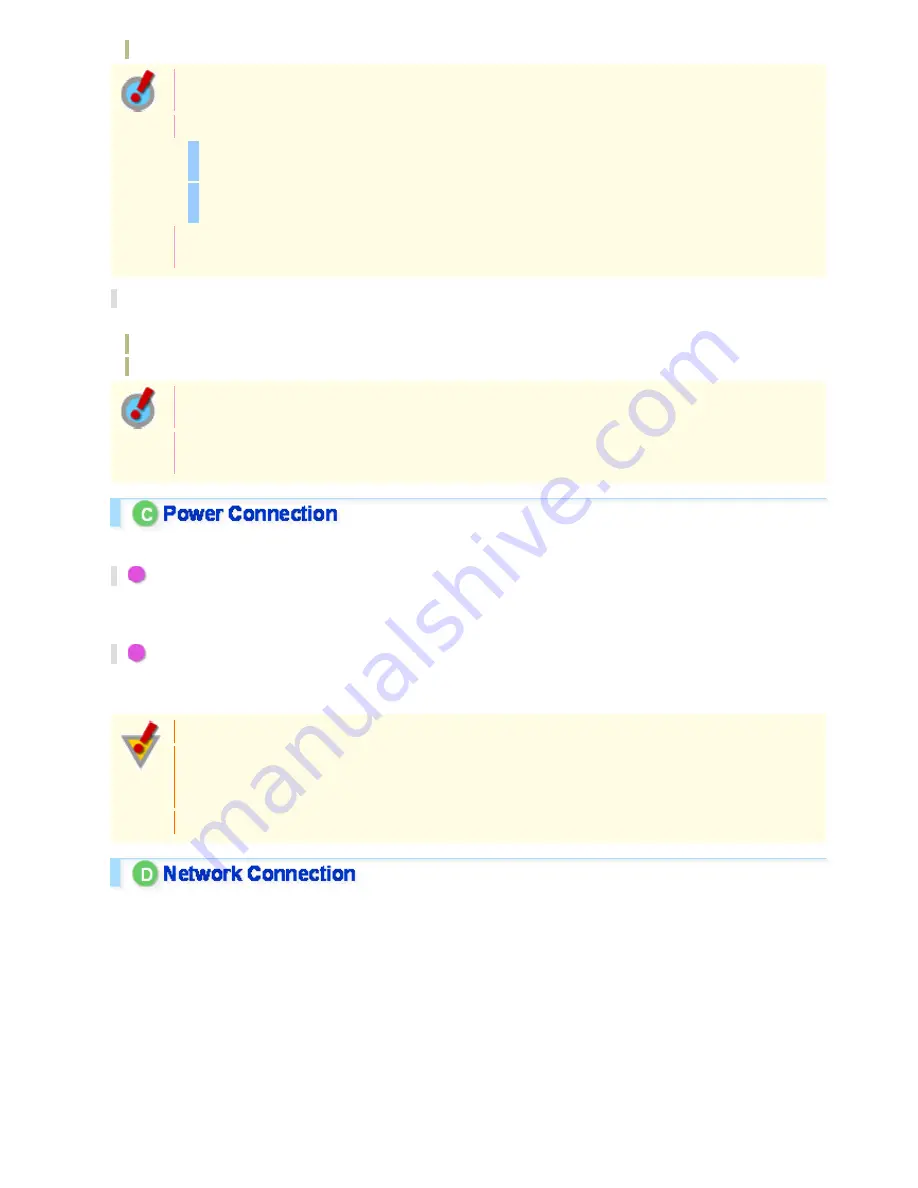
ALARM IN2: gray
After connecting an alarm device, configure the input conditions for the corresponding alarm input
cable via network operation on the ALARM SETTINGS screen.
To use the alarm input cable as Day/Night switching signal path, follow the steps below.
Under [DAY/NIGHT], set [DAY/NIGHT] to “COLOR” and select the cable you want to use in [EXT
ALARM].
On the ALARM SETTINGS screen, in [POLARITY], select the signal polarity of the alarm input
terminal.
Connecting an external switch to ALARM IN1 allows you to set the system clock by operating the
switch. To set the system clock, configure the [CLOCK IN] setting on the CLOCK SETTINGS screen.
Alarm Output Terminal Connection
Connect a buzzer, lamp, or other alarm device to the alarm output cable.
ALARM OUT1: Orange
ALARM OUT2: Brown
After connecting an alarm device, configure the output conditions for the corresponding alarm output
cable via network operation on the ALARM SETTINGS screen.
Configuration of alarm output terminal is also possible via remote operation. For that, set [ALARM
OUT] to “REMOTE” on the ALARM SETTINGS (ALARM OUT) screen.
Connect the power terminals (24 VAC/12 VDC) of the camera to a power supply.
A
Connection to 24 VAC power supply
Although the power terminals have no polarity, the earth grounding wire must be connected to the GND (earth
grounding) terminal.
B
Connection to 12 VDC power supply
Note the polarity (+/–) of the power terminals when connecting the camera to a 12 VDC power supply.
Incorrect polarity may cause damage to the camera.
Be sure to use an 18AWG or thicker wire power cable.
A voltage drop may occur depending on the thickness of the power cable. If you must use a long
power cable, determine the cable type by ensuring that the voltage at the 24-VAC/12-VDC terminals
is within the operating range of the camera.
When using PoE to power the camera, do not use the camera's power terminals.
This camera is designed so that you can use all of its functions via network operation.
By connecting the network (LAN) socket of the camera to your PC using a LAN cable, you can configure and
operate it from the Web browser installed on your PC.
Introduction 10/16