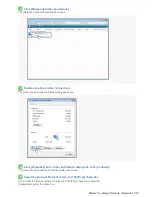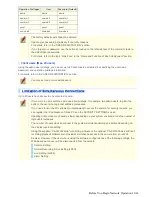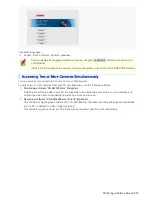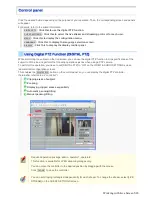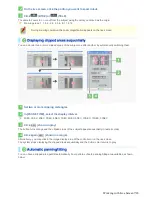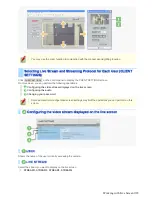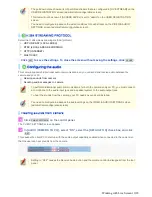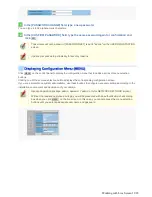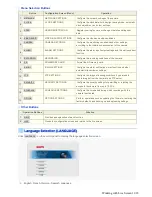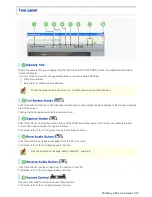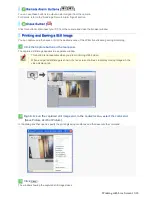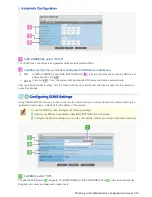You can set up to four clipping rectangles anywhere in the image display area of the controller.
Setting a clipping rectangle:
Click anywhere on the image display area of the controller. This sets a VGA-size clipping rectangle at the
point you clicked.
Clipping rectangles may be set in an overlapping manner.
Selecting a clipping rectangle:
Click a clipping rectangle. The selected rectangle turns orange and the clipped area of the subject appears
on the live screen.
Deleting a clipping rectangle:
Select a clipping rectangle and click
DELETE
.
You can have the camera electronically zoom into or out of a clipped area.
1
Select a clipping rectangle in the image display area of the controller by clicking.
The clipped area of the subject appears in the image display area of the live screen.
Working with Live Screen 6/18