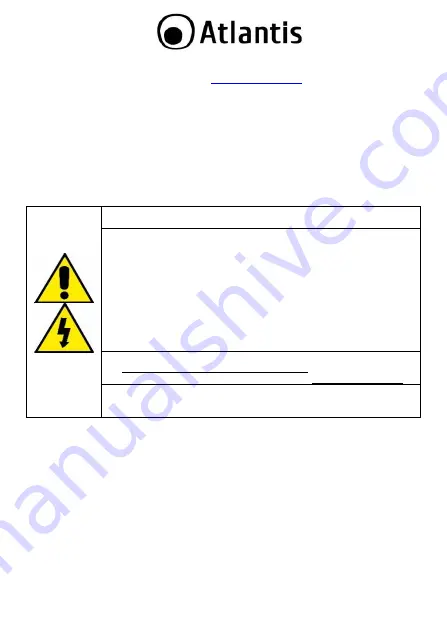
ENG
1
Thank You for choosing Smart Wi-Fi Door/Windows Sensor
Thank You for choosing an Atlantis Product. For more detailed instructions on configuring and using
the device, please refer to the online manual (
Product Overview
Door/Window wireless alarm sensor
Connect it to your home router and it works via APP
Push notification on your Smartphone when the sensor is triggered (open/close).
Up to 12 months or up to 6 thousand activations with 2 common 1.5V AAA batteries (not
included).
This device can control all devices connected to Alexa / Google (lights, controlled sockets ..)
Scene Function
Finally, it is possible to add other various devices from the Atlantis
Casa Smart
line (or other
Tuya compatible), control them from the same application with an advanced level of interaction
and make your home truly smart.
This manual is for multiple devices. Certain features described may only be
available on specific models.
Product for indoor use.
If the product is damaged, take it to a service center or do not use/repair it
and throw it in the appropriate containers for disposal.
Keep out of the reach of children.
Do not use the product near heat sources. Do not wet. Do not immerse in
water. Use a damp cloth to clean.
Use only the voltage required for the device, as indicated on the product and
in this manual.
Observe the conditions of use indicated in this manual.
When the product is turned on, please keep a minimum distance of 20cm
from the product (exposure to radio frequencies).
For technical questions and support, please contact our help-desk by ticket
on http://www.atlantis-land.com/ita/supporto.php.
For generic informations, please send an e-mail to [email protected].
PUSH notifications may take a time, which can vary from 5 to 10 seconds, to
be displayed on the smartphone. Please note that the notification delivery
service is entirely offered from Apple / Google.
System Requirements
Before installing this device, please verify the following points:
Mobile device
Apple
(running
iOS
®
8
or higher) or
Android
TM
(
5.0
or higher and able to
download app from Play Store) with 3G/4G/LTE connection.
Broadband internet connection (cable, DSL, etc.) and an existing
Wi-Fi (2.4Ghz)
network.
Package contents
Unpack the package and check all the items carefully. Also, keep the box and packing materials in
case you need to ship the unit in the future. The package should contain the following items: Smart
Wi-Fi Door/Window Sensor, wall mount kit (ascrew+fischer), MultiLanguage Quick Start
Guide, Warranty Card.
If any item contained is damaged or missing, please contact your
local dealer as soon as possible.
Mounting
Slide to open the back cover of the main sensor, mount the batteries in the right directions and
close the back cover.
Summary of Contents for A18-DSD06
Page 16: ......


































