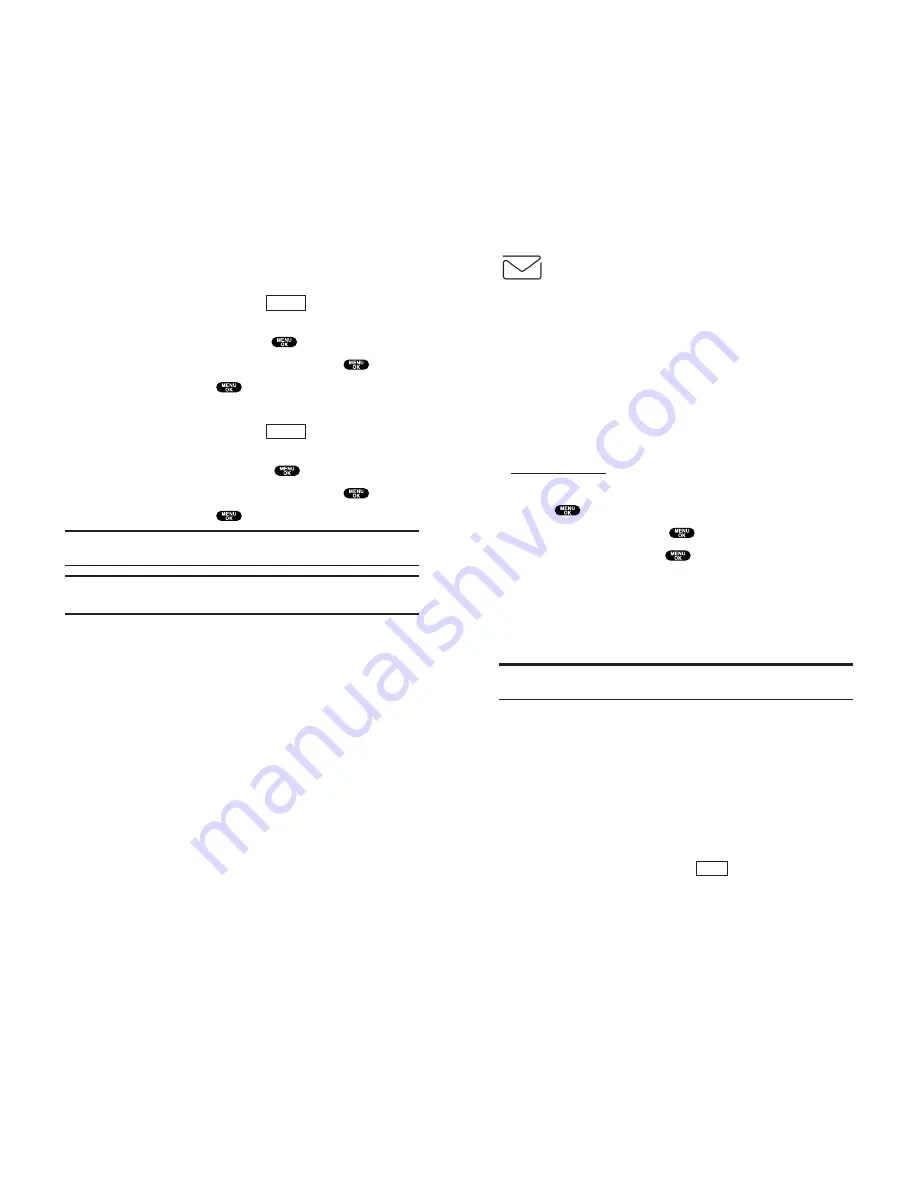
Short Mail
Using Short Mail
With Short Mail, you can use a person’s wireless phone
number to send instant text messages from your Vision-enabled
PCS Phone to their messaging-ready phone – and they can send
messages to you. When you receive a new message, you’ll
automatically be notified with a one-way text message.
In addition, Short Mail includes a variety of pre-set messages,
such as “I’m running late, I’m on my way,” that make composing
messages fast and easy. You can also customize your own pre-set
messages, up to 100 characters, from your PCS Phone or at
www.sprintpcs.com
.
To send a Short Mail message:
1.
Press
to access the main menu.
2.
Select
Messaging
and press
.
3.
Select
Short Mail
and press
. The browser will launch and
go to the Short Mail page.
4.
Select
Compose
and press left softkey.
5.
Select
To
, enter the wireless phone number of the person to
whom you wish to send a message (you can also scroll down
to select an existing recipient), and select
Add
.
Note:
You must use the right softkey to select the
NUMBER
mode input
mode to enter the addressee’s phone number.
6.
Select
Done
(or add additional recipients and select
Done
).
7.
Compose a message or use the pre-set messages or icons.
To type a message, highlight the
Message
box and use your
keypad to type a message. Use the right softkey to select a
character input mode.
To use a pre-set message or “emoticon,” highlight
Insert
and
select
Pre-set Msgs
or
Icons
. Select
Go
, then select the message
or emoticon you’d like to insert and select
OK
.
8.
Review your message and select
(left softkey).
SEND
Section 3: Using PCS Service Features
3B: PCS Vision 177
Erasing All Messages
To erase all messages:
1.
From the folder list display, press
(right softkey) to
display the menu options.
2.
Highlight
Erase All Msgs
and press
.
3.
Highlight
In This Folder
or
In All Folders
and press
.
4.
Highlight
Yes
and press
.
To erase all Messages already read:
1.
From the folder list display, press
(right softkey) to
display the menu options.
2.
Highlight
Erase Old Msgs
and press
.
3.
Highlight
In This Folder
or
In All Folders
and press
.
4.
Highlight
Yes
and press
.
Note:
If the folder contains a new message, you are prompted to select
Erase
or
Don’t Erase
.
Note:
To erase an individual message, see “Message Options” on
page 170.
Signing Up for Updates
With Updates, you can have news and information sent directly
to your PCS Phone at the times you choose.
To select the information you want to send to your PCS Phone:
1.
From your computer, log on to the Internet.
2.
Go to the site from which you want to receive information. A
few of the sites you can visit are America Online
®
, Yahoo!
®
,
MSN
®,
and eBay
®
. (The location where you request updates
within each site will vary.)
3.
Where indicated on the site, input your 10-digit PCS Phone
Number followed by “@messaging.sprintpcs.com.” For
example: [email protected].
Upon completing the registration process, you should begin
receiving updates on your PCS Phone as requested.
Options
Options
Section 3: Using PCS Service Features
176 3B: PCS Vision






























