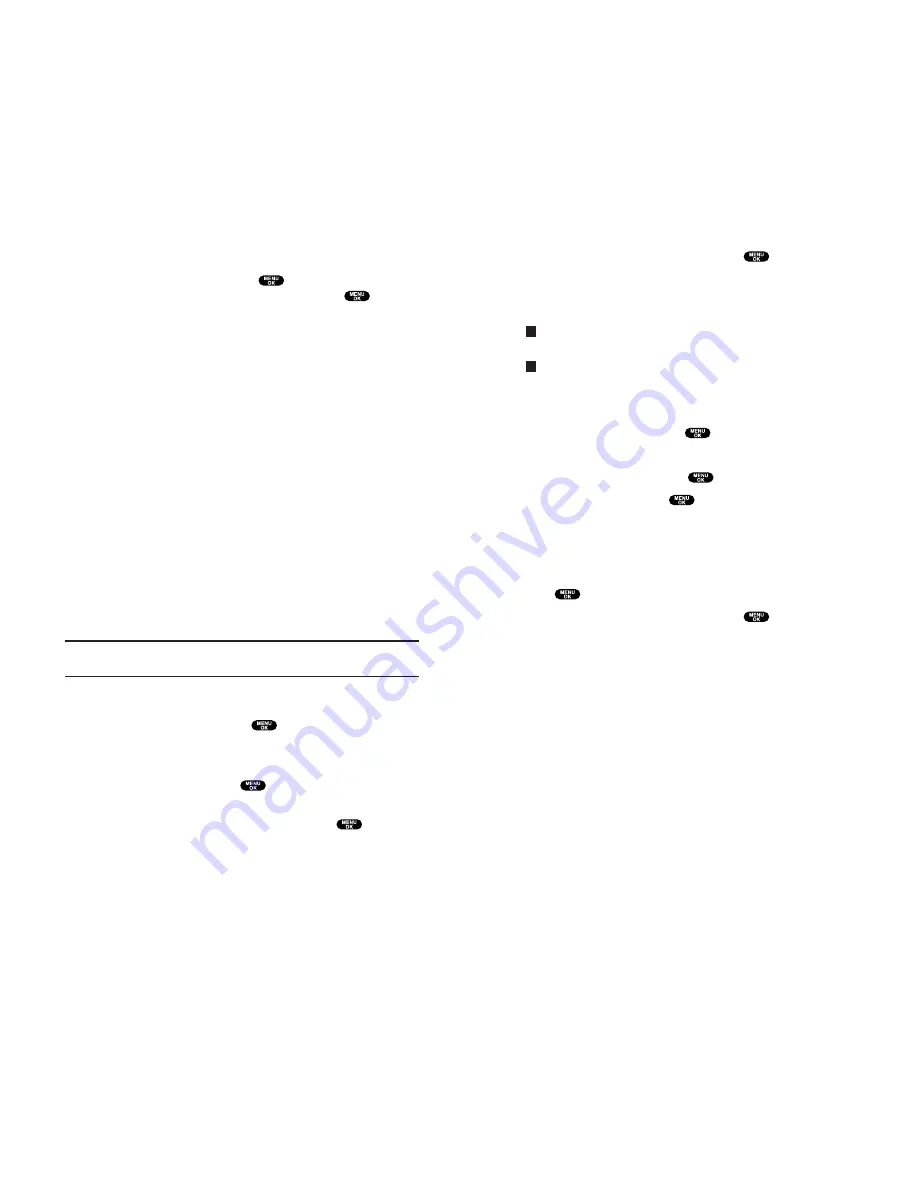
3.
To select an option, highlight it and press
.
Call
to dial the phone number.
Save Phone#
to store the phone number in your Internal
Phone Book.
Hard Pause
to insert a hard pause. (See “Dialing and Saving
Phone Numbers With Pauses” on page 25.)
2-Sec. Pause
to insert a 2-second pause. (See “Dialing and
Saving Phone Numbers With Pauses” on page 25.)
Extracting Phone Numbers From a Message
After you display a Message, press
to display message options.
To extract a phone number contained in the message:
1.
Highlight
Extract Info
and press
.
2.
Highlight
Phone#
and press
.
All the phone numbers contained in the message are
displayed. (If there are no phone numbers to extract from the
message, the numbers are not displayed.)
3.
Highlight the number you wish to extract.
4.
Press
to display the options.
5.
To select an option, highlight it and press
.
Call
to dial the phone number.
Save Phone#
to save the phone number, if it is not already in
your Internal Phone Book. If the phone number has already
stored in the Phone Book entry,
Alternate
appears instead of
Save Phone#
.
Display Phone#
to display the phone number.
Prepend
to add numbers to the beginning of the phone number.
T
H
Section 3: Using PCS Service Features
3B: PCS Vision 171
Message Options
After you display a Message, press
to display message
options. To select an option, highlight it and press
.
Call Back
to dial the phone number of the sender (if applicable).
Save Phone#
to save the sender’s phone number, if it is not
already in your Internal Phone Book (if applicable). If the
sender’s phone number has already been stored in any Phone
Book entry,
Alternate
appears instead of
Save Phone#
.
Prepend
to add numbers to the beginning of the phone
number (if applicable). (See “Prepending a Phone Number
From a Message” on pages 170-171.)
Extract Info
to extract phone numbers, email or web addresses
(if there are numbers or addresses contained in the text
message). (See pages 171-172.)
Erase
to erase the message.
Add Folder
to add a folder. (See “Adding a Folder for Messages”
on page 174.)
Move Message
to move the message into the other folder. (See
“Moving a Message Into the Other Folder” on page 174.)
Font Size
to adjust the font size depending on your preference.
(See “Changing the Displaying Font Size of a Message” on
page 169.)
Note:
If the incoming message does not have a call back number,
“Call Back”, “Alternate/Save Phone#”, and “Prepend” are not shown.
Prepending a Phone Number From a Message
After you display a Message, press
to display message options.
If you happen to be outside your local area code and need to add
a prefix to a phone number:
1.
Highlight
Prepend
and press
.
2.
Enter the digits or pauses (see below) you want to add to the
number. If you want to save the number, press
and select
the
Save Phone#
option. If not, the changes only apply to the
current call.
Section 3: Using PCS Service Features
170 3B: PCS Vision






























