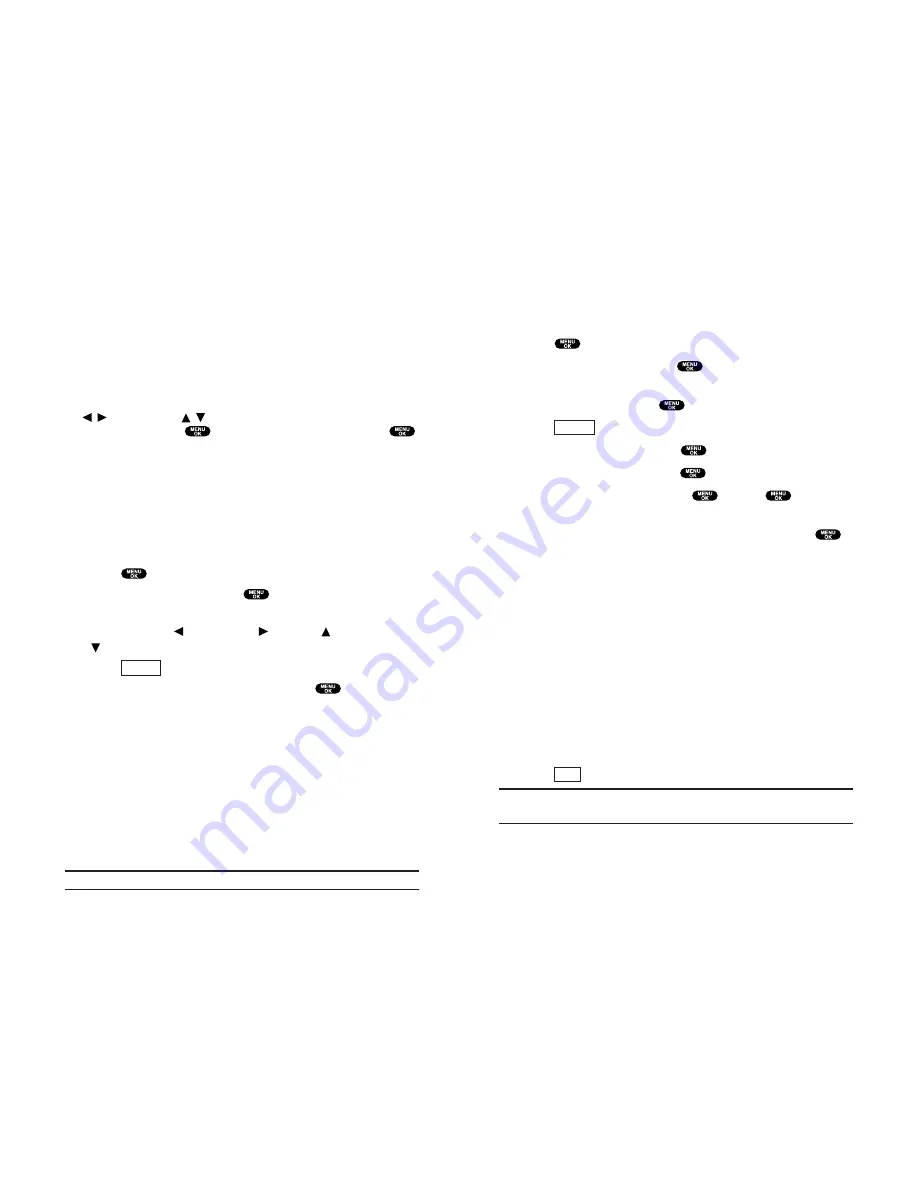
Adding an Event to the Scheduler
Your Scheduler helps organize your time and reminds you of
important events.
To add an event:
1.
Press
to access the main menu.
2.
Highlight
Calendar
and press
.
3.
Highlight the day you want to add an event by using the
Navigation key and press
.
4.
Press
(right softkey) to display the options.
5.
Highlight
Add Event
and press
.
6.
Highlight
Sch Event
and press
.
7.
Enter the description and press
or press
without
entering the description.
8.
Select the menu under the following options and press
:
Description
Entering a description of your event (up to 14
characters).
From
Scheduling the start time.
To
Scheduling the end time.
Location
Editing the location of your event (up to 14
characters).
Alarm
Select the ringer you wish to set.
Alarm Time
Editing the alarm time (number of hours or
minutes before the event starts). Default alarm time is 10
minutes.
Repeat
Repeating the event. Select
None
,
Daily
,
Weekly
,
Monthly
, or
Yearly
.
9.
Press
(left softkey) to schedule the event.
Tip:
Press the Navigation key up or down to scroll by week through the
Scheduler calendar, and the Volume keys to scroll by month.
Save
Options
Section 2: Understanding Your PCS Phone
2H: Personal Organizer
97
Managing Schedules
Calendar
Use the Calendar to remind you of events or important calls you
need to make. You can schedule up to 100 events, 15 Call Alarms
and 20 To Do Items.
Setting the Time/Date
In a no service area or Analog service area, it’s necessary to set
actual time before using the Calendar function. Set the current
Time/Date by using numeric keys and/or the Navigation key
( / : move cursor,
/ : change value). To display the time
setting display, press
, then highlight
Calendar
and press
.
It’s available from 12:00 AM, Jan 1, 2000 to 11:59 PM, Dec 31,
2099.
Setting Holidays
You can set your personal holidays by displaying the date in red
on the Calendar display. The default holidays displayed in red are
Sundays and National holidays.
You can set holidays from Jan 1, 2000 to Dec 31, 2020.
1.
Press
to access the main menu.
2.
Highlight
Calendar
and press
.
3.
Highlight the day you want to set to the holiday by using the
Navigation key ( : previous day,
: next day,
: previous week,
: next week).
4.
Press
(right softkey).
5.
Highlight
Set Date
or
Set Weekly
, and press
.
Options:
Set Date
sets the selected date to the holiday.
Set Weekly
sets the weekly holidays.
Reset Date
resets the holiday setting for the selected date.
Reset Weekly
resets the weekly holiday setting.
Reset All
resets all the holiday settings and returns to the
default settings.
6.
If you selected
Set Weekly
,
Reset Weekly
, or
Reset All
, you’ll be
prompted to select
Yes
or
No
.
Tip:
The current day is framed by a rectangle.
Options
Section 2: Understanding Your PCS Phone
96
2H: Personal Organizer
















































