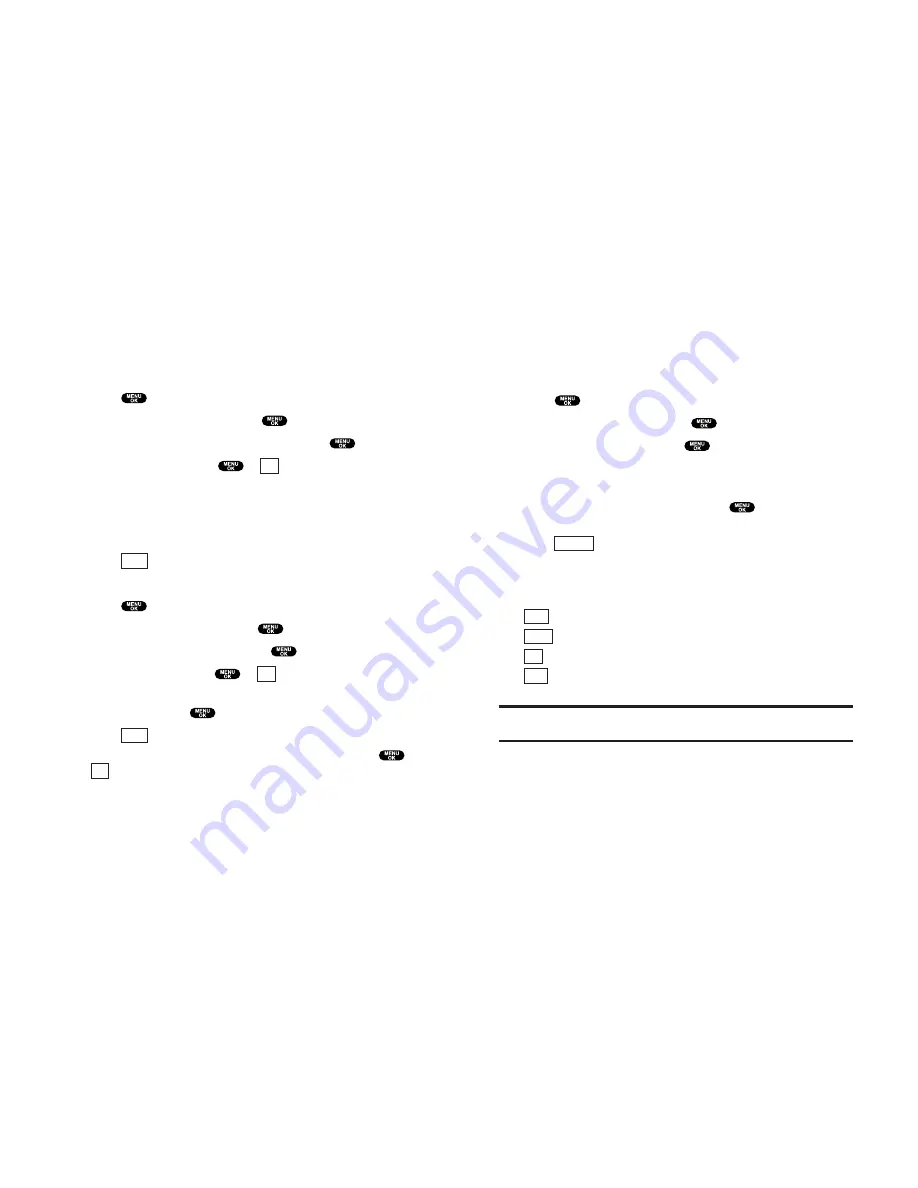
Finding Internal Phone Book Entries
There are several ways to display your Internal Phone Book
entries. Follow steps outlined in the sections below to display
entries from the Internal Phone Book menu.
Finding Names
You can review all the entries stored in your Internal Phone
Book or find an entry quickly by following these simple steps:
1.
Press
to access the main menu.
2.
Highlight
Phone Book
and press
.
3.
Highlight
Find Name
and press
.
4.
To select the entry, scroll through the list using your
Navigation key.
5.
Highlight your desired entry and press
to locate a
specific label.
Press
(right softkey) for menu options. (See page 78
for options.)
The following softkeys appear when you highlight a number or
address during step 5 above:
(left softkey) to make a Call.
(left softkey) to send an Email (only Email label).
(left softkey) to go to the Web site (only Web label).
(right softkey) to edit the phone number or address.
(Email and Web label only)
Shortcut:
From the Standby mode, press the right Navigation key to
display the Find Name feature.
Edit
Go
Send
Call
Options
Section 2: Understanding Your PCS Phone
2G: Using the Internal Phone Book
85
Adding a New Internal Phone Book Entry
Your PCS Phone can store up to 300 Internal Phone Book
entries. Phone book entries can store up to a total of 500 phone
numbers and the entry’s name can contain sixteen characters.
To add a new entry:
1.
From the Standby mode, enter the phone number you want
to save.
2.
Press
to display the menu options.
3.
Highlight
Save Phone#
and press
.
4.
Highlight the label you wish to add and press
.
5.
Enter a name, and press
or
(left softkey). If you have
already stored entries in the Phone Book, you are prompted to
select the following entry mode:
New Name
to enter a name directly.
From Ph. Book
to select a name from Phone Book entry list.
6.
Press
(left softkey).
– or –
1.
Press
to access the main menu.
2.
Highlight
Phone Book
and press
.
3.
Highlight
Add New Entry
and press
.
4.
Enter a name and press
or
(left softkey).
5.
Select the box under your desired label, enter the number or
address, and press
.
6.
Press
(left softkey).
If you want to store the number without a name, press
or
(left softkey) before you enter the name during step 4
above and select
Yes
.
After you have saved the number, the new Internal Phone Book
entry is displayed. (See “Internal Phone Book Entry Options” on
page 78.)
OK
Save
OK
Save
OK
Section 2: Understanding Your PCS Phone
84
2G: Using the Internal Phone Book






























