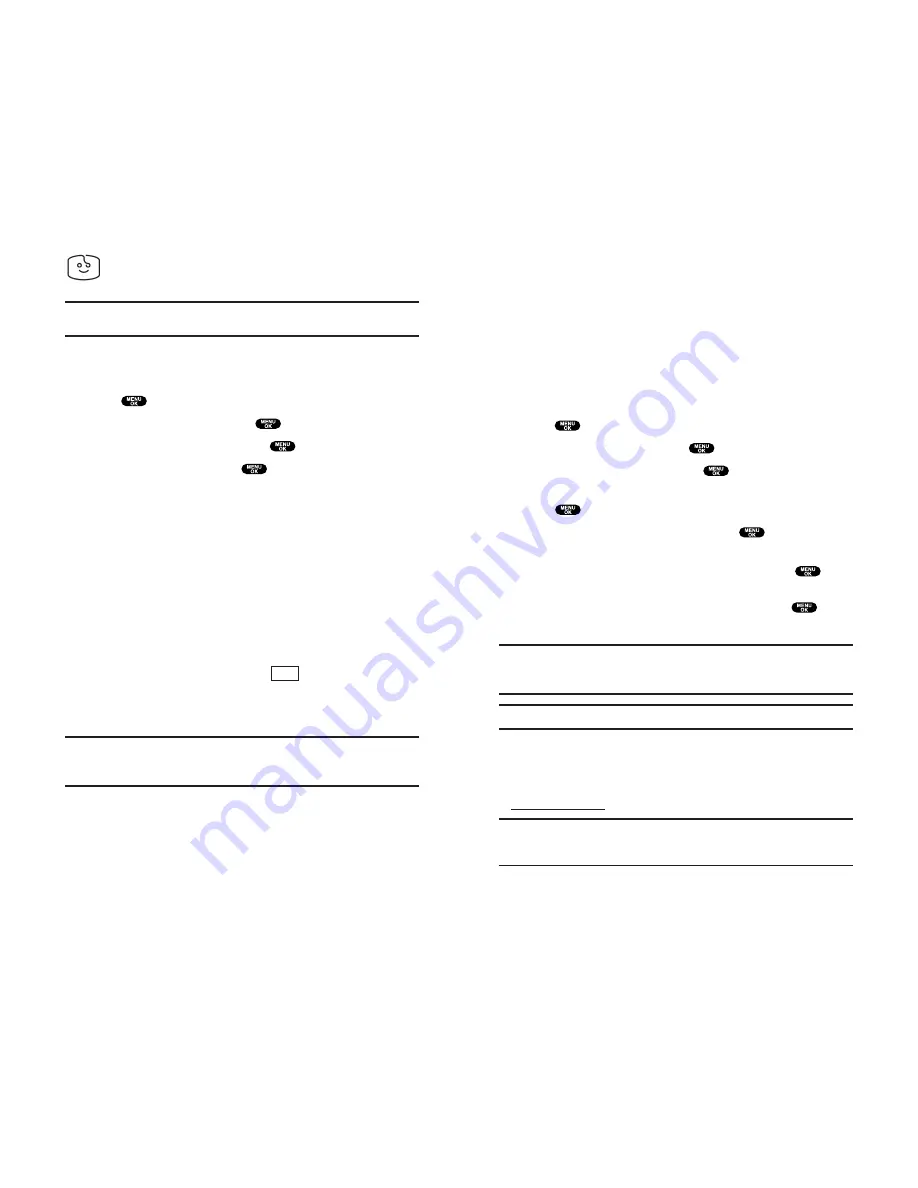
Assigning Downloaded Screen Savers (Images)
Downloaded Screen Savers may be assigned directly from
the Downloads menu and are also available through the
Settings menu.
To assign a downloaded Screen Saver through the Settings
menu, see “Changing the Display Screen” on page 39,
“Changing the Display for Incoming Calls” on page 40,
“Changing the Screen Saver” on page 42 or “Selecting a
Ringer/Image Type for an Entry” on page 89.
To assign a downloaded Screen Saver from the Downloads menu:
1.
Press
to access the main menu.
2.
Highlight
Downloads
and press
.
3.
Highlight
Screen Savers
and press
.
4.
Highlight the downloaded data you want to confirm and
press
.
5.
Select
Assign
from the options and press
.
6.
Highlight one of
Incoming Calls
,
Screen Saver
or
Phone Book
,
Standby
,
Outgoing Calls
, or
Service Search
, and press
.
The following item needs an extra step:
Phone Book:
highlight your desired entry and press
.
7.
A message appears confirming the data has been assigned.
Note:
Depending on the data, you can select where to assign the data:
Image data:
Incoming Calls
,
Screen Saver
, or
Phone Book
.
Animation data:
Standby
,
Outgoing Calls
, or
Service Search
.
Note:
You may assign a Screen Saver to more than one task.
Purchasing Screen Savers
You can purchase Screen Savers directly from your phone by
following the instructions on page 183, or through
www.sprintpcs.com
.
Note:
Your personal vault saves items for up to 90 days. Once an item
has been downloaded to your phone, you may keep the file for as long as
you like.
Section 3: Using PCS Service Features
3B: PCS Vision 189
Screen Savers
Tip:
For complete instructions on downloading, see “Downloading
Games, Ringers, and Screen Savers” on pages 182-183.
Downloading Screen Savers (Images)
To download an available Screen Saver (Image) to your phone:
1.
Press
to access the main menu.
2.
Highlight
Downloads
and press
.
3.
Highlight
Screen Savers
and press
.
4.
Highlight
Get New
and press
. The browser will launch
and take you to the Screen Savers download menu.
5.
Use your Navigation key to highlight and select a Screen Saver
you wish to download. (For more information on navigating
the Web, see “Browsing the Web” on pages 162-165.)
6.
From the item information page, select
Buy
. If you have not
previously purchased an item, you will be prompted to enter
your account password and create your purchasing profile.
7.
A confirmation page will notify you that the Screen Saver has
been purchased and is stored in the
My Vault
folder. To
download the Screen Saver, select
Download
.
8.
From the Download screen, press
(right softkey) to
download the Screen Saver. When the Completed screen
appears, the Screen Saver has been successfully downloaded
to your phone.
Note:
You may store total of 512KB downloaded data on your phone,
depending on the file sizes. Additional downloads will be stored in your
personal vault.
Next
Section 3: Using PCS Service Features
188 3B: PCS Vision




























