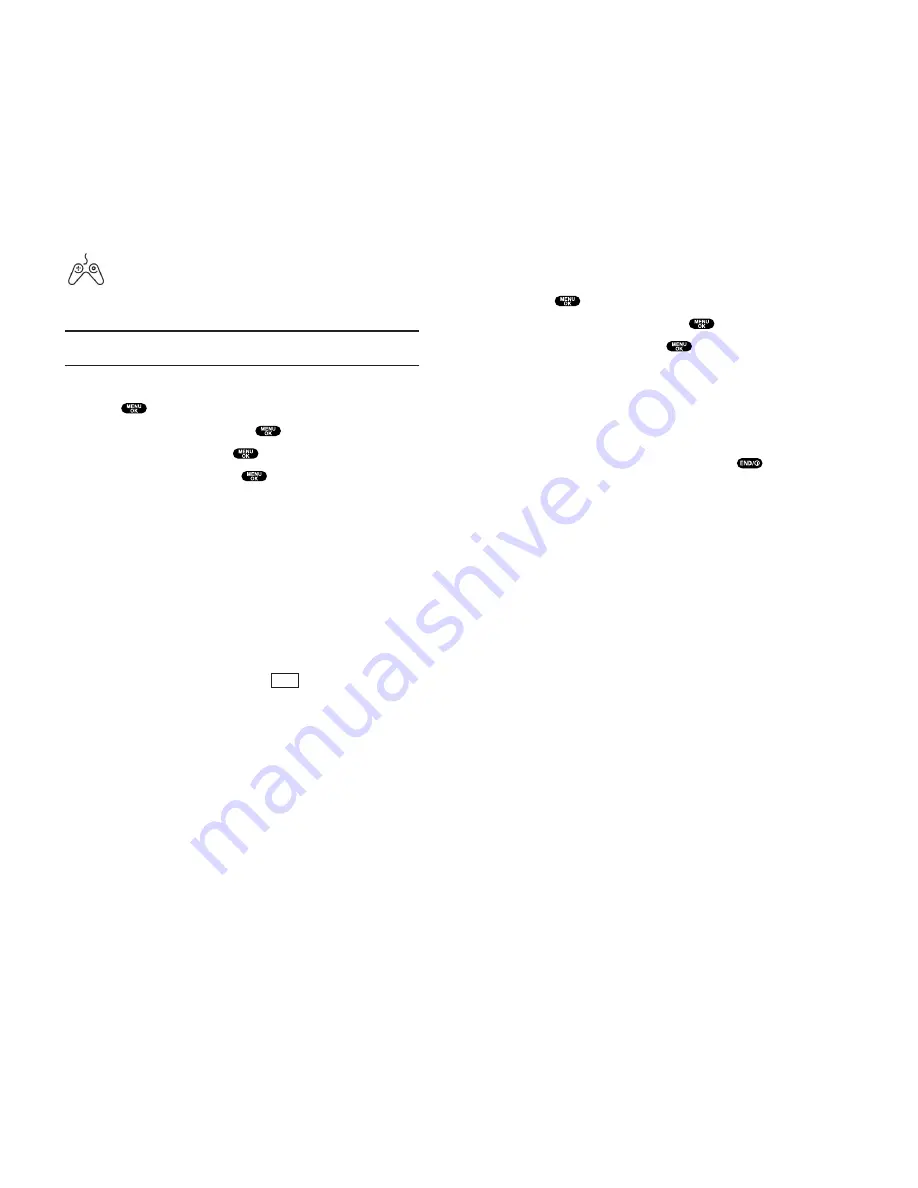
Playing Games
To play a downloaded game on your PCS Phone:
1.
Press
to access the main menu.
2.
Highlight
Downloads
and press
.
3.
Highlight
Games
and press
.
4
.
Select the game you wish to play.
5.
If applicable, a prompt will display the days remaining
on the game license and ask if you want to continue.
Select
Yes
.
6.
Follow the onscreen instructions to play the game. When you
are finished, select
Exit
(or
Quit
) or press
.
7.
A prompt will display: “Resume the Application?”
Select
Yes
to continue playing or
No
to exit.
Section 3: Using PCS Service Features
3B: PCS Vision 185
Games
You can play a variety of entertaining and graphically-rich games
on your PCS Phone. New games are easy to download and play.
Tip:
For complete instructions on downloading, see “Downloading
Games, Ringers, and Screen Savers” on pages 182-183.
Downloading Games
1.
Press
to access the main menu.
2.
Highlight
Downloads
and press
.
3.
Highlight
Games
and press
.
4.
Highlight
Get New
and press
. The browser will launch
and take you to the Games download menu.
5.
Use your Navigation key to highlight and select a game you
wish to download. (For more information on navigating the
Web, see “Browsing the Web” on pages 162-165.)
6.
From the item information page, select
Buy
. If you have not
previously purchased an item, you will be prompted to enter
your account password and create your purchasing profile.
7.
A confirmation page will notify you that the Game has been
purchased and is stored in the
My Vault
folder. To download
the game, select
Download
.
8.
From the Download screen, press
(right softkey) to
download the game. When the Completed screen appears,
the game has been successfully downloaded to your phone.
Next
Section 3: Using PCS Service Features
184 3B: PCS Vision






























