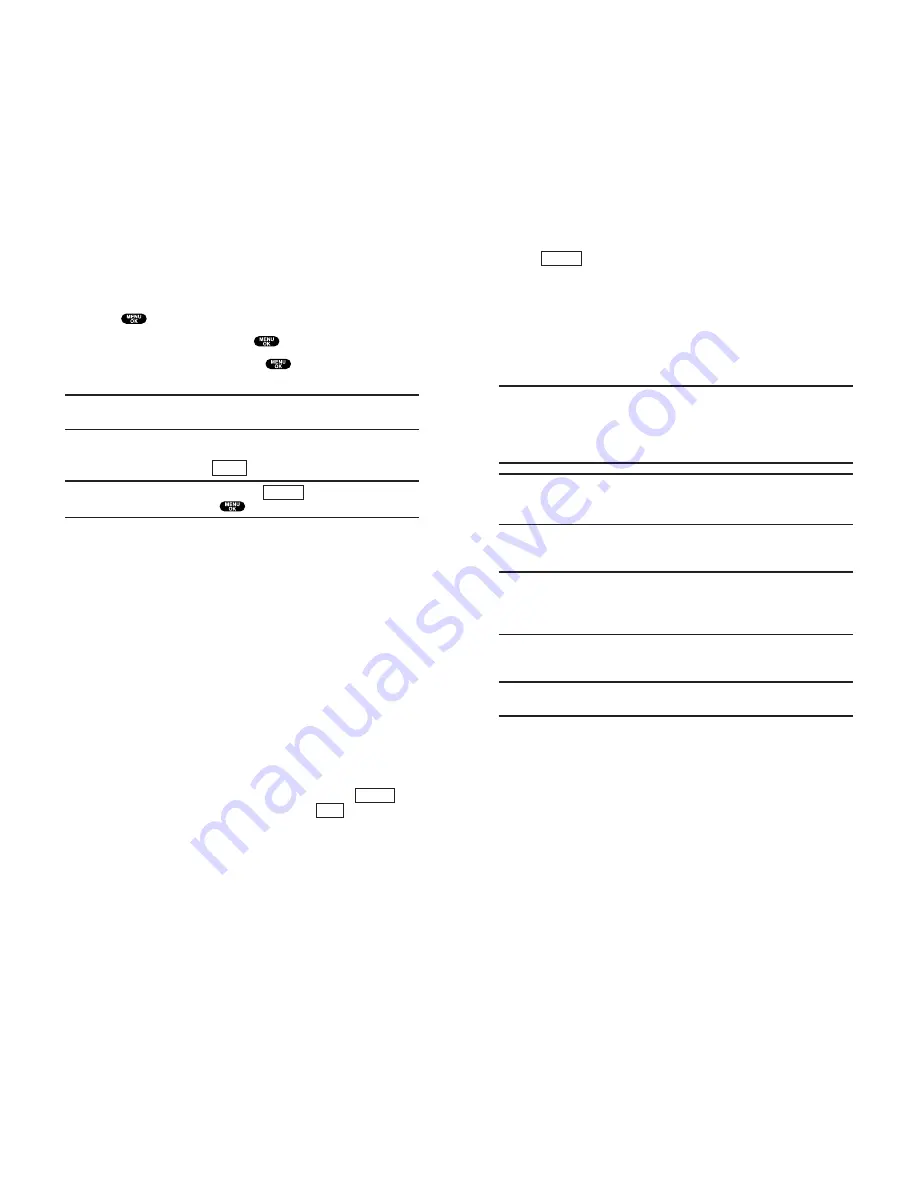
Press
(right softkey) to display the following options:
Camera
to switch to Camera mode.
Save to Wallet
to save a picture to the Picture Wallet. (See
“Picture Wallet”on pages 140-141.)
Upload
to select
Upload This
or
Upload All
to upload a single
picture or all pictures saved in Review/Share mode to the
Picture Mail Web site. Depending on your settings, you may
be prompted to accept a PCS Vision connection.
Note:
Saving to Wallet and Uploading each copy pictures from your
phone’s Review/Share mode to your Picture Wallet or your online Picture
Mail account. Pictures which have been saved to your wallet or
uploaded to your online account will remain available in Review/Share
mode until you erase them.
Note:
If this is the first time you have accessed the Picture Mail account,
you will be prompted to create your Picture Mail password. See
“Creating Your Picture Mail Password” on page 133.
Erase
to select
Erase This
or
Erase All
to erase a single picture or
all pictures saved in Review/Share mode.
Note:
Erasing pictures will free up memory space in your phone to
enable you to take more pictures. Once erased, pictures cannot be
uploaded to your online Picture Mail account or saved to the Picture
Wallet.
Color Tone
to select a color tone (
Sepia
,
Black & White
, or
Negative
) for the picture.
Note:
Once you have changed a picture’s color tone, it cannot be
returned to its original tone.
Edit Caption
to edit the picture’s caption. (Up to 14 characters.
See “Selecting a Character Input Mode”on page 79.)
Picture Info
to display information on the selected picture,
such as caption, time/date, size, etc.
Thumbnail
to switch the display from full-screen to thumbnail
view (up to four pictures per screen). (If the display is already
in Thumbnail view, the option will appear as
Expand
to switch
from thumbnail to full-screen view.)
Options
Section 2: Understanding Your PCS Phone
2J: Using Your Phone’s Camera 139
Sharing Picture Mail from Messaging
You can also share your pictures from your PCS Phone’s
Messaging menu.
1.
Press
to access the main menu.
2.
Highlight
Messaging
and press
.
3.
Highlight
Share Picture
and press
. (The most recent
picture saved to Review/Share mode displays.)
Shortcut:
Press the up Navigation key to enter Picture Mail
Review/Share menu.
4.
Use the left/right Navigation key to select the picture you
wish to send and press
(left softkey).
Tip:
To display thumbnail pictures, press
(right softkey),
highlight
Thumbnail
, and press
.
5.
To complete and send the Picture Mail, follow steps 5-10 in
“Sharing Picture Mail from Review/Share Mode”on pages
136-137.
Storing Pictures
Your phone can store pictures in two ways:
Review/Share Mode
(see below)
Picture Wallet
(see pages 140-141)
Review/Share Mode
Your phone can store approximately 11 pictures in
Review/Share mode, depending on available memory.
When a picture is taken and kept, it is saved to Review/Share
mode. You can enter Review/Share mode from the Pictures
menu by selecting
Review/Share
. You may also enter
Review/Share mode from Camera mode by pressing
(left
softkey). (When you take a picture and press
(left softkey),
your phone automatically enters Review/Share mode.)
In Review/Share mode, you can view all the pictures you have
kept, store selected images in your phone, send pictures to the
Picture Mail Web site, delete pictures and access additional
picture options.
Keep
Review
Options
Select
Section 2: Understanding Your PCS Phone
138 2J: Using Your Phone’s Camera






























