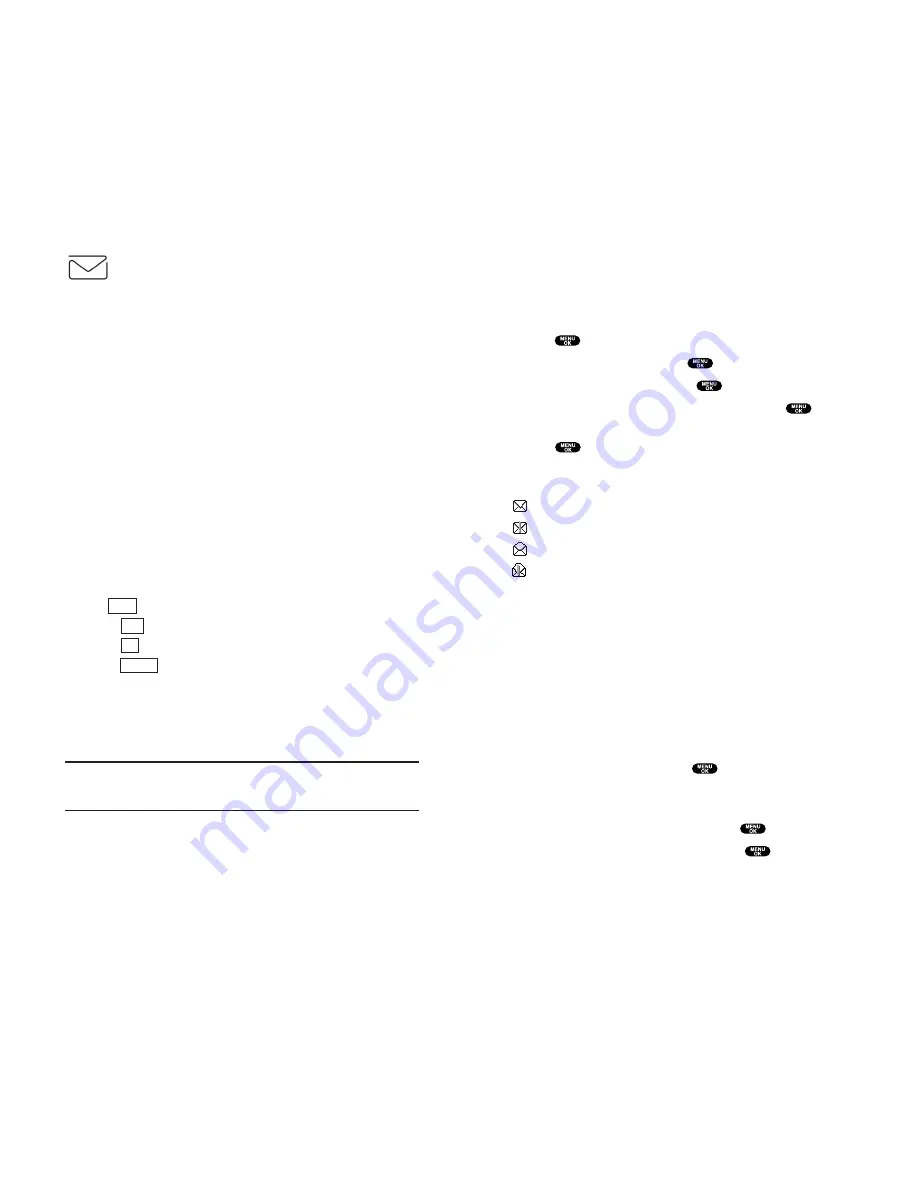
Displaying Messages
To display a Message from the message notification alert, see
“New Messages” on page 168.
To display a Message from the main menu:
1.
Press
to access the main menu.
2.
Highlight
Messaging
and press
.
3.
Highlight
Notifications
and press
(the folder list appears).
4.
Highlight
Unfiled
or your defined folder and press
.
5.
Highlight the header of the message you want to see and
press
.
An icon appears at the left side of each message header.
The icons are as follows.
New message
Urgent message
Read message
Read Urgent message
If the sender’s information has already been stored in the phone
book, the corresponding name or phone number appears as the
header of the message. If nothing has been stored, the phone
number or text that was included in the message appears as a
header of the message.
To read other messages:
Press the left Navigation key to read the previous message.
Press the right Navigation key to read the next message.
Changing the Displaying Font Size of a Message
After you display a Message, press
to display message
options.
To adjust the displaying font size:
1.
Highlight
Font Size
by scrolling and press
.
2.
Highlight your desired font size and press
.
Section 3: Using PCS Service Features
3B: PCS Vision 169
Messaging
Now you can chat and send and receive email on select PCS
Phones. When you chat, you can have a conversation without
talking. Join in a Web-based chat room to exchange information
on a specific topic or read conversations that others have posted
-- you can even launch a one-on-one chat for a more in-depth
conversation.
Message Types
There are many types of Text Messaging available on your
phone. (PCS Voicemail provides voicemail-to-mailbox
messaging. For information on using your phone’s voicemail
feature, see “Using Voicemail” on pages 150-155.)
Messages
These appear on your screen as
Notifications
and include
numeric messages (pages), Messages, Updates, and Mail.
New Messages
When you receive a new Message, your phone alerts you.
Press
(left softkey) to display the message details.
Press
(left softkey) to dial the phone number.
Press
(left softkey) to go to the Web site.
Press
(right softkey) to return to the message folder list.
Message Storage
Your PCS Phone can store up to 200 Messages. When the
message memory is 90% full, a warning message prompts you to
erase messages to obtain additional memory space.
Note:
Unread messages will not be automatically deleted when message
capacity has been reached. If your phone has 200 messages, any new
text messages will be returned.
Cancel
Go
Call
View
Section 3: Using PCS Service Features
168 3B: PCS Vision






























