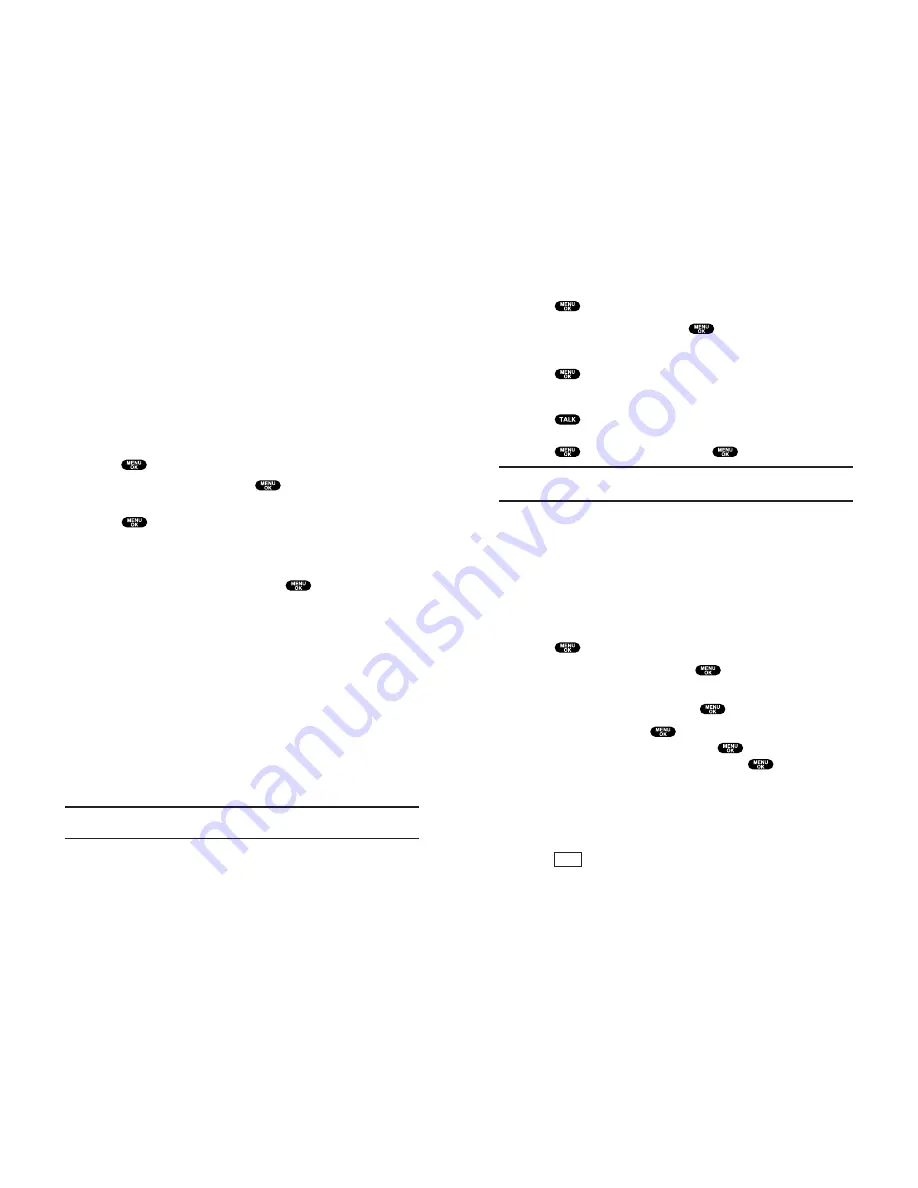
Making a Call From Call History
To place a call from Call History:
1.
Press
to access the main menu.
2.
Highlight
Call History
and press
.
3.
Highlight
Outgoing Calls
,
Incoming Calls
, or
Missed Calls
.
4.
Press
.
5.
Highlight the entry you want to call by scrolling through the list.
6.
Press
.
– or –
Press
, highlight
Call
and press
.
Note:
You cannot make calls from Call History to entries identified as
No ID or Restricted.
Saving a Phone Number From Call History
Your PCS Phone can store up to 300 Internal Phone Book
entries. Phone Book entries can store up to a total of 500 phone
numbers and each entry’s name can contain sixteen characters.
To save a phone number from Call History:
1.
Highlight the call history entry you want to save.
2.
Press
to display the options.
3.
Highlight
Save Phone#
and press
.
4.
Highlight appropriate label (Home, Work, Mobile, Pager,
Data, Fax, or No Label) and press
.
5.
Enter a Name and press
. You can also save the phone
number without a name by pressing
from the name
entry display, highlight
Yes
and then press
. If you have
already stored entries in the Phone Book, you are prompted to
select from the following entry modes:
New Name
to enter a name directly.
From Ph. Book
to select a name from Phone Book entry list.
6.
Press
(left softkey).
Save
Section 2: Understanding Your PCS Phone
2F: Managing Call History
73
Viewing History
You’ll find the Call History feature very helpful. It is a list of the
last 20 phone numbers (or Internal Phone Book entries) for each
calls that you placed, accepted, or missed. Call History makes
redialing a number fast and easy. It is continually updated as new
numbers are added to the beginning of the list and the oldest
entries are removed from the bottom of the list.
Each entry contains the phone number (if it is available) and
Internal Phone Book entry name (if the phone number is in your
Internal Phone Book). Duplicate calls (same number and type of
call) may only appear once on the list.
To view a Call History entry:
1.
Press
to access the main menu.
2.
Highlight
Call History
and press
.
3.
Highlight
Outgoing Calls
,
Incoming Calls
, or
Missed Calls
and
press
.
Call History Options
For additional information and options on a particular call,
highlight a Call History entry and press
.
This feature gives you the option of selecting:
Call
to dial the phone number.
Save Phone#
to save the phone number, if it is not in your
Internal Phone Book (if applicable). If the caller’s phone
number is already stored in the Phone Book,
Alternate
appears
instead of
Save Phone#
. (See “Saving a Phone Number From
Call History” on pages 73-74.)
Prepend
to add numbers to the beginning of the phone
number. (See “Prepending a Phone Number From Call
History” on page 74.)
View
to view the caller’s information.
Erase
to erase the entry.
Tip:
You can also view the next Call History entry by pressing the right
Navigation key or view the previous entry by pressing the left Navigation key.
Section 2: Understanding Your PCS Phone
72
2F: Managing Call History






























