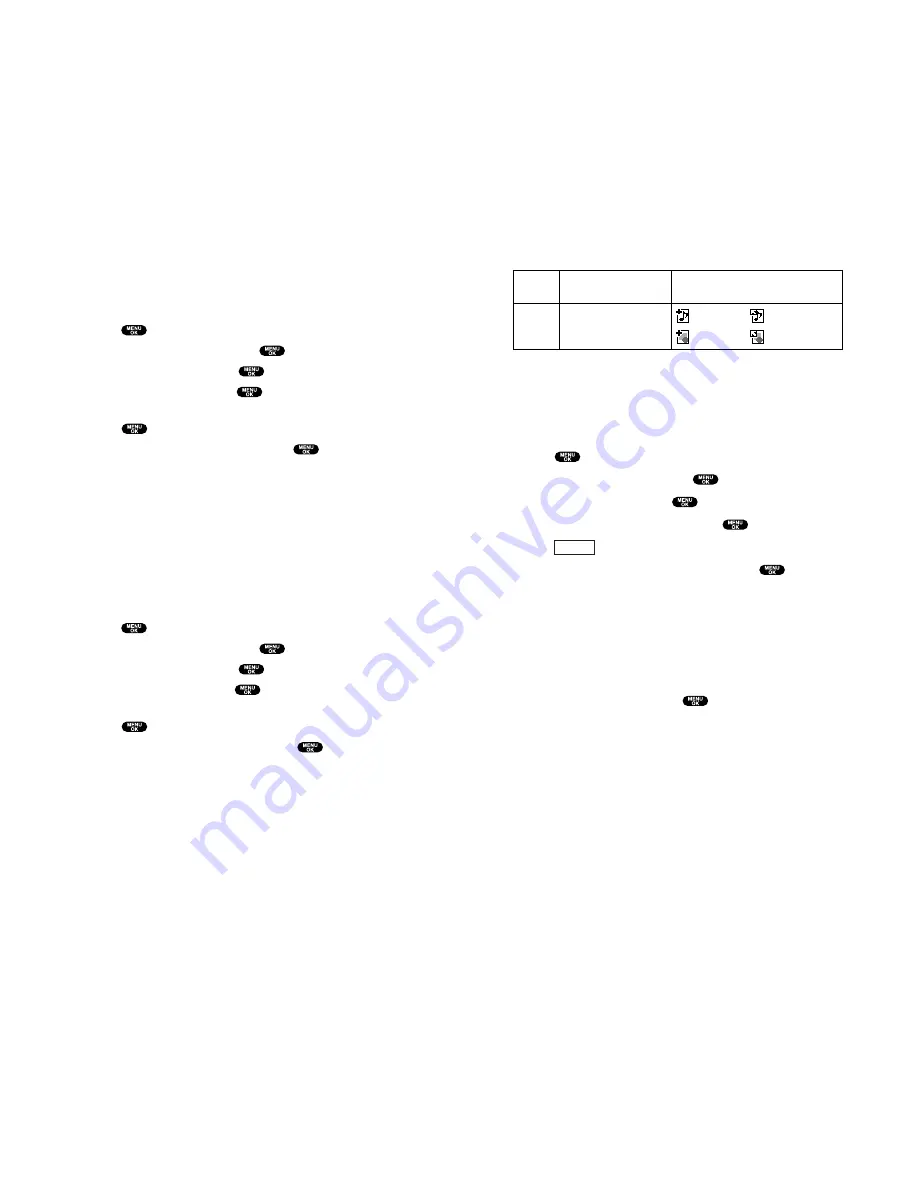
Icon Indication
Sorting the downloaded data in alphabetical order
The downloaded files via Multimedia Master (see page 107) are
stored in alphabetical order.
To store the data in reverse chronological order:
1.
Press
to access the main menu.
2.
Highlight
Tools/Extras
and press
.
3.
Highlight
PC Sync
and press
.
4.
Highlight
Ringers
or
Images
and press
.
5.
Press
(right softkey).
6.
Highlight
Sorting
from the options and press
.
Options:
Sorting
to sort the downloaded data in reverse chronological
order (Time/Date) or alphabetical order (Name).
Erase All
to erase all downloaded data you selected during step
4 above. (If the selected data has already been assigned to any
menu, the setting returns to default.)
7.
Highlight
Time/Date
and press
.
Options
Type
From PC
Item
Ringers (~20KB)
Images (~16KB)
Icon (appears at the left side
of the downloaded data)
(New Data) (Assigned Data)
(New Data) (Assigned Data)
Section 2: Understanding Your PCS Phone
2H: Personal Organizer 109
Confirming the downloaded data
The data downloaded via Multimedia Master will be
automatically classified as a ringer or image file.
To confirm the downloaded ringer file:
1.
Press
to access the main menu.
2.
Highlight
Tools/Extras
and press
.
3.
Highlight
PC Sync
and press
.
4.
Highlight
Ringers
and press
.
5.
Highlight the downloaded data you want to hear and
press
.
6.
Select
Play
from the options and press
.
Options:
Play
to play the downloaded ringer data.
Assign
to assign the downloaded ringer data to the
Ringer Type, Start-up/Power-off Tone, or Phone Book.
Details
to display the data information.
Erase
to erase the selected downloaded ringer data. (If the
selected data has already been assigned to any menu, the
setting returns to default.)
To confirm the downloaded image file:
1.
Press
to access the main menu.
2.
Highlight
Tools/Extras
and press
.
3.
Highlight
PC Sync
and press
.
4.
Highlight
Images
and press
.
5.
Highlight the downloaded data you want to see and
press
.
6.
Select
View
from the options and press
.
Options:
View
to view the downloaded image data.
Assign
to assign the downloaded image data to the
Incoming Calls, Screen Saver, or Phone Book.
Details
to display the data information.
Erase
to erase the selected downloaded image data. (If the
selected data has already been assigned to any menu, the
setting returns to default.)
Section 2: Understanding Your PCS Phone
108 2H: Personal Organizer






























