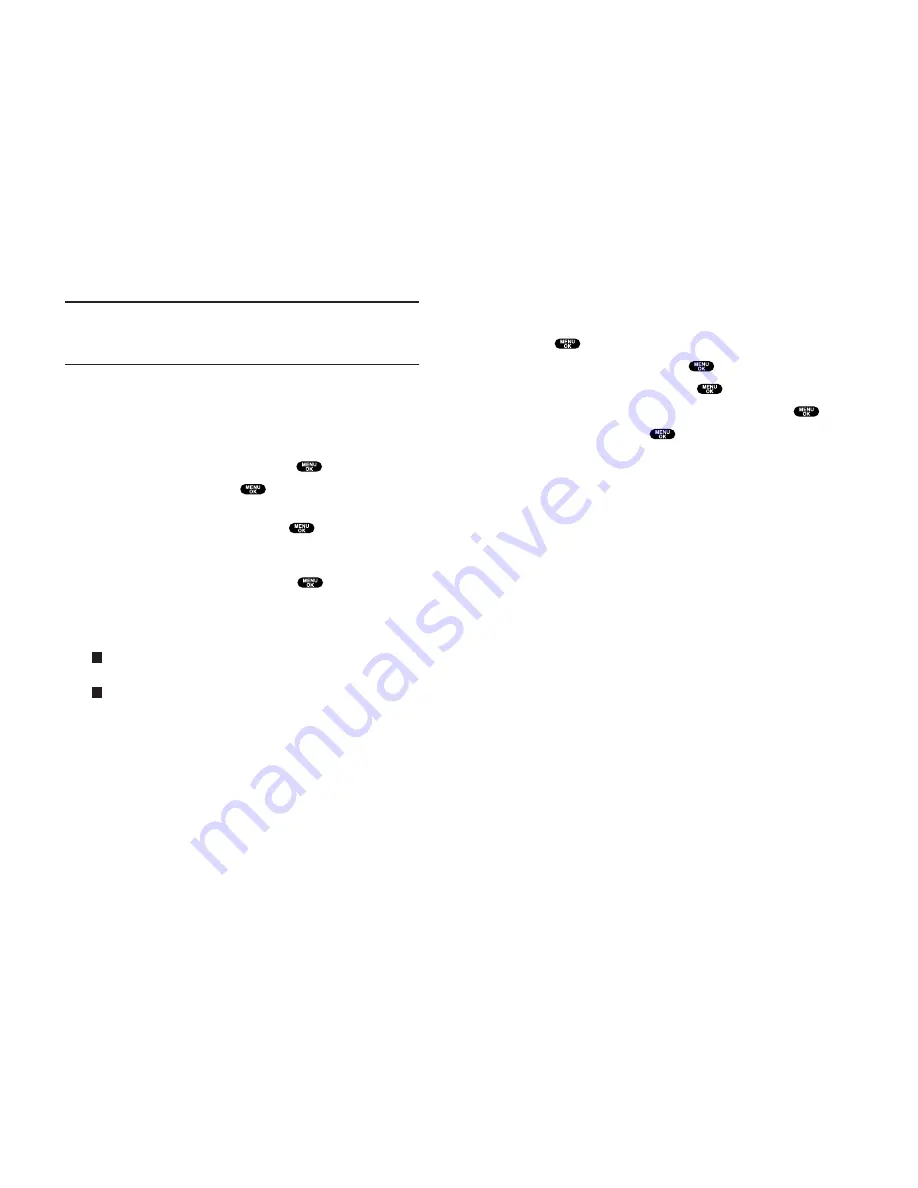
Erasing Call History
To erase individual Call History entries, see “Call History
Options” on page 72.
To erase Call History:
1.
Press
to access the main menu.
2.
Highlight
Call History
and press
.
3.
Highlight
Erase History
and press
.
4.
Highlight the category you want to erase and press
.
5.
Highlight
Yes
and press
.
You can also select
All Calls
during step 4 above to erase all
entries.
Section 2: Understanding Your PCS Phone
2F: Managing Call History
75
After you have saved the number, the new Internal Phone Book
entry is displayed. (See “Internal Phone Book Entry Options” on
page 78.)
Note:
You cannot save phone numbers already in your Internal Phone
Book or from calls identified as No ID or Restricted. If the selected entry
has already been stored in the phone book,
Alternate
appears. (See
“Saving a Phone Number from Call History” on the previous page.)
Prepending a Phone Number From Call History
If you need to make a call from Call History and you happen to
be outside your local area code, you can add the appropriate
prefix by following these steps:
1.
Highlight a call history entry and press
.
2.
Highlight
Prepend
and press
.
3.
Enter the digits you want to add to the number.
If you want to save the number, press
and select
Save Phone#
from options. If not, the changes only apply to the
current call.
To select an option, highlight it and press
.
Call
to dial the phone number.
Save Phone#
to store the phone number in your Internal
Phone Book.
Hard Pause
to insert a hard pause. (See “Dialing and Saving
Phone Numbers With Pauses” on page 25.)
2-Sec. Pause
to insert a 2-second pause. (See “Dialing and
Saving Phone Numbers With Pauses” on page 25.)
T
H
Section 2: Understanding Your PCS Phone
74
2F: Managing Call History
















































