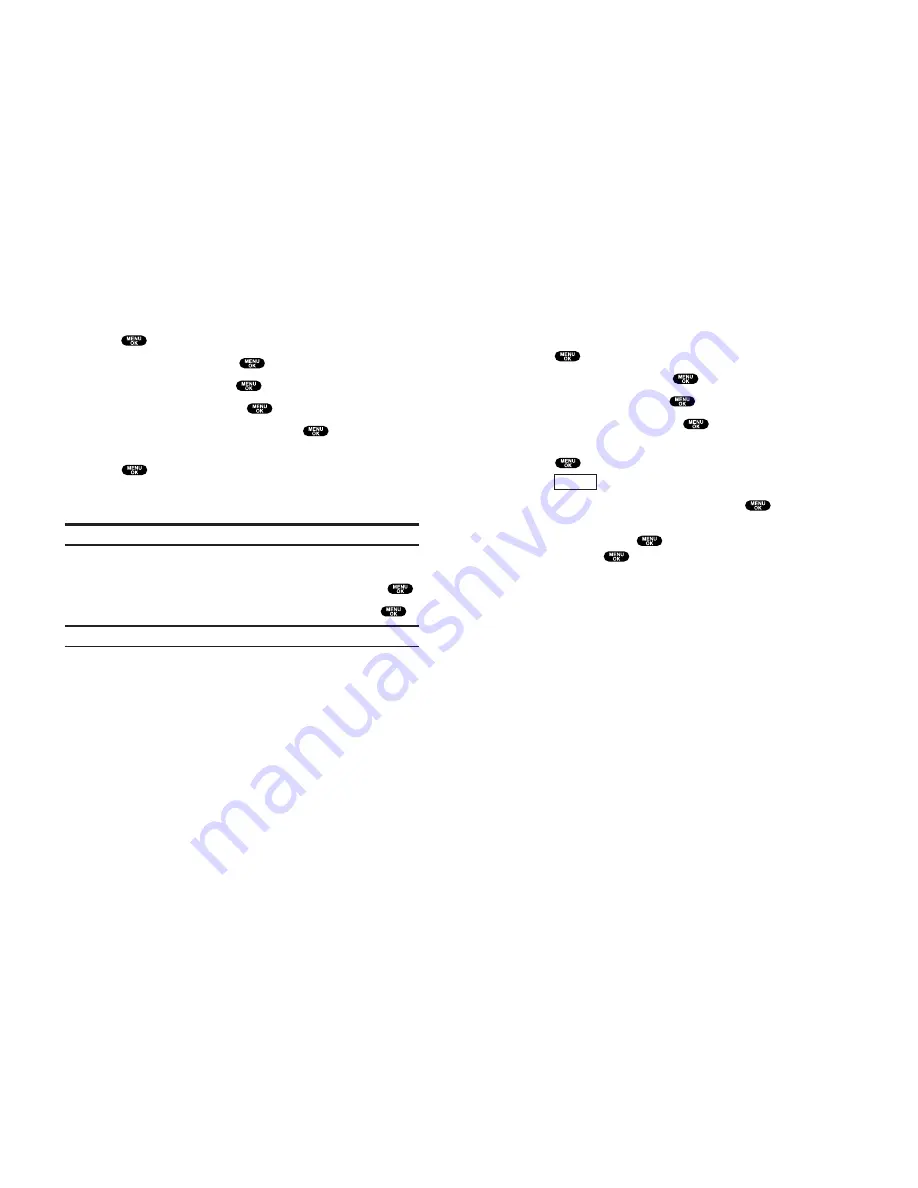
Changing the Display Screen
Your new PCS Phone offers animation for what you see on the
display screen when in Standby mode, Outgoing Calls or Service
Search.
To change the Animation:
1.
Press
to access the main menu.
2.
Highlight
Settings
and press
.
3.
Highlight
Display
and press
.
4.
Highlight
Animation
and press
.
5.
Highlight
Standby
,
Outgoing Calls
, or
Service Search
and
press
.
Press
(right softkey) to see an example display.
6.
Select the menu under the item and press
.
For Standby, also set animation starting time. Select the option
under
after
and press
, then highlight your desired setting
time and press
.
Get New:
start up a Browser and you can select an item to
download. (See page 113.)
To deactivate this feature, select
Off
during step 6 above.
Preview
Section 2: Understanding Your PCS Phone
2B: Controlling Your Phone’s Settings
39
Changing the Backlight Time Length
The backlight setting lets you select how long the display screen
and keypad are backlit after any key press is made.
To change the Main LCD or Sub LCD backlight setting:
1.
Press
to access the main menu.
2.
Highlight
Settings
and press
.
3.
Highlight
Display
and press
.
4.
Highlight
Backlight
and press
.
5.
Highlight
Main LCD
or
Sub LCD
and press
.
6.
Select
Always On
,
Always Off
or your defined time length and
press
.
Always Off
always turns the backlight off.
Always On
always turns the backlight on.
Note: Always On
setting returns to previous value on next power cycle.
To change Keypad backlight setting:
1.
From step 5 above, select the menu under
Key
and press
.
2.
Select
Always Off
or your defined time length and press
.
Note:
Long backlight settings affect the battery’s talk and standby times.
Section 2: Understanding Your PCS Phone
38
2B: Controlling Your Phone’s Settings






























