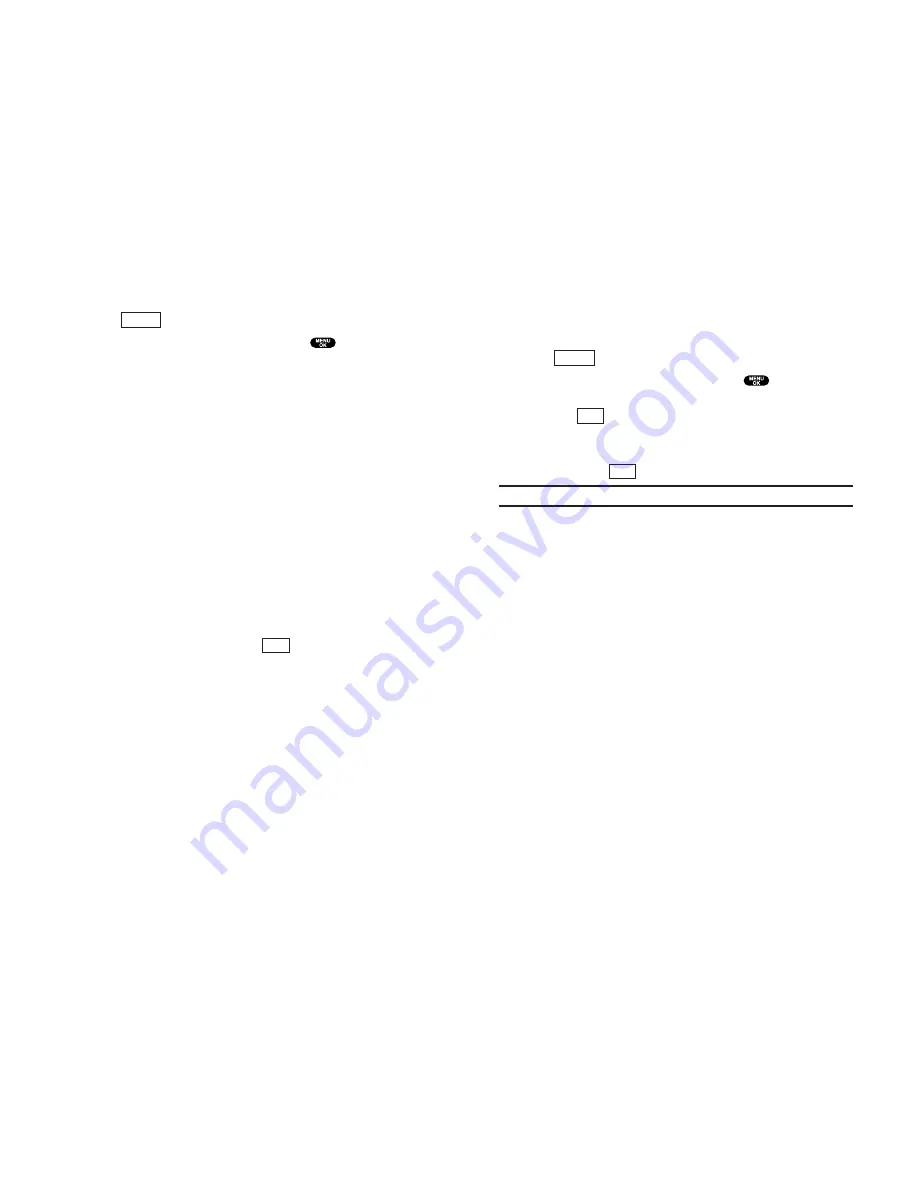
To access your online Albums options from your PCS Phone:
1.
Display the album list in the online Picture Mail menu. (See
“Managing Online Picture Mail From Your PCS Phone” on
pages 142-143).
2.
Use your Navigation key to select an album (or InBox).
3.
Press
(right softkey) to display options.
4.
To select an option, highlight it and press
.
Create Album
to create a new album. Enter a new album name
and press
(left softkey).
Erase Album
to delete the selected album.
Rename Album
to rename the selected album. Enter a new
name and press
(left softkey).
Note:
The InBox cannot be erased or renamed.
Album Info
to display information on the selected album;
name, time/date and number of saved pictures.
Next
to display the next 20 albums (if applicable).
Previous
to display the previous 20 albums (if applicable).
Save
Save
Options
Section 2: Understanding Your PCS Phone
2J: Using Your Phone’s Camera 145
Accessing Online Picture Mail Options From Your PCS Phone
1.
Select a picture from your online Picture Mail (see “Managing
Online Picture Mail From Your PCS Phone” on pages 142-143).
2.
Press
(right softkey) to display options.
3.
To select an option, highlight it and press
.
Copy/Move
to copy or move pictures to a selected album:
Copy This
to copy the selected picture to the album.
Copy All
to copy all pictures in the current album (or InBox)
to the target album.
Move This
to move the selected picture to the album.
Move All
to move all pictures in the current album (or
InBox) to the target album.
Save to Wallet
to copy the selected picture to the Picture
Wallet. (See “Picture Wallet” on pages 140-141.)
Erase
to select
Erase This
or
Erase All
to erase a single picture or
all pictures saved in the current album (or InBox).
Edit Caption
to edit the picture’s caption.
Picture Info
to display information on the selected picture,
such as caption, time/date, size, etc.
Rotate Picture
to rotate the selected picture.
Create Album
to create a new album (from the InBox only).
Enter the album name and press
(left softkey).
Online Albums
to switch from pictures to the album list.
Thumbnail
to switch a selected picture from thumbnail to
full-screen. (If the display is already in Thumbnail view, the
option will appear as
Expand
.)
Next
to display the next 20 pictures (if applicable).
Previous
to display the previous 20 pictures (if applicable).
Save
Options
Section 2: Understanding Your PCS Phone
144 2J: Using Your Phone’s Camera






























