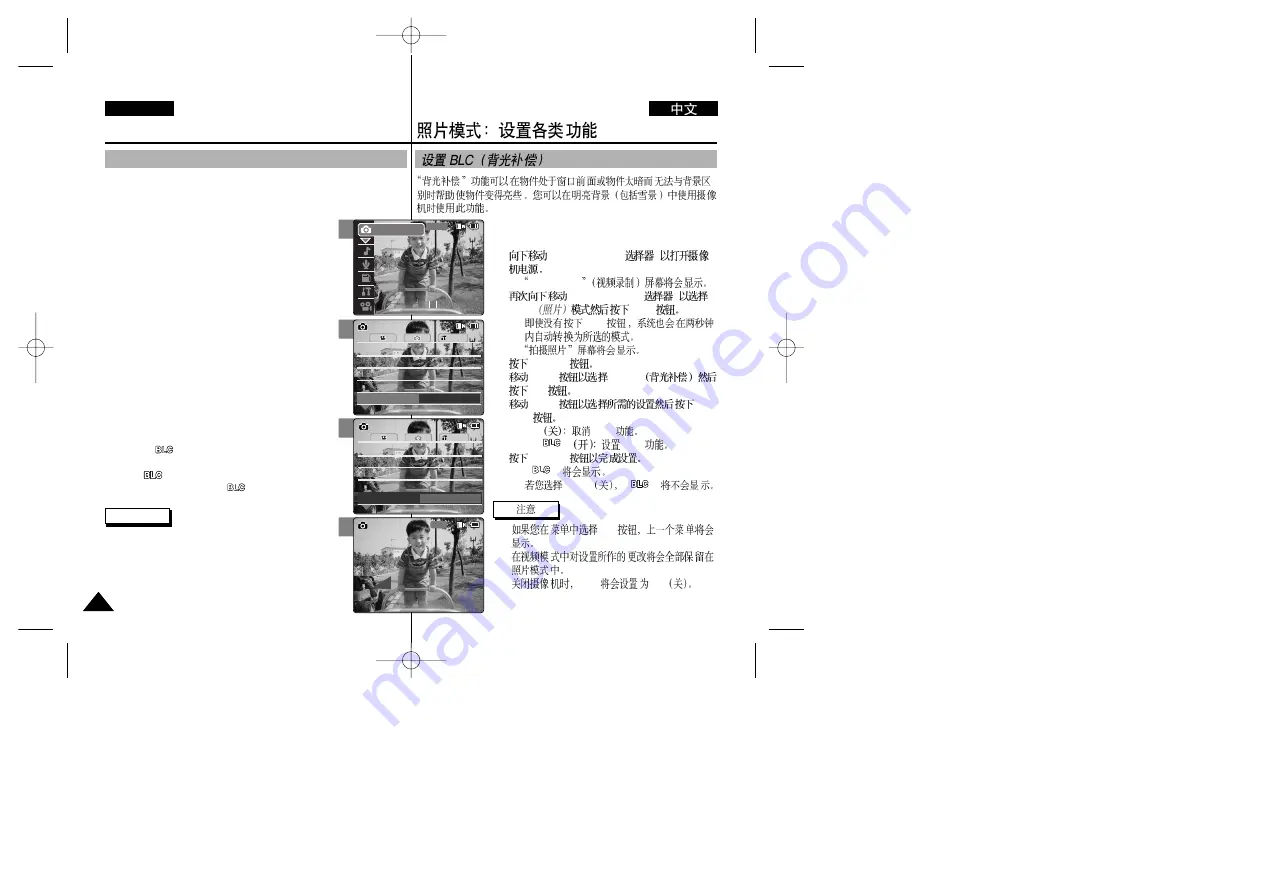
ENGLISH
1.
[POWER/MODE
]
◆
Video Record
2.
[POWER/MODE
]
Photo
[OK]
◆
[OK]
◆
3.
[MENU]
4.
[W/T]
<BLC>
[
√
]
5.
[W/T]
[OK]
◆
Off
BLC
◆
On(
)
BLC
6.
[MENU]
◆
<
>
◆
<Off>
<
>
✤
[
œ
]
✤
✤
BLC
Off
70
70
Photo Mode : Setting Various Functions
Setting the BLC (Backlight Compensation)
The Backlight Compensation function helps to make the subject
brighter when the subject is in front of a window or the subject is too
dark to distinguish. You can use this function when
using the CAM in the bright backgrounds including
snow scenes.
1. Move [POWER/MODE Selector] down to turn on
the CAM.
◆
The Video Record screen appears.
2. Move [POWER/MODE Selector] down again to
select
Photo
mode and press the [OK] button.
◆
The system is automatically converted into the
selected mode in two seconds even when the
[OK] button is not pressed.
◆
The Photo Capture screen appears.
3. Press the [MENU] button.
4. Move the [W/T] button to select <BLC> and press
the [
√
] button.
5. Move the [W/T] button to select the desired setting
and press the [OK] button.
◆
Off
: Cancel the BLC function.
◆
On( )
: Set the BLC function.
6. Press the [MENU] button to finish setting.
◆
< > is displayed.
◆
If you select <Off>, < > is not displayed.
Notes
✤
If you select [
œ
] button in the menu, the previous
menu appears.
✤
Changes in the set-up made in the Video mode are all
retained in the Photo mode.
✤
The BLC is set to Off when the CAM is turned off.
4
5
6
System
Auto
Size
Size
BLC
Off
Photo Settings
Photo Settings
1600
×
1200
1600
×
1200
Flash
Auto
Flash
Auto
Focus
AF
Focus
AF
White Balance
Auto
White Balance
Auto
System
Auto
Size
Size
BLC
On
Photo Settings
Photo Settings
1600
×
1200
1600
×
1200
Flash
Auto
Flash
Auto
Focus
AF
Focus
AF
White Balance
Auto
White Balance
Auto
1600
Photo Capture
BLC
2
00:00:00 / 00:43:41
F / 720i
Photo
STBY






























