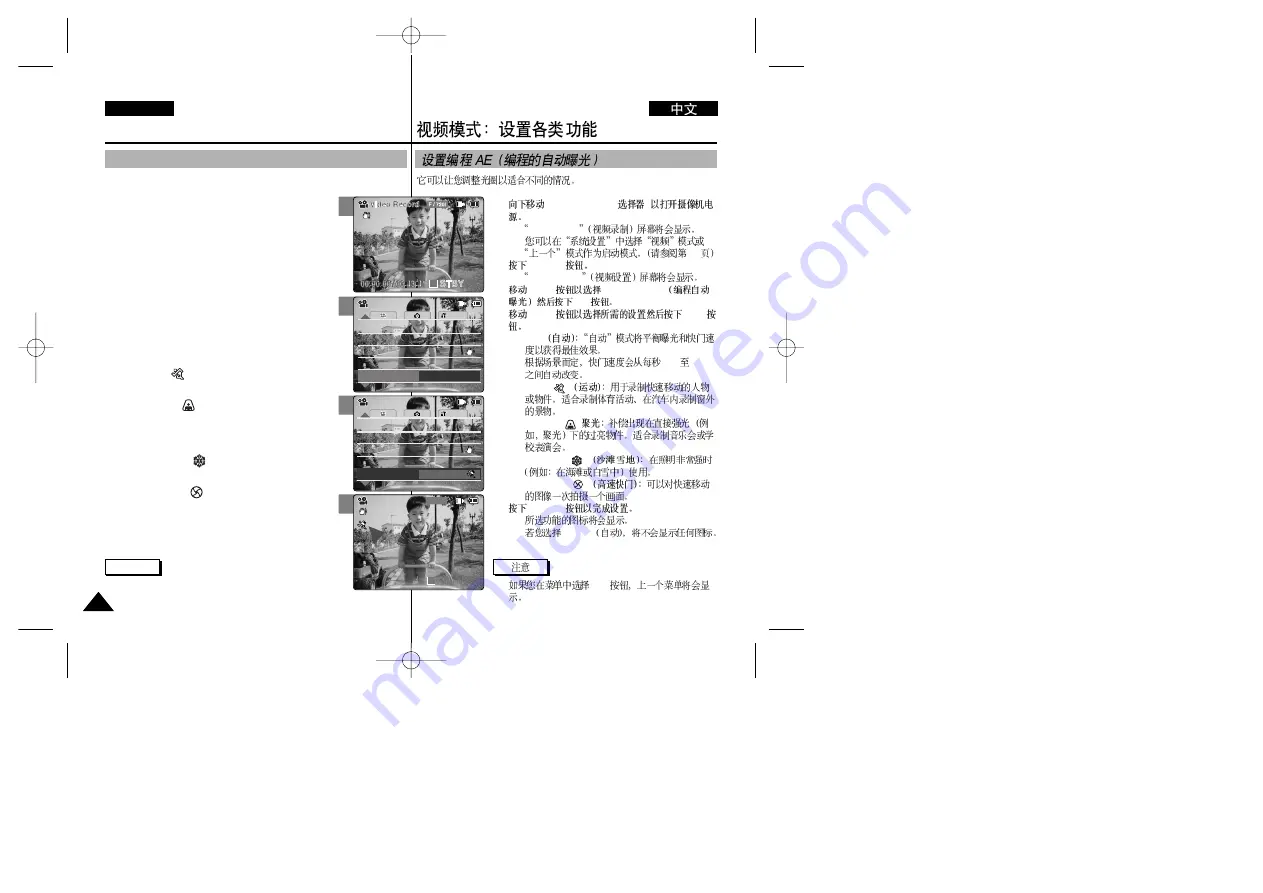
1.
[POWER/MODE
]
◆
Video Record
◆
98
2.
[MENU]
◆
Video Settings
3.
[W/T]
<Program AE>
[
√
]
4.
[W/T]
[OK]
◆
Auto
◆
1/60
1/250
◆
Sports( )
◆
Spotlight( )
◆
Sand/Snow( )
/
◆
HS Shutter( )
5.
[MENU]
◆
◆
<Auto>
✤
[
œ
]
52
52
ENGLISH
Video Mode : Setting Various Functions
Setting the Program AE (Programmed Auto Exposure)
It allows you to adjust the aperture setting to suit different conditions.
1. Move [POWER/MODE Selector] down to turn on
the CAM.
◆
The Video Record screen appears.
◆
You can select Video mode or Previous mode as the
start-up mode in System Settings. (Refer to page 98)
2. Press the [MENU] button.
◆
The Video Settings screen appears.
3. Move the [W/T] button to select <Program AE> and
press the [
√
] button.
4. Move the [W/T] button to select desired setting
and press the [OK] button.
◆
Auto
: Auto mode balances exposure and shutter
speed to get the best result
.
The shutter speed automatically varies from
1/60 to 1/250 per second depending on the
scene.
◆
Sports( )
: For recording fast-moving people or
objects. It is suitable for sports events,
recording outside in the car.
◆
Spotlight( )
: Compensates for a subject that
appears too bright under strong
direct light such as spotlight. It is
suitable for concert and school
performance.
◆
Sand/Snow( )
: Use when the light is very strong
such as on the beach or in the
snow.
◆
HS Shutter( )
: Allows fast-moving images to
be captured one frame at a
time.
5. Press the [MENU] button to finish setting.
◆
The icon of selected function is displayed.
◆
If you select <Auto>, no icon is displayed.
Note
✤
If you select [
œ
] button in the menu, the previous menu
appears.
3
4
5
System
Program AE
Sports
White Balance
White Balance Auto
White Balance Auto
Line In/Out
Out
Line In/Out
Out
AF
Focus
Focus
AF
EIS
On
EIS
On
Video Settings
Video Settings
BLC
00:00:00 / 00:43:41
F / 720i
Video Record
STBY
System
Program AE
Auto
White Balance Auto
White Balance Auto
Line In/Out
Out
Line In/Out
Out
AF
Focus
Focus
AF
EIS
On
EIS
On
Video Settings
Video Settings
1






























