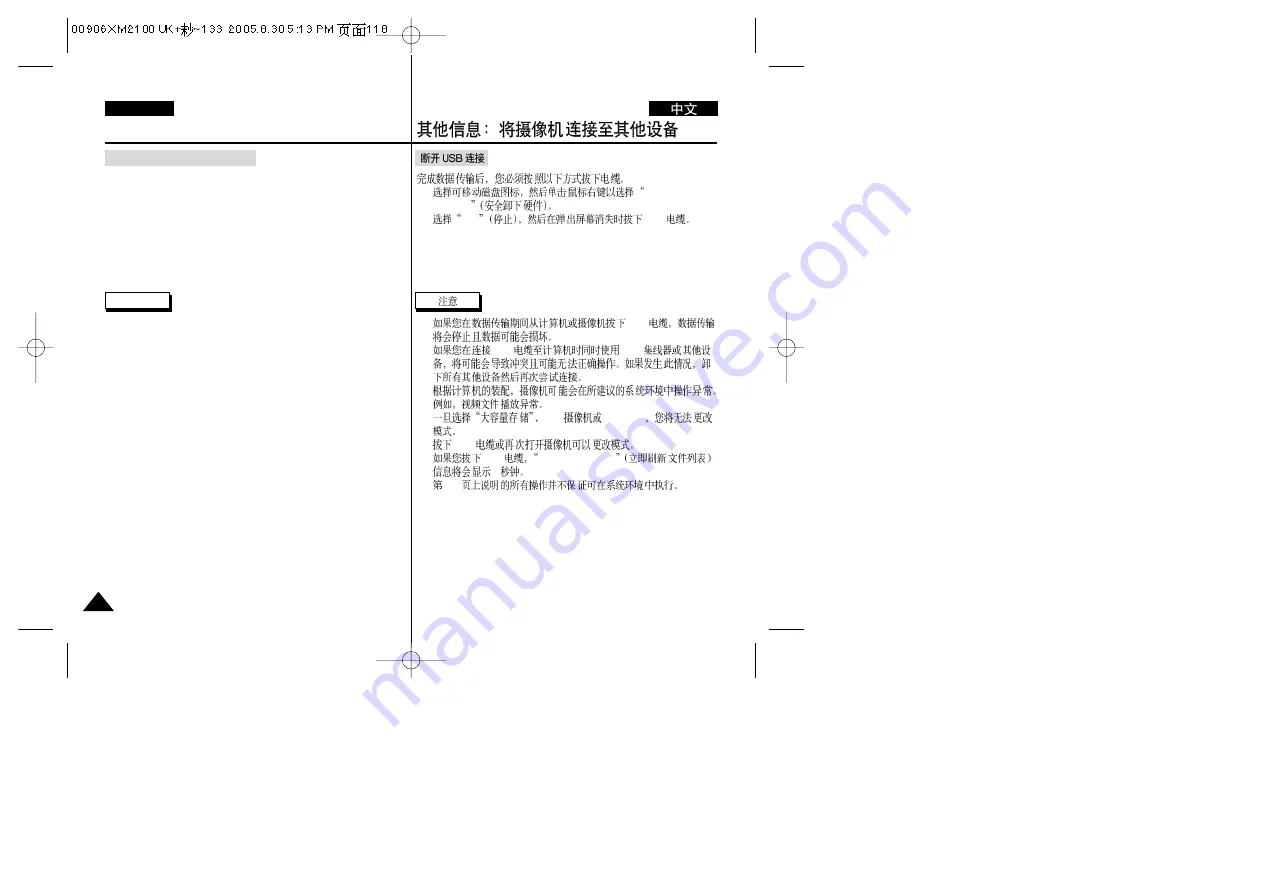
118
118
ENGLISH
Miscellaneous Information :
Connecting the CAM with other Devices
After completing the data transfer, you must disconnect the cable in
the following way.
1. Select the removable disk icon and click the right mouse button to
select ‘Safely Remove Hardware’.
2. Select ‘Stop’ and disconnect the USB cable when the pop-up
screen disappears.
Disconnecting USB Connection
Notes
✤
If you disconnect the USB cable from the PC or the CAM during
the data transfer,
the data transfer will stop and the data may be damaged.
✤
If you connect the USB cable to a PC using a USB HUB or with
other device at the same time,
it might cause conflict and may not work properly. If this occurs,
remove all other devices and try the connection again.
✤
The CAM may operates abnormally in the recommended system
environment depending on the assembling of PC.
For example, the video file is played abnormally.
✤
Once you select Mass Storage, PC-Cam or PictBridge, you cannot
change the mode.
Disconnect the USB cable or turn on the CAM again to change the
mode.
✤
If you disconnect the USB cable, the message ‘Now refresh file list’
appears for 1 second.
✤
All operation mentioned on page 107 may not guaranteed in the
system environment.
1.
Safely Remove
Hardware
2.
Stop
USB
✤
USB
✤
USB
USB
✤
✤
PC -
PictBridge
USB
✤
USB
Now refresh file list
1
✤
107






























