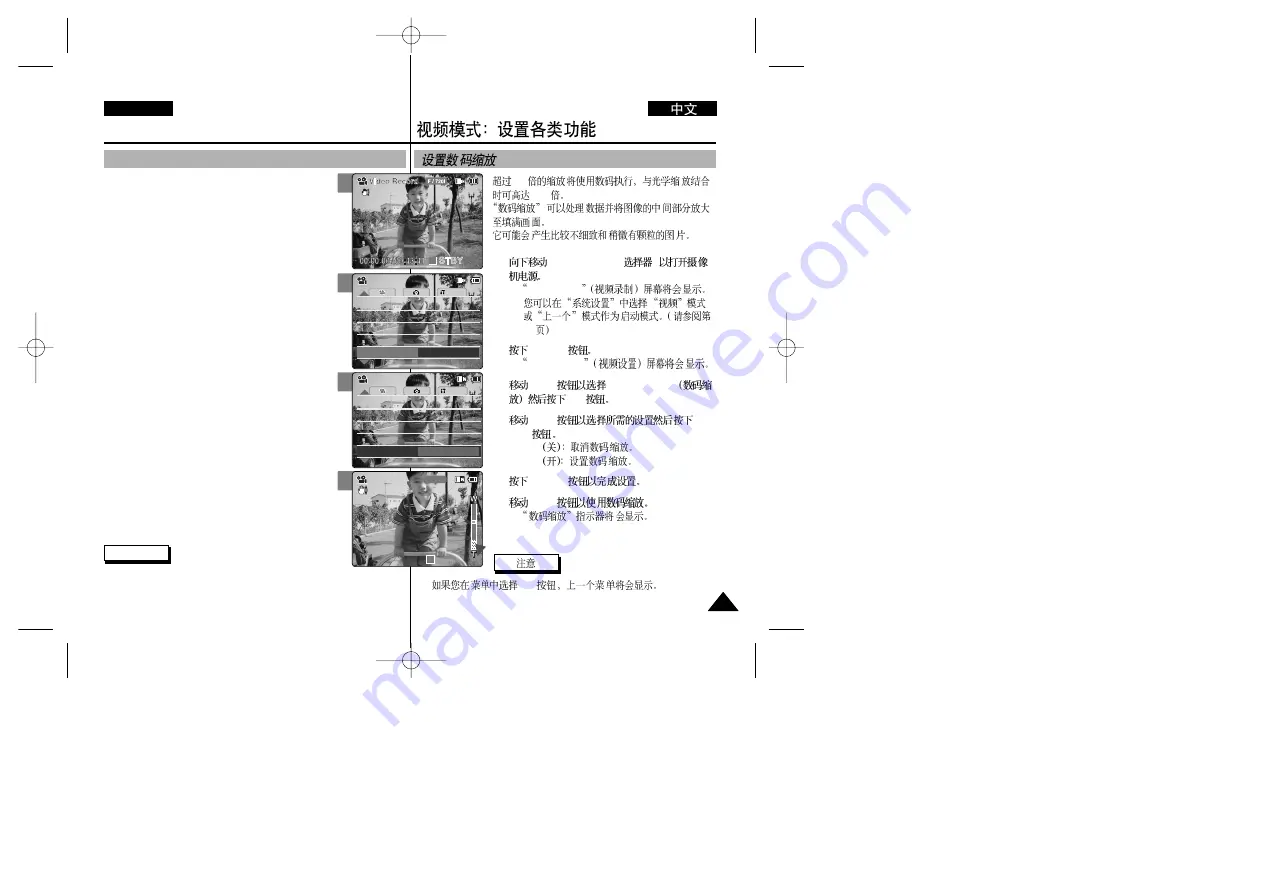
10
100
1.
[POWER/MODE
]
◆
Video Record
◆
98
2.
[MENU]
◆
Video Settings
3.
[W/T]
<Digital Zoom>
[
√
]
4.
[W/T]
[OK]
◆
Off
◆
On
(X100)
5.
[MENU]
6.
[W/T]
◆
✤
[
œ
]
55
55
ENGLISH
Video Mode : Setting Various Functions
Setting the Digital Zoom
Zooming more than X10 is achieved digitally, up to
X100 when combined with optical zoom.
The Digital Zoom processes data to enlarge the centre
portion of the image to fill the frame.
It may produce a less detailed and slightly grainy picture.
1. Move [POWER/MODE Selector] down to turn on
the CAM.
◆
The Video Record screen appears.
◆
You can select Video mode or Previous mode
as the start-up mode in System Settings.
(Refer to page 98)
2. Press the [MENU] button.
◆
The Video Settings screen appears.
3. Move the [W/T] button to select <Digital Zoom>
and press the [
√
] button.
4. Move the [W/T] button to select desired setting
and press the [OK] button.
◆
Off
: Cancel the Digital Zoom.
◆
On
: Set the Digital Zoom. (X100)
5. Press the [MENU] button to finish setting.
6. Move the [W/T] button to use the digital zoom.
◆
The Digital Zoom indicator appears.
Note
✤
If you select [
œ
] button in the menu, the previous menu
appears.
3
4
6
System
White Balance Auto
White Balance Auto
Program AE
Auto
Program AE
Auto
Off
BLC
BLC
Off
Off
Effect
Effect
Off
Digital Zoom
On
Video Settings
Video Settings
BLC
00:00:00 / 00:43:41
F / 720i
Video Record
STBY
System
White Balance Auto
White Balance Auto
Program AE
Auto
Program AE
Auto
Off
BLC
BLC
Off
Off
Effect
Effect
Off
Digital Zoom
Off
Video Settings
Video Settings
1






























