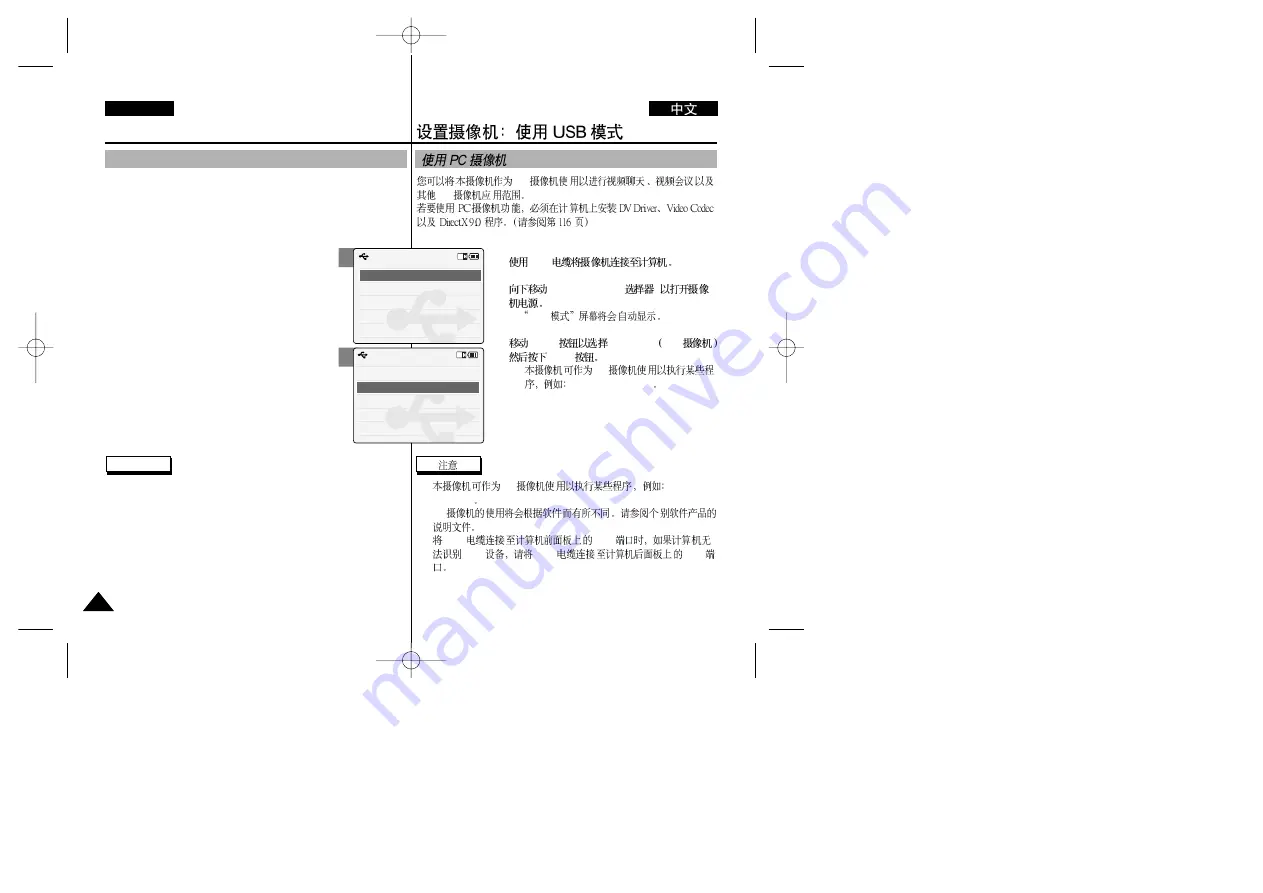
PC
PC
1.
USB
2.
[POWER/MODE
]
◆
USB
3.
[W/T]
<PC-Cam> PC -
[OK]
◆
PC
Windows Messenger
✤
PC
Windows
Messenger
PC
✤
USB
USB
USB
USB
USB
108
108
ENGLISH
Setting the CAM : Using USB Mode
Using PC Cam
You can use this CAM as a PC camera for video chatting, video
conference and other PC camera applications.
To use the PC Camera function, the DV Driver, Video Codec and
DirectX 9.0. programmes must be installed in the PC.
(Refer to page 116)
1. Connect the CAM to the PC with the USB
cable.
2. Move [POWER/MODE Selector] down to turn on
the CAM.
◆
USB mode screen appears automatically.
3. Move the [W/T] button to select <PC-Cam> and
press the [OK] button.
◆
The CAM can be used as a PC Camera for
programs such as Windows Messenger.
Notes
✤
The CAM can be used as a PC Camera for programs such as
Windows Messenger.
The use of the PC Cam varies depending on the Software. Refer to
the documentation of the respective software products.
✤
If the PC does not recognise the USB device when the USB cable
is connected to USB Port on the front panel of the PC, connect the
USB cable to USB Port on the rear panel of the PC.
2
3
USB Mode
PictBridge
Mass Storage
PC-Cam
USB Mode
PictBridge
Mass Storage
PC-Cam






























