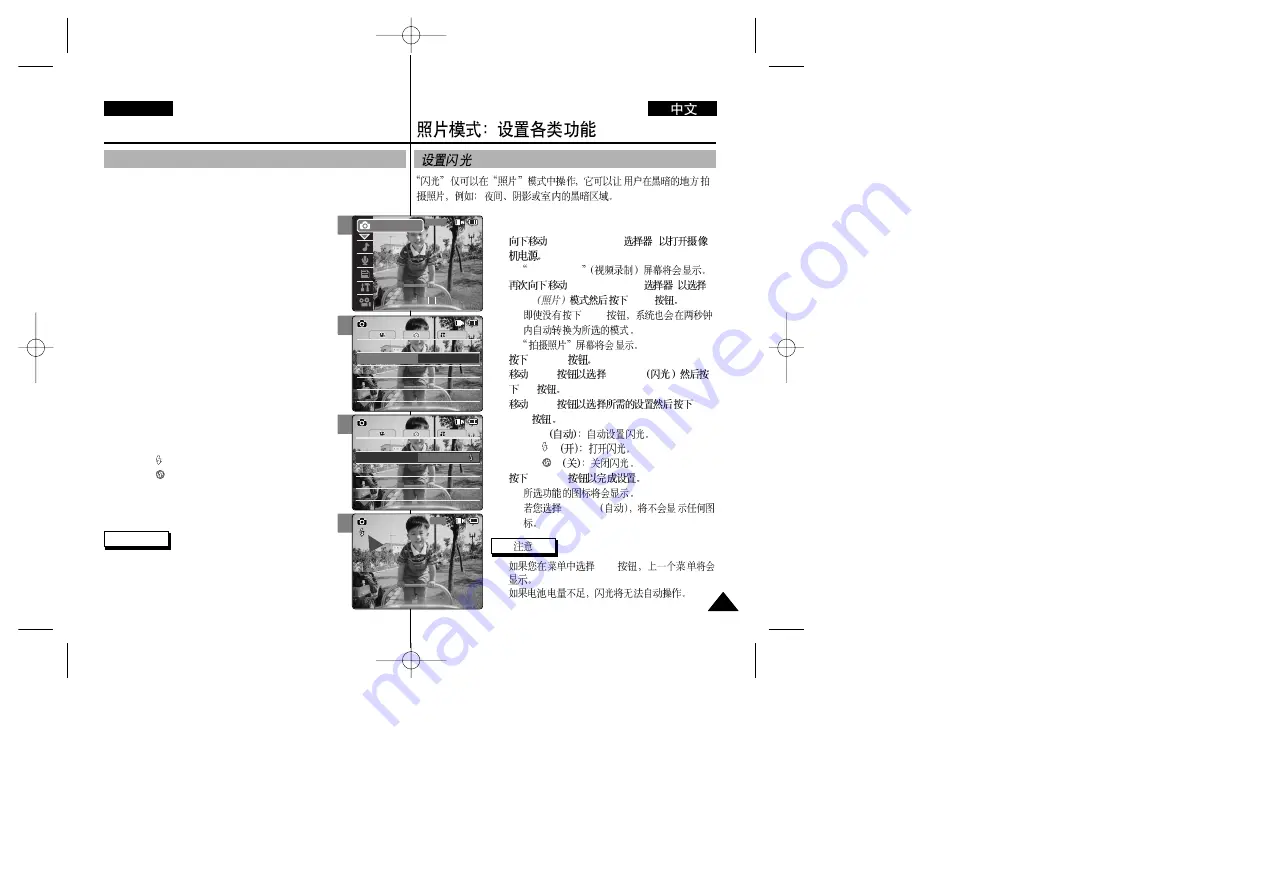
ENGLISH
1.
[POWER/MODE
]
◆
Video Record
2.
[POWER/MODE
]
Photo
[OK]
◆
[OK]
◆
3.
[MENU]
4.
[W/T]
<Flash>
[
√
]
5.
[W/T]
[OK]
◆
Auto
◆
On(
)
◆
Off(
)
6.
[MENU]
◆
◆
<Auto>
✤
[
œ
]
✤
67
67
Photo Mode : Setting Various Functions
Setting the Flash
The Flash only works in Photo mode and allows the user to take
photographs in dark places such as during the night, shaded or dark
areas and indoors.
1. Move [POWER/MODE Selector] down to turn on
the CAM.
◆
The Video Record screen appears.
2. Move [POWER/MODE Selector] down again to
select
Photo
mode and press the [OK] button.
◆
The system is automatically converted into the
selected mode in two seconds even when the
[OK] button is not pressed.
◆
The Photo Capture screen appears.
3. Press the [MENU] button.
4. Move the [W/T] button to select <Flash> and press
the [
√
] button.
5. Move the [W/T] button to select the desired setting
and press the [OK] button.
◆
Auto
: Set the flash automatically.
◆
On(
)
: Turn on the flash.
◆
Off(
)
: Turn off the flash.
6. Press the [MENU] button to finish setting.
◆
The icon of selected function is displayed.
◆
If you select <Auto>, no icon is displayed.
Notes
✤
If you select [
œ
] button in the menu, the previous
menu appears.
✤
If the battery is low, the flash will not operate
automatically.
4
5
6
System
White Balance
Auto
Focus
AF
Flash
Auto
Size
Size
White Balance
Auto
BLC
Off
BLC
Off
Focus
AF
Photo Settings
Photo Settings
1600
×
1200
1600
×
1200
System
White Balance
Auto
Focus
AF
Flash
On
Size
Size
White Balance
Auto
BLC
Off
BLC
Off
Focus
AF
Photo Settings
Photo Settings
1600
×
1200
1600
×
1200
1600
Photo Capture
2
00:00:00 / 00:43:41
F / 720i
Photo
STBY






























