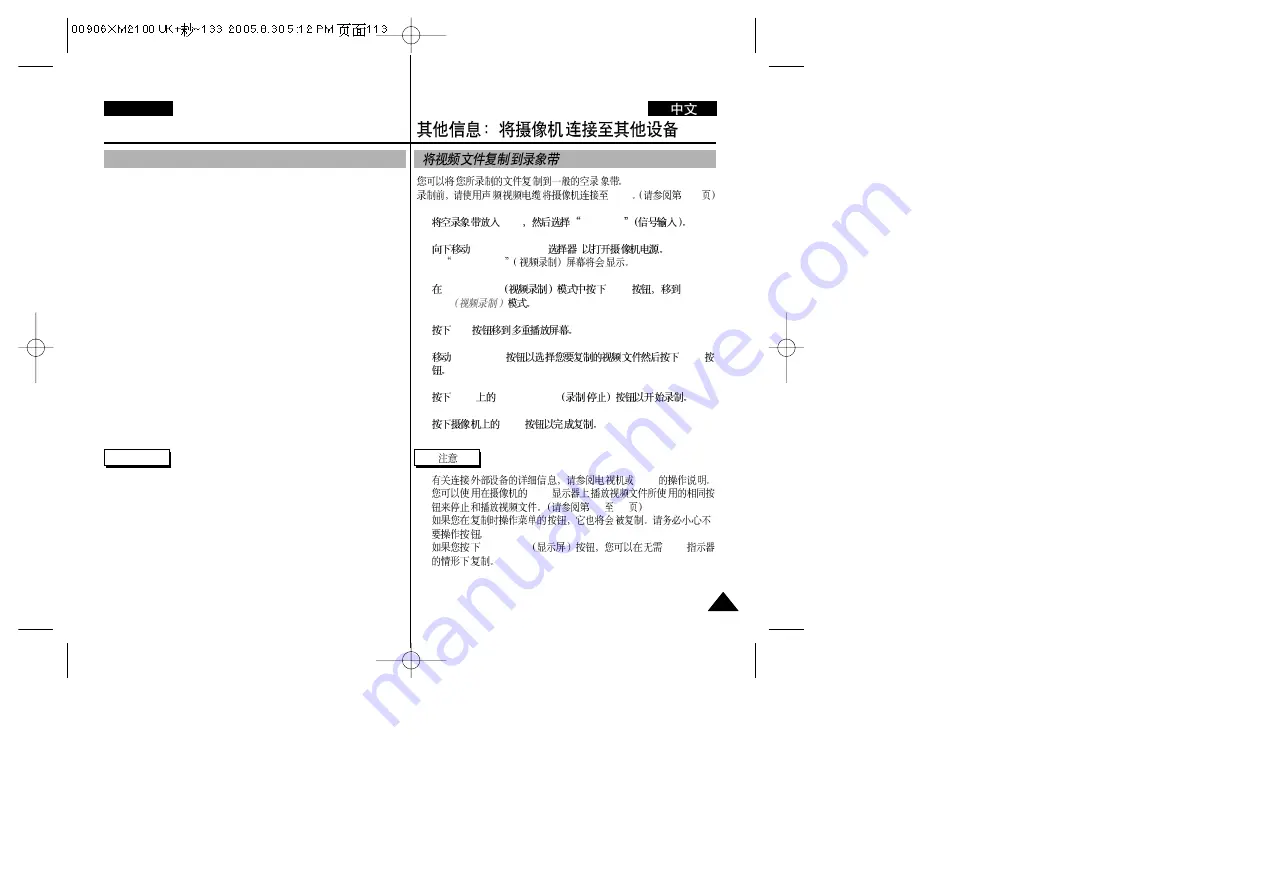
113
113
ENGLISH
Miscellaneous Information :
Connecting the CAM with other Devices
You can copy your recorded files to a regular blank video tape.
Connect the CAM to a VCR using the Audio/Video cable before
recording. (Refer to page 112)
1. Insert the blank video tape to the VCR and select ‘Line Input’.
2. Move [POWER/MODE Selector] down to turn on the CAM.
◆
The Video Record Screen appears.
3. Press the [OK] button in the
Video Record
mode and move to
Video Play mode.
4. Press the [W] button to move to the Multi-play screen.
5. Move the [W/T,
œ
/
√
] button to select the video file you want to
copy and press the [OK] button.
6. Press the [Record/Stop] button on the VCR to start recording.
7. Press the [OK] button on the CAM to finish copying.
Notes
✤
Refer to operating instructions of your TV or VCR for detailed
information on connecting external devices.
✤
You can stop and play video files using the same button as used
for playing video files on the LCD monitor of the CAM.
(Refer to pages 38 to 39)
✤
If you operate the buttons of the menu when copying, it is copied
also. Be careful not to operate the buttons.
✤
If you press the [DISPLAY] button, you can copy without OSD
indicators.
Copying Video files to a VCR Tape
/
VCR
112
1.
VCR
Line Input
2.
[POWER/MODE
]
◆
Video Record
3.
Video Record
[OK]
Video
Play
4.
[W]
5.
[W/T,
œ
/
√
]
[OK]
6.
VCR
[Record/Stop]
/
7.
[OK]
✤
VCR
✤
LCD
38
39
✤
✤
[DISPLAY]
OSD






























