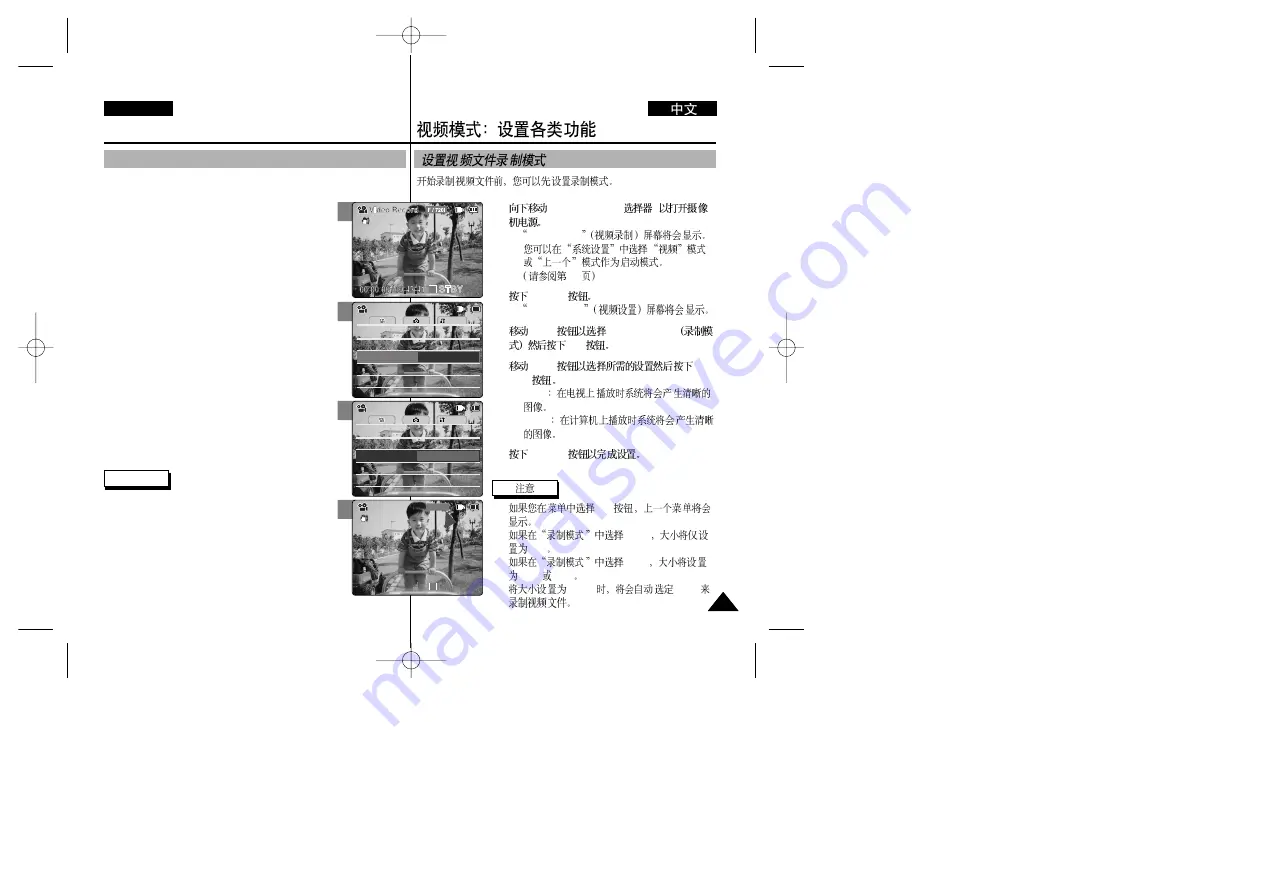
1.
[POWER/MODE
]
◆
Video Record
◆
98
2.
[MENU]
◆
Video Settings
3.
[W/T]
<Record Mode>
[
√
]
4.
[W/T]
[OK]
◆
TV (i)
◆
PC (p)
5.
[MENU]
✤
[
œ
]
✤
<TV>
720i
✤
<PC>
720p
352p
✤
<352>
<PC>
47
47
ENGLISH
Video Mode : Setting Various Functions
Setting the Video file Record mode
You can set the record mode before starting video file record.
1. Move [POWER/MODE Selector] down to turn
on the CAM.
◆
The Video Record Screen appears.
◆
You can select Video mode or Previous mode as
the start-up mode in System Settings.
(Refer to page 98)
2. Press the [MENU] button.
◆
The Video Settings screen appears.
3. Move the [W/T] button to select <Record Mode>
and press the [
√
] button.
4. Move the [W/T] button to select the desired setting
and press the [OK] button.
◆
TV (i)
: The system generates clear images when
played back on TV.
◆
PC (p)
: The system generates clear images
when played back on PC.
5. Press the [MENU] button to finish setting.
Notes
✤
If you select [
œ
] button in the menu, the previous
menu appears.
✤
In case <TV> is selected as the Record Mode, the
size is set to 720i only.
✤
In case <PC> is selected as the Record Mode, the
size is set to 720p or 352p.
✤
When the size is set to <352>, <PC> is automatically
selected for Video files recording.
3
4
5
AF
Line In/Out
Out
Size
720
Focus
Focus
AF
System
Line In/Out
Out
Record Mode
TV
Size
720
Quality
Fine
Quality
Fine
Video Settings
Video Settings
AF
Line In/Out
Out
Size
720
Focus
Focus
AF
System
Line In/Out
Out
Record Mode
PC
Size
720
Quality
Fine
Quality
Fine
Video Settings
Video Settings
Video Record
STBY
F / 720p
00:00:00 / 00:43:41
1






























