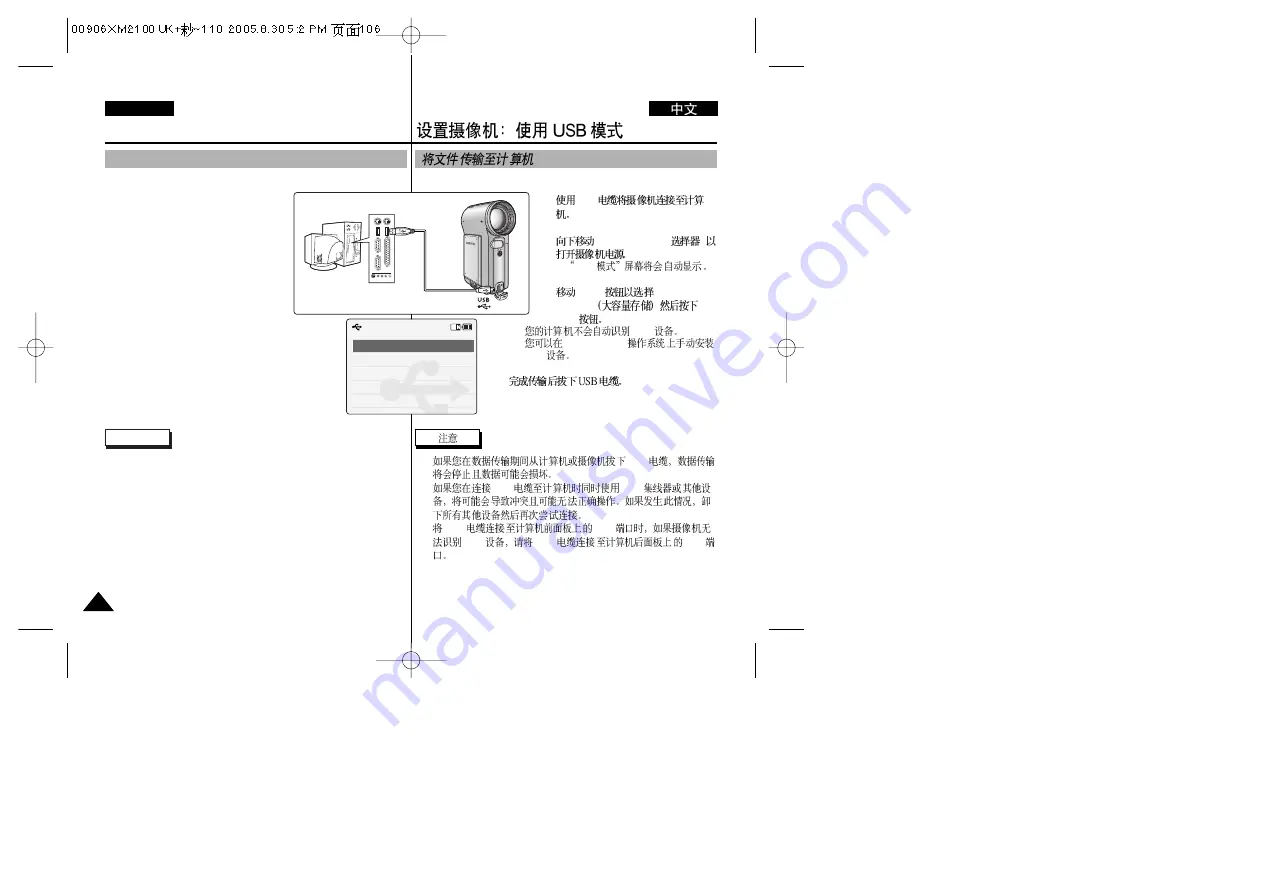
1.
USB
2.
[POWER/MODE
]
◆
USB
3.
[W/T]
<Mass
Storage>
[OK]
◆
USB
Windows 98SE
USB
4.
✤
USB
✤
USB
USB
✤
USB
USB
USB
USB
USB
106
106
ENGLISH
Setting the CAM : Using USB Mode
1. Connect the CAM to the PC with the
USB cable.
2. Move [POWER/MODE Selector]
down to turn on the CAM.
◆
USB mode screen appears
automatically.
3. Move the [W/T] button to select
<Mass Storage>
and press the [OK] button.
◆
Your PC doesn't recognise the USB device
automatically.
You may install the USB Driver manually on
Windows 98SE operating system.
4. Disconnect the USB cable if you finish
transferring.
USB Mode
PictBridge
Mass Storage
PC-Cam
Notes
✤
If you disconnect the USB cable from the PC or the CAM during
the data transfer, the data transfer will stop and the data may be
damaged.
✤
If you connect the USB cable to a PC using a USB HUB or with
other device at the same time, it might cause conflict and may not
work properly. If this occurs, remove all other devices and try the
connection again.
✤
If the CAM does not recognise the USB device when the USB
cable is connected to USB Port on the front panel of the PC,
connect the USB cable to USB Port on the rear panel of the PC.
Transferring files to a computer






























