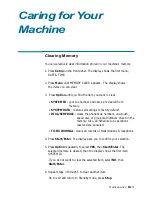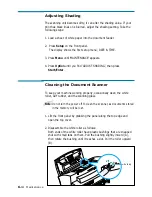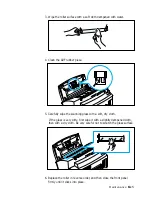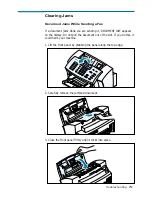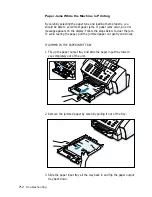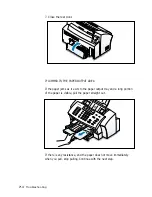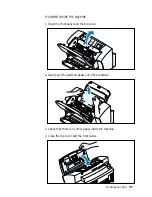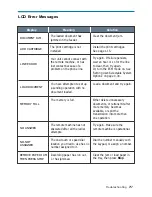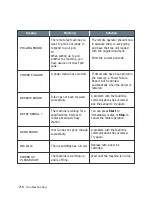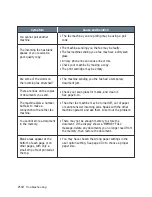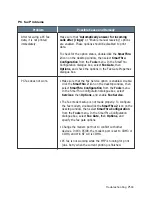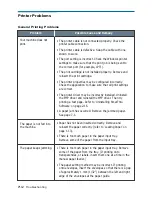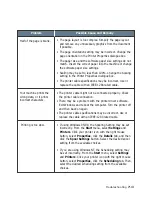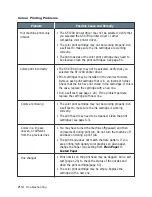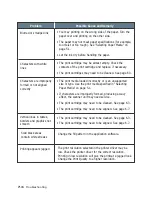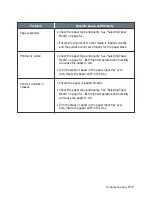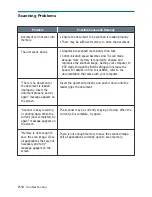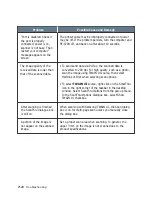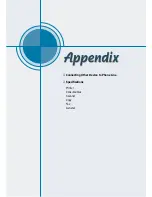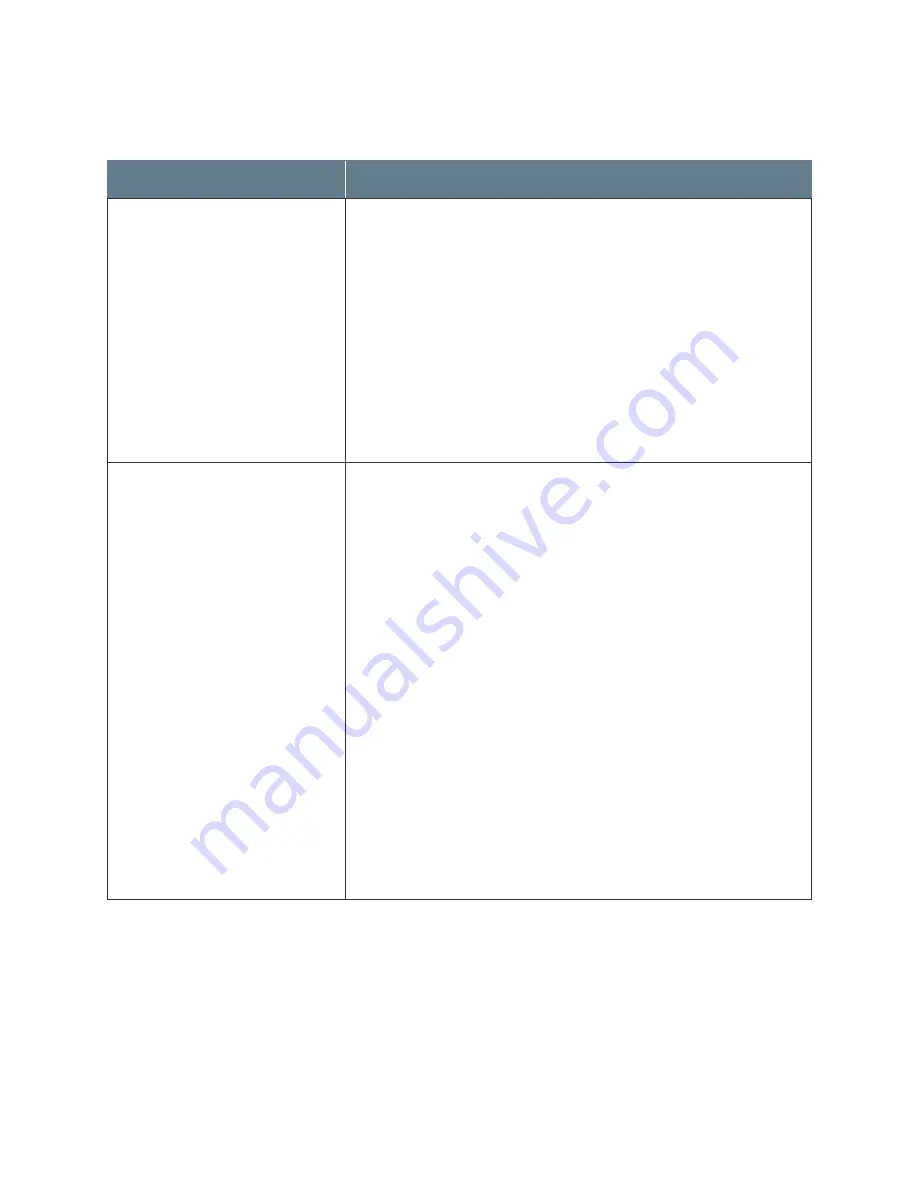
7
.11
Troubleshooting
Problem
Possible Cause and Remedy
Make sure that “Automatically answer for incoming
calls after (rings)” or “Enable manual receiving” options
are enabled. These options should be disabled to print
data.
To check for the option status, double-click the SmarThru
2 icon on the desktop window, then select SmarThru
Configuration from the Tools menu. In the SmarThru
Configuration dialogue box, select Fax Gate, then
Options, and check the options in the Fax Gate Properties
dialogue box.
• Make sure that the Fax Service option is enabled. Double-
click the SmarThru 2 icon on the desktop window, then
select SmarThru Configuration from the Tools menu.
In the SmarThru Configuration dialogue box, select
Services, then Options, and enable Fax Service.
• The fax modem setup is not made properly. To configure
the fax modem, double-click the SmarThru 2 icon on the
desktop window, then select SmarThru Configuration
from the Tools menu. In the SmarThru Configuration
dialogue box, select Fax Gate, then Options, and
specify the fax gate options.
• Change the modem port not to conflict with other
devices. In Win 95/98, the modem port is set to COM3 or
COM4, and Win NT 4.0 is COM8.
• PC fax is not working while the MFP is running for print
jobs. Retry when the current printing is finished.
After receiving a PC fax
data, it is not printed
immediately.
PC-fax does not work.
PC fax Problems