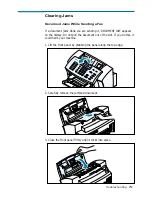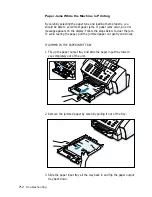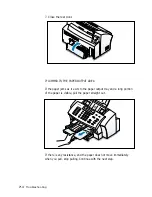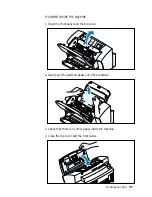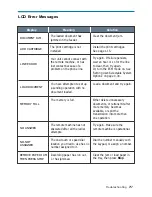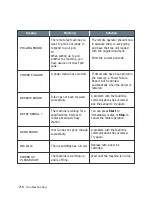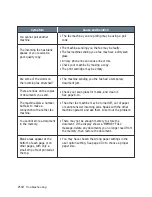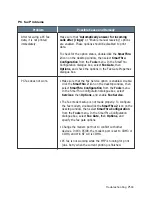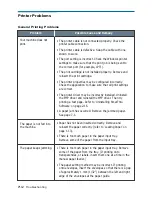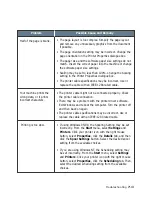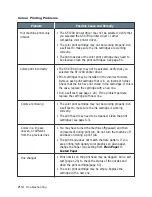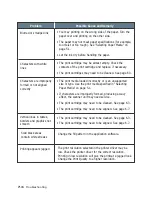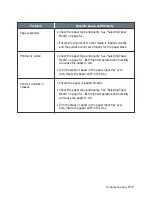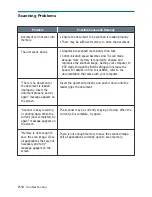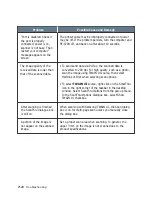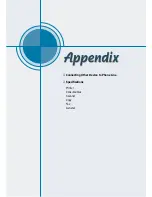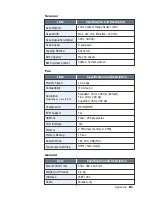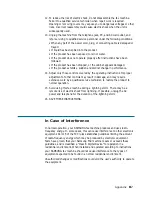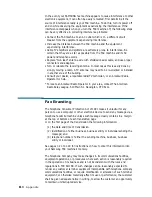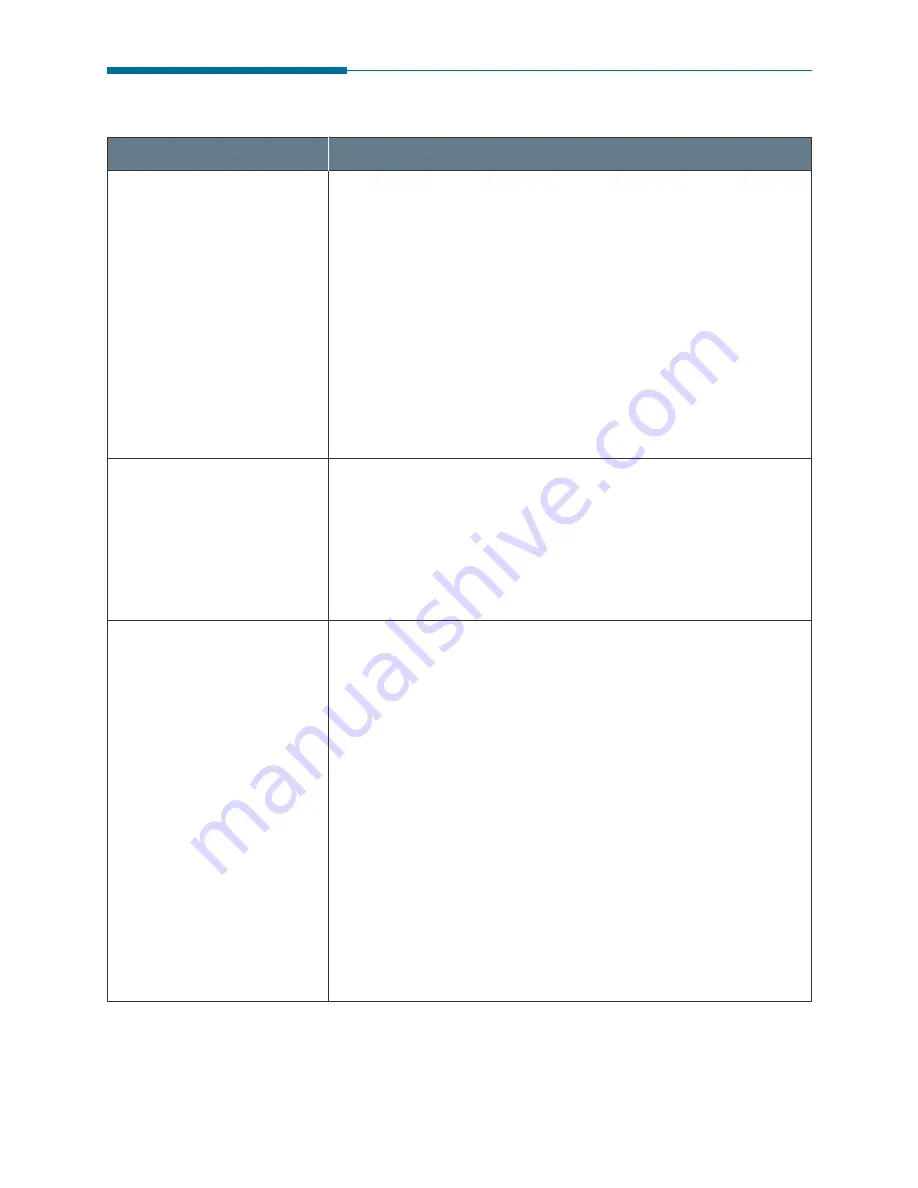
7
.15
Troubleshooting
Problem
Possible Cause and Remedy
• The print cartridge may be running out of ink. Install a
new ink cartridge.
• The paper may not meet paper specifications (for example,
the paper is too moist or too rough). See “Selecting Paper
Media” on page 5.1.
• If the whole page is light, the print resolution setting is too
light. Adjust the print resolution within the printer
properties. See page 5.10.
• A combination of faded and smeared defects may indicate
that the print cartridges need to be cleaned. See “Cleaning
the Print Cartridges” on page 6.3.
• The paper may not meet paper specifications (for example,
the paper is too moist or too rough). “Selecting Paper
Media” on page 5.1.
• The print nozzles may be clogged with ink. See “Cleaning
Print Cartridges” on page 6.3.
• The moisture content of the paper is uneven or the paper
has moist spots on its surface. Try a different kind or brand
of paper.
• Print cartridges may be installed incorrectly. Make sure the
print cartridges are installed correctly.
• A print cartridge may be empty. Check the contacts of the
print cartridge. If there is not any ink in the cartridge,
replace it with a new one.
• The print media being used may not be acceptable. Use only
print media specified in “Selecting Paper Media” on page 5.1.
• The print head may be aligned incorrectly. Print the
alignment pattern to align the print cartridge. See page 6.7.
Light print or fade
Print Quality Problems
Splashed dots
White streaks or missing
dots