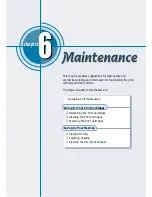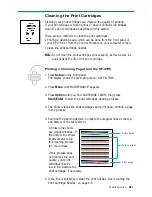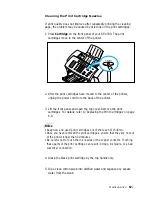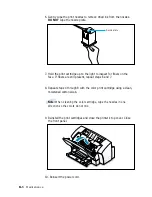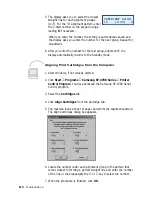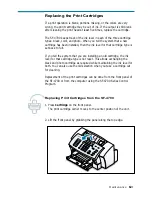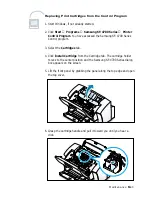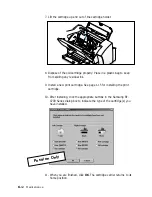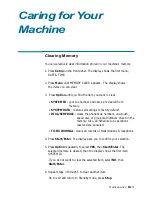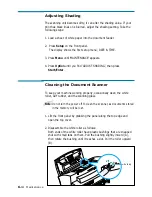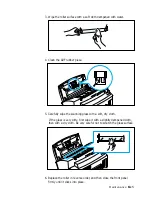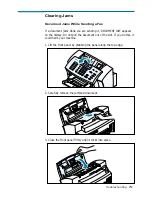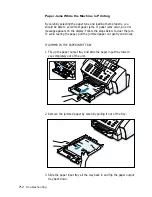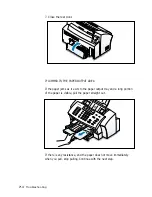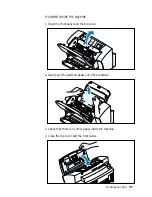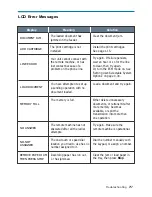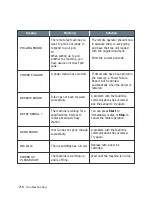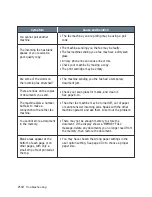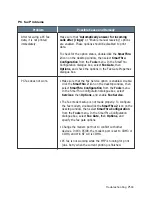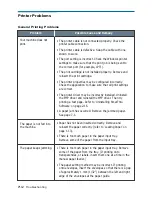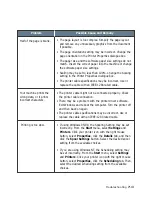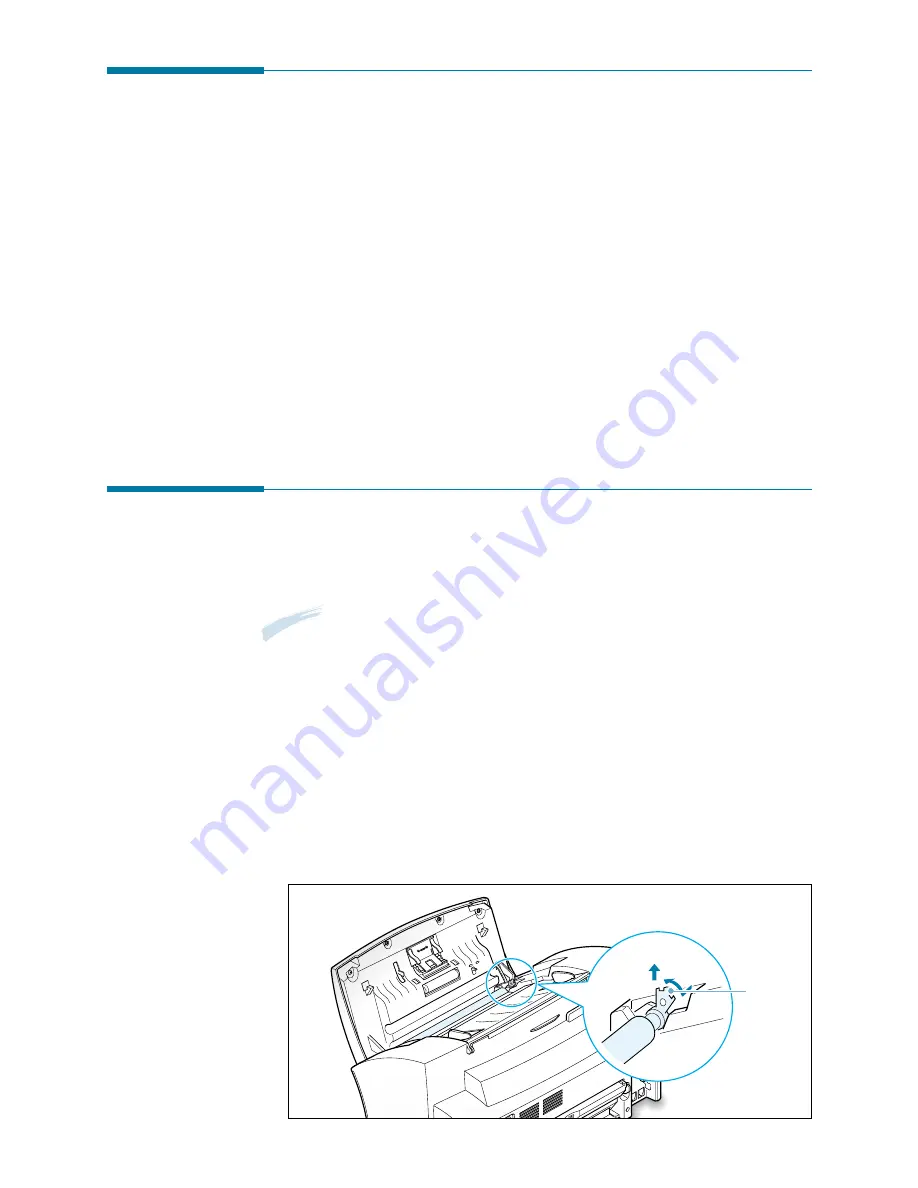
6.
14
Maintenance
Cleaning the Document Scanner
To keep your machine working properly, occasionally clean the white
roller, ADF rubber, and the scanning glass.
Note:
Do not turn the power off to clean the scanner, as documents stored
in the memory will be lost.
1. Lift the front panel by grabbing the panel along the top edge and
open the top cover.
2. Disassemble the white roller as follows:
Both ends of the white roller have plastic bushings that are snapped
shut with small tabs on them. Pull the bushing slightly inward (A),
then rotate the bushing until it reaches a slot. Pull the roller upward
(B).
Adjusting Shading
The scanning unit becomes dirty, it can alter the shading value. If your
print has black lines or is blurred, adjust the shading setting. Take the
following steps:
1. Load a sheet of white paper into the document feeder.
2. Press Setup on the front panel.
The display shows the first setup menu; DATE & TIME.
3. Press Menu until ‘MAINTENANCE’ appears.
4. Press Option until you find ‘ADJUST SHADING’, then press
Start/Enter.
A
B
bushing