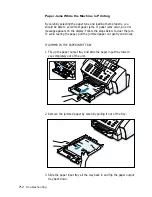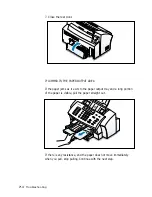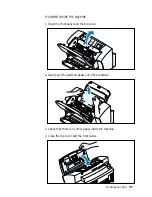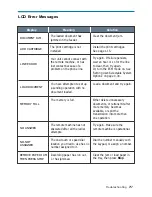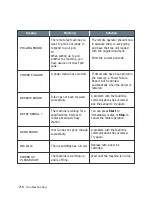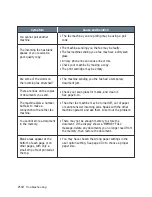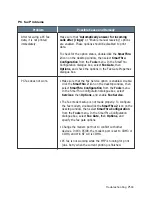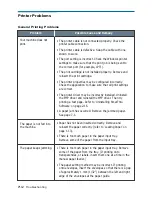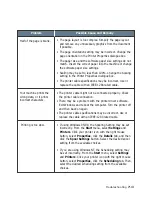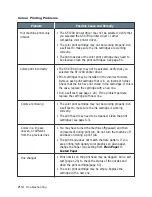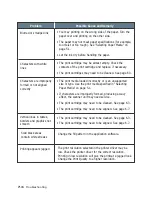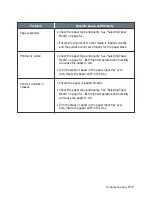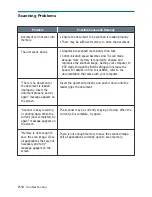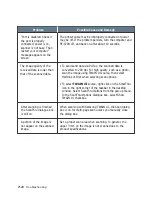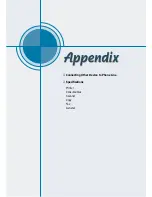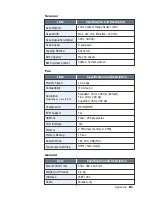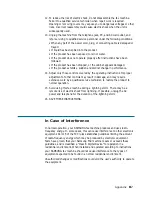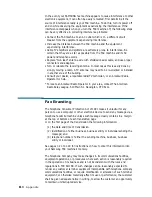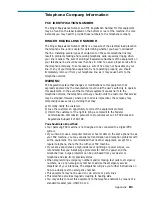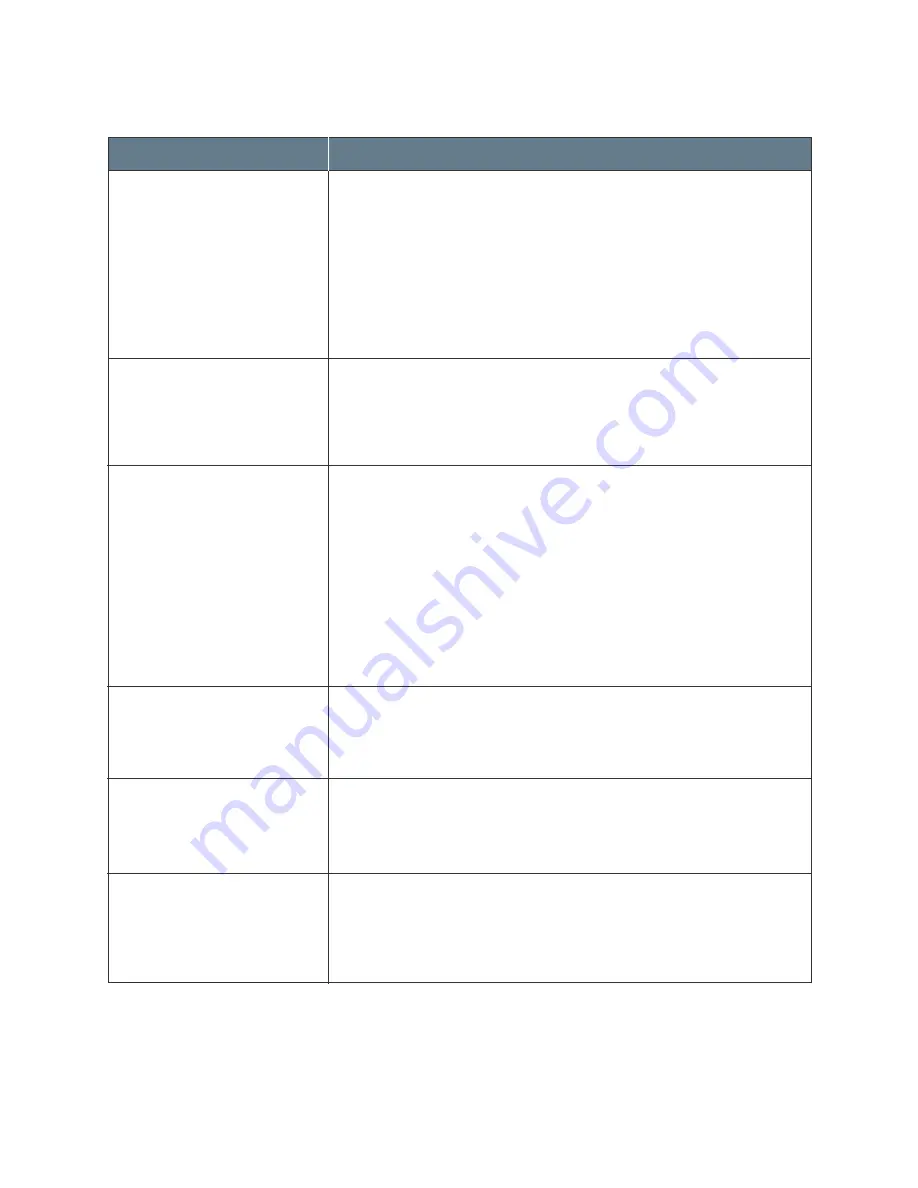
7
.16
Troubleshooting
Problem
Possible Cause and Remedy
• You may printing on the wrong side of the paper. Turn the
paper over and printing on the other side.
• The paper may not meet paper specifications (for example,
too moist or too rough). See “Selecting Paper Media” on
page 5.1.
• Let the ink dry before handling the paper.
• The print cartridge may be almost empty. Check the
contacts of the print cartridge and replace, if necessary.
• The print cartridges may need to be cleaned. See page 6.3.
• The print media loaded incorrectly or is an unsupported
size or type. Use the print media specified in “Selecting
Paper Media” on page 5.1.
• If characters are improperly formed, producing a wavy
effect, the scanner unit may need service.
• The print cartridge may need to be cleaned. See page 6.3.
• The print cartridge may need to be aligned. See page 6.7.
• The print cartridge may need to be cleaned. See page 6.3.
• The print cartridge may need to be aligned. See page 6.7.
Change the fill pattern in the application software.
The print resolution selected in the printer driver may be
low. Check the printer driver for the correct resolution.
Printing in low resolution will give the printout a jagged look.
Change the Print Quality to a higher resolution.
Blurred or smudged ink
Characters with white
lines
Characters are improperly
formed or not aligned
correctly
Vertical lines in tables,
borders and graphics not
smooth
Solid black areas
contain white streaks
Printing appears jagged