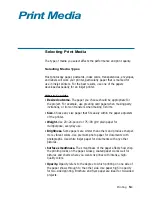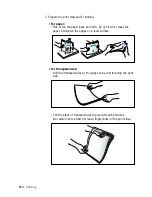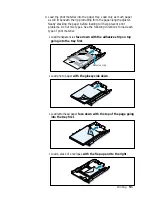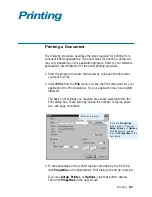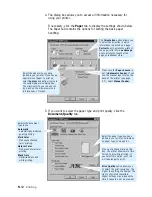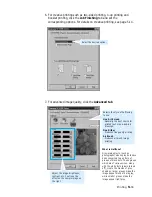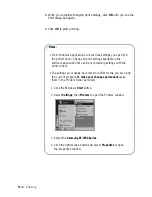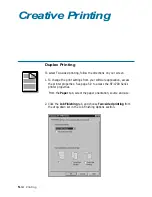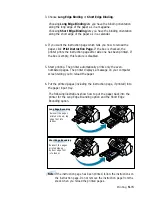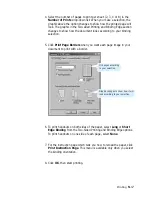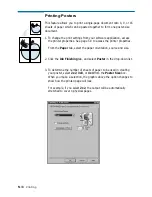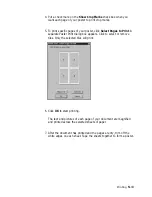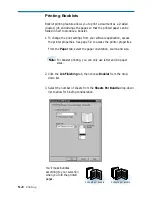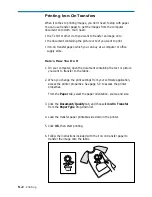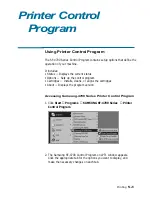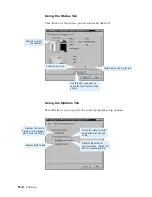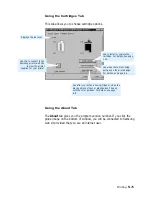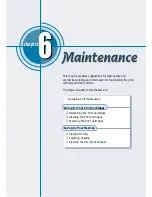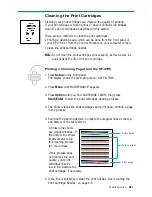5
.15
Printing
1
3
3. Choose Long Edge Binding or Short Edge Binding.
Choosing Long Edge Binding lets you have the binding orientation
along the long edge of the paper as in a magazine.
Choosing Short Edge Binding lets you have the binding orientation
along the short edge of the paper as in a calendar.
4. If you want the instruction page which tells you how to reload the
paper, click Print Instruction Page. If the box is checked, the
printer prints the instruction page after side one has been printed. If
the box is empty, this feature is disabled.
5. Start printing. The printer automatically prints only the even-
numbered pages. The printer displays a message on your computer
screen telling you to reload the paper.
6. Put the printed pages (including the instruction page, if printed) into
the paper input tray.
The following illustrations show how to put the paper back into the
printer for the Long Edge Bounding option and the Short Edge
Bounding option.
1
1
Long Edge Bounding
Reinsert the pages
printed side up, top
edge first into
feeder.
Reinsert the pages
printed side up,
bottom edge first
into feeder.
Short Edge Bounding
Note:
If the instruction page has been printed, follow the instructions on
the instruction page. Do not remove the instruction page from the
stack when you reload the printed pages.