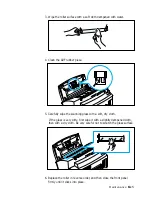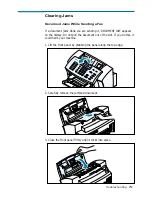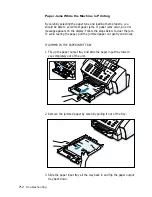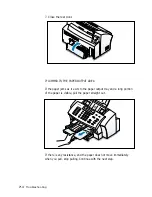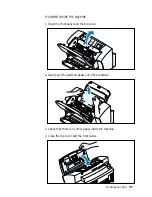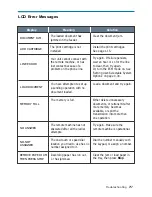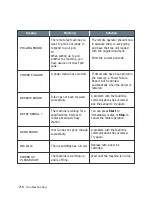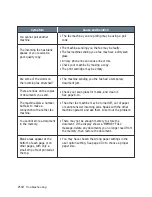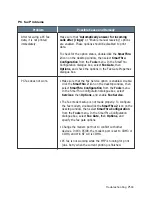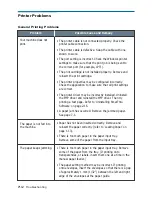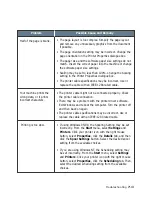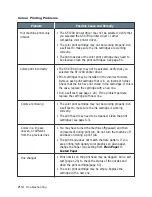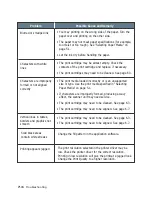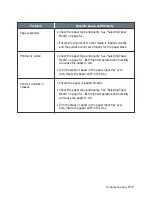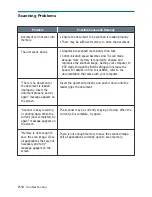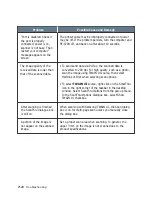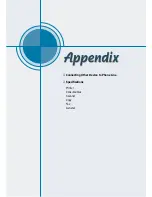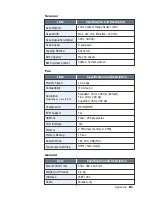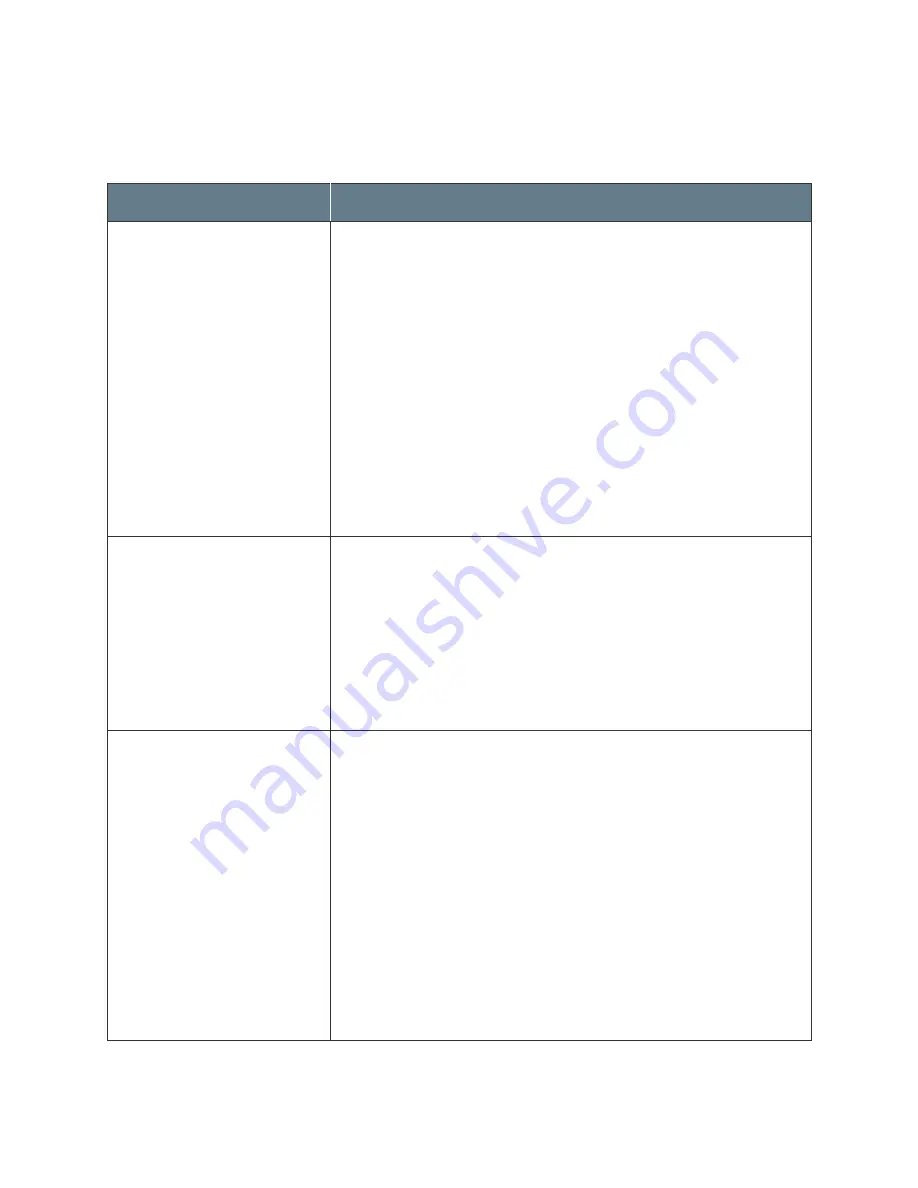
7
.13
Troubleshooting
Problem
Possible Cause and Remedy
• The page layout is too complex. Simplify the page layout
and remove any unnecessary graphics from the document
if possible.
• The page orientation setting may be incorrect. Change the
page orientation in the Printer Properties dialogue box.
• The paper size and the software paper size settings do not
match. Insert the correct paper into the machine or change
the software paper size settings.
• Scaling may be set to less than 100%. Change the Scaling
setting in the Printer Properties dialogue box.
• The printer cable specifications may be incorrect. Use or
replace the cable with an IEEE-1284 rated cable.
Your machine prints the
wrong data, or it prints
incorrect characters.
Half of the page is blank.
• The printer cable might not be connected properly. Check
the printer cable connection.
• There may be a problem with the printer driver software.
Exit Windows and reboot the computer. Turn the printer off
and then back on again.
• The printer cable specifications may be incorrect. Use or
replace the cable with an IEEE-1284 rated cable.
• If using Windows 95/98, the Spooling Setting may be set
incorrectly. From the Start menu, select Settings and
Printers. Click your printer icon with the right mouse
button, select Properties, click the Details tab, and then
click the Spool Settings button. Select the desired spool
setting from the available choices.
• If you are using Windows NT, the Scheduling setting may
be set incorrectly. From the Start menu, select Settings
and Printers. Click your printer icon with the right mouse
button, select Properties, click the Scheduling tab. Then,
select the desired scheduling setting from the available
choices.
Printing is too slow.