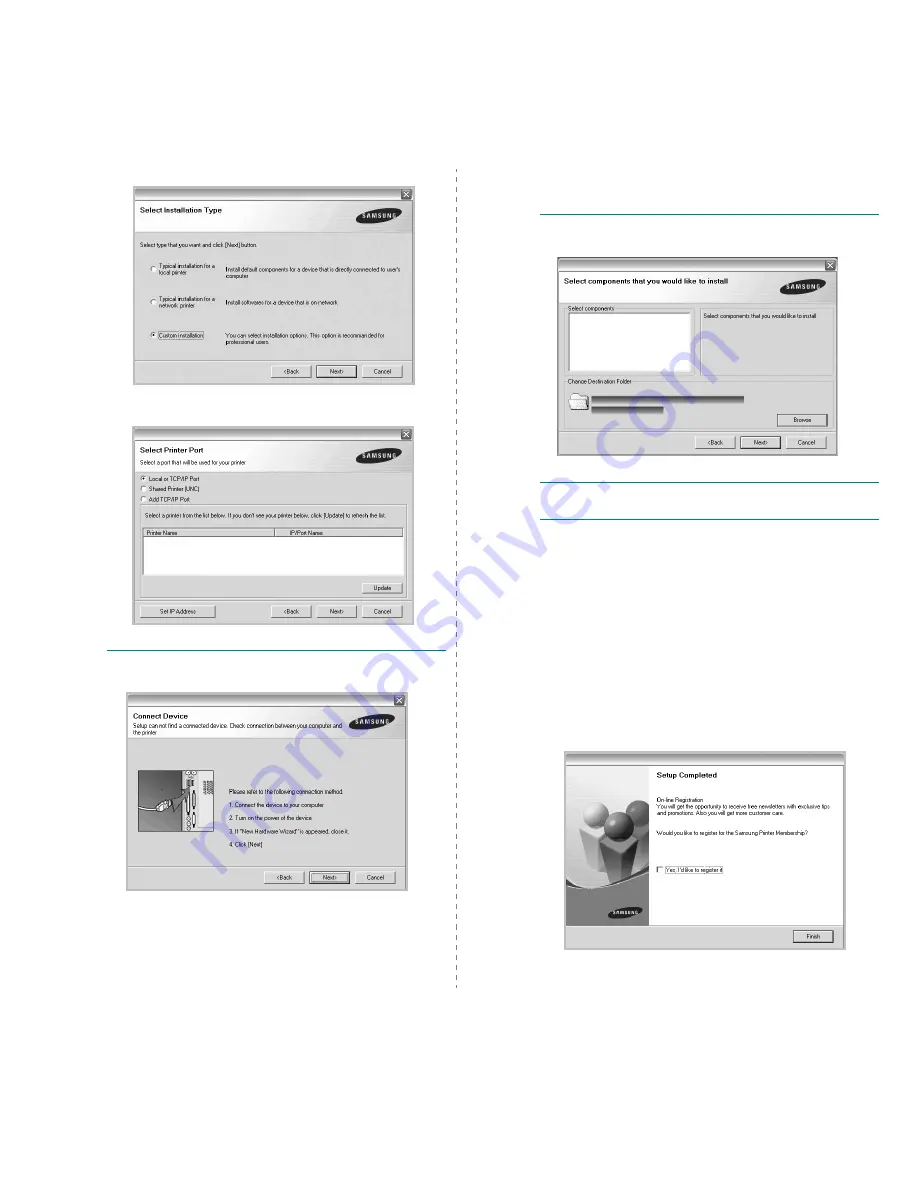
Installing Printer Software in Windows
6
4
Select Custom installation. Click Next.
5
Select your printer and click Next.
N
OTE
: If your printer is not already connected to the
computer, the following window will appear.
• After connecting the printer, click Next.
• If you don’t want to connect the printer at this time, click
Next, and No on the following screen. Then the installation
will start and a test page will not be printed at the end of the
installation.
• The installation window that appears in this User’s
Guide may differ depending on the printer and
interface in use.
6
Select the components to be installed and click Next.
N
OTE
: You can change the desired installation folder by
clicking [Browse].
7
After the installation is finished, a window asking you to
print a test page appears. If you choose to print a test
page, select the checkbox and click Next.
Otherwise, just click Next and skip to step 9.
8
If the test page prints out correctly, click Yes.
If not, click No to reprint it.
9
To register yourself as a user of Samsung Printers in order
to receive information from Samsung, select the checkbox
and click Finish. You are now sent to the Samsung web
site.
Otherwise, just click Finish.
Summary of Contents for SCX-4x26 Series
Page 12: ...12_Safety information ...
Page 93: ...Rev 3 00 ...
















































