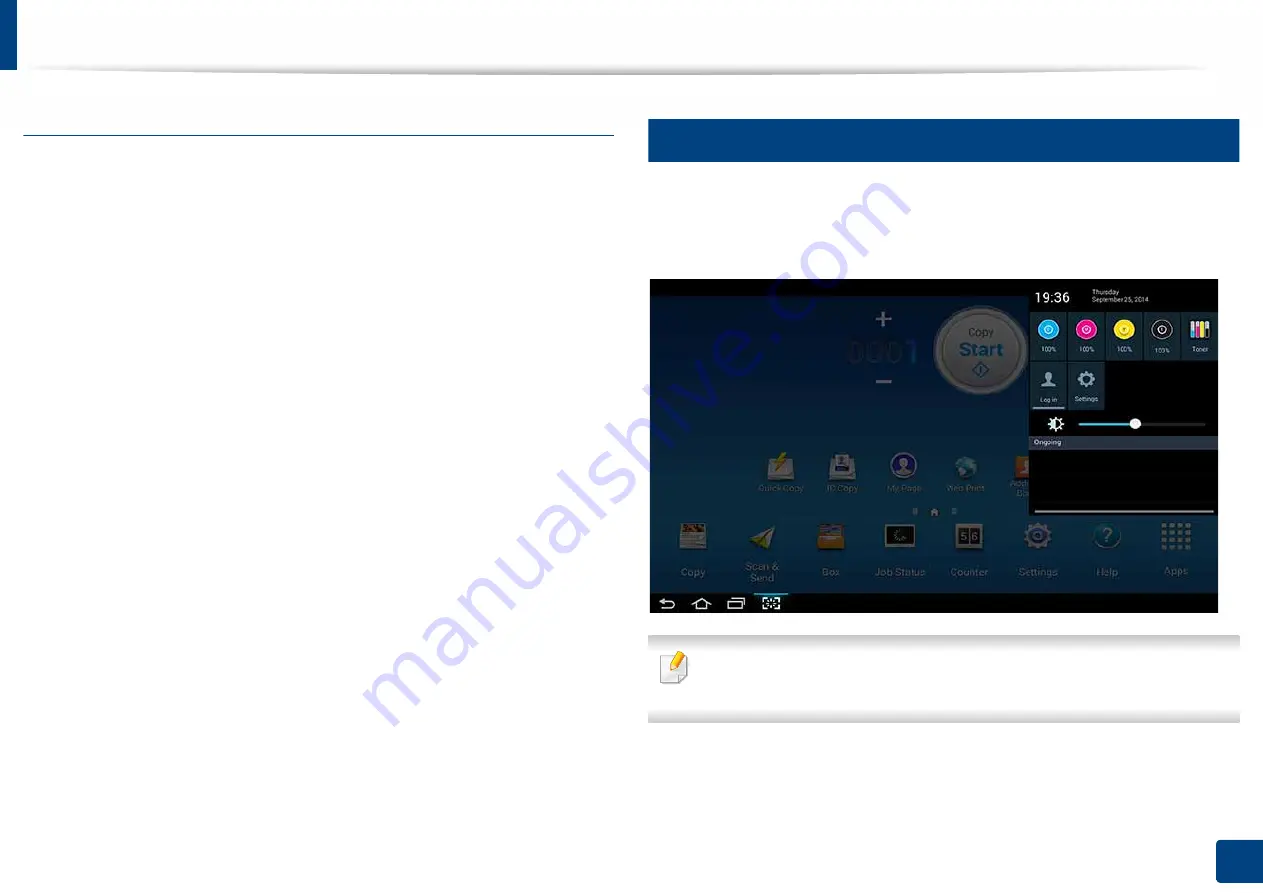
Display screen and useful menu
35
1. Introduction
Changing the Wallpaper
You can customize the Wallpaper (background) of your home screens.
1
From any home screen, touch and hold on an empty area of the screen.
Then select
Set wallpaper
option.
2
Tap one of the following options in the window that appears.
•
Home Screen
: Set the wallpaper for the
Home Screen
.
•
Login Screen
: Set the wallpaper for the
Login Screen
. To use this
feature, you may need to log-in as an administrator (see"Log-in" on
page 313).
•
Home and Login Screen
: Set the wallpaper for both screens. To use
this feature, you may need to log-in as an administrator (see"Log-in"
on page 313).
3
Tap one of the following options in the next window that appears.
•
Gallery
: Select a wallpaper from photographs and images in the
machine’s gallery.
•
Live wallpapers
: Select an animated image.
•
Wallpapers
: Select from several built-in stationary images.
4
Select a wallpaper and tap
OK
,
Set wallpaper
, or
Cancel
.
21
Notification Bar
The notification bar includes a pull-down list to show information about
currently running processes, toner status, screen brightness, and recent
notifications.
On the home screen, touch and hold the notification bar until the pull-down
appears, then drag down to expand it.






























