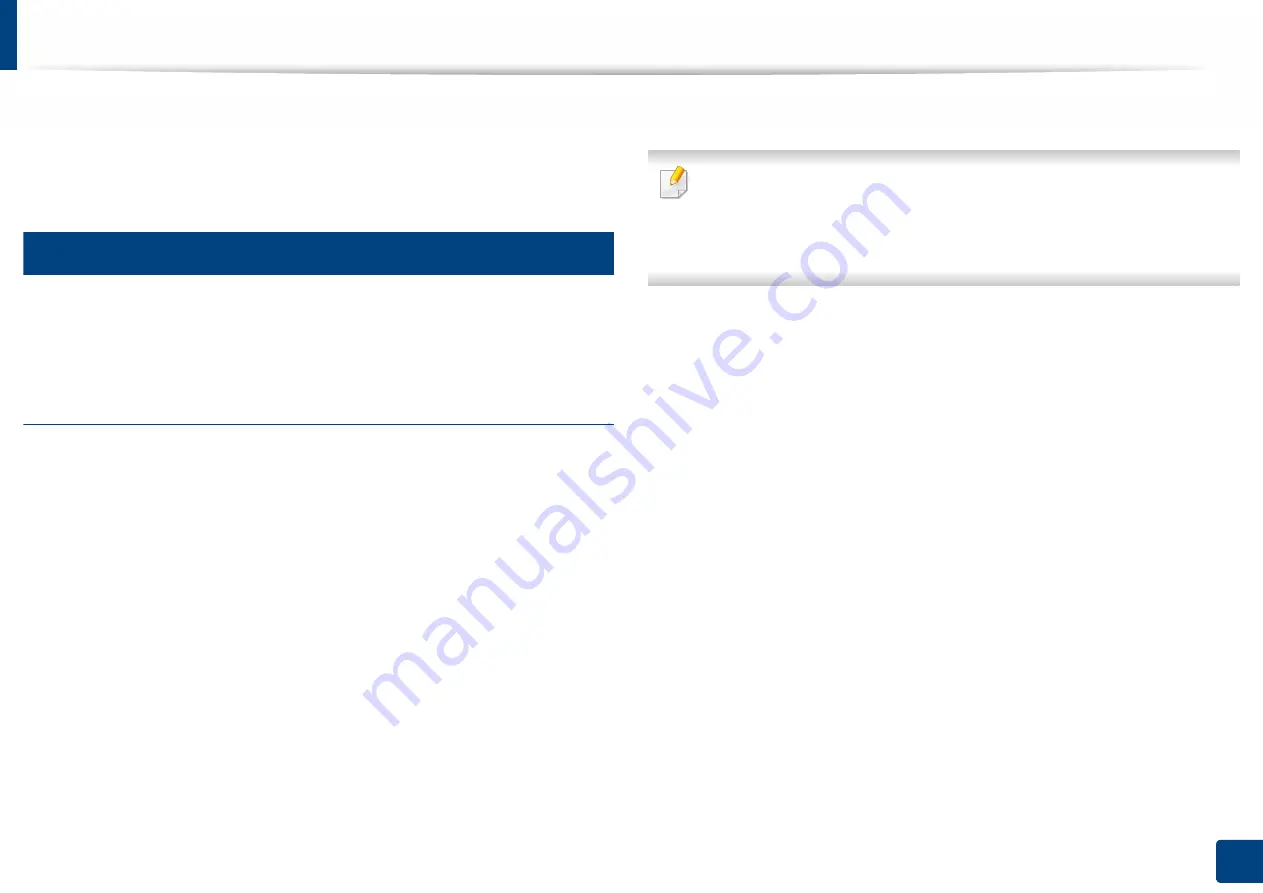
172
7. Setting up an Address book
Using SyncThru™ Web Service
You can store addresses conveniently from the networked computer using
SyncThru™ Web Service. Only for users registered on the machine can store
addresses through login SyncThru™ Web Service.
9
Storing on your local machine
This method allows you to store addresses on your machine’s memory. You can
add addresses and group them into categories.
Adding individual addresses to the address book
1
Open a web browser from your networked computer.
2
Enter your machine’s IP address as the URL in the browser (for example,
http://123.123.123.123)
3
Press
Enter
or click
Go
to access the SyncThru™ Web Service shows.
4
Click
Login
.
5
Enter your ID and password and select a domain to log in to.
6
Click
Login
.
7
Click
Address Book
.
8
Click
Add
.
9
Enter a name to add and select a speed dial number in the
General
field.
•
A
Speed Dial Number
allows you to enter that number on the numeric
keypad to dial that number quickly.
•
Check
Favorites
for addresses you use often.
You can easily find them in
search results.
10
Enter an email address in the
field.
11
Enter a fax number in the
Fax
field.
12
Check the enable SMB box in
SMB
and enter the
SMB
information.
13
Enter a server IP address or a host name in
SMB Server Address
.
14
Enter a server port number in
SMB Server Port
.
15
Select the login method in
Login Type
.
•
Auto Login
: Automatically logs in using the ID and password you
provide.
•
Anonymous
: Logs in as an anonymous user if the server allows it. If
you select this login method, go to the step 18
•
Login Prompt
: Asks you to enter your ID and password every time
that you connect. If you select this login method, go to step 18.






























