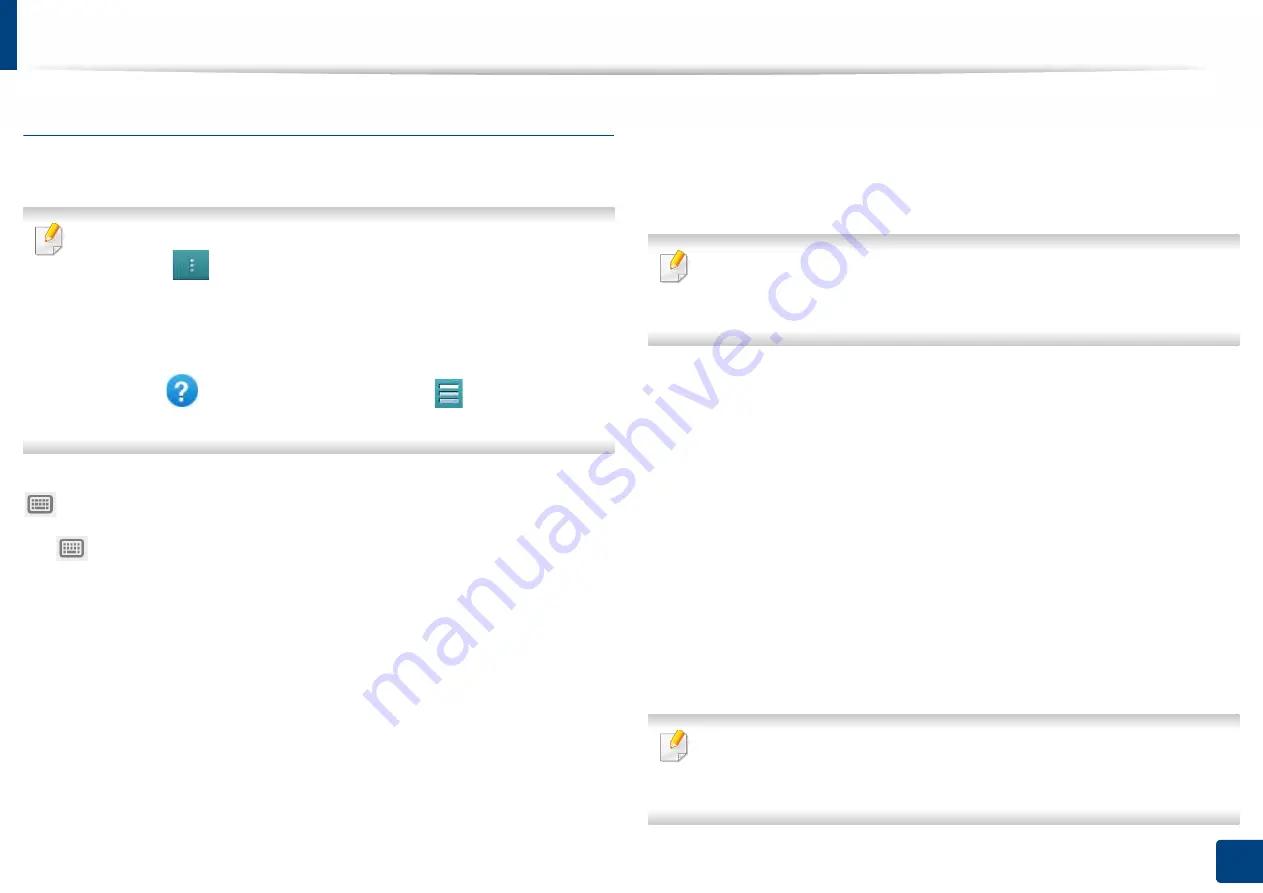
Understanding the Scan & Send screen
133
5. Scan & Send(Scanning)
Setting options
You can set a detail options in the
Scan & Send
tab and
More
tab.
•
You can customize the UI of each tab using UI configuration option (
Scan
& Send
>
sub menu >
UI Configuration
).
•
Some menus are disabled. If so, it is not available to your machine.
•
Some menus may not appear on the display depending on options or
models. If so, it is not applicable to your machine.
•
Click the
(
Help
) from the home screen or
(quick menu) and
then click on any option you want to know about.
Add Destination
Tap
to add a recipient’s email address or a fax number. If you want to send
to
+ Me
,
,
SMB
,
FTP
,
Box
,
PC
or
USB
click on respective buttons.
Original
This setting is used to improve the scan quality by selecting the document type
for the current scan job.
•
Duplex
-
1 Sided:
For originals that are printed on one side only.
-
2 Sided, Book:
For originals that are printed on both sides.
-
2 Sided, Calendar:
For originals that are printed on both sides, but the
back is rotated 180 degrees.
•
Skip Blank Pages:
Specifies whether the machine scans and prints blank
pages in the original.
To use
2 Sided, Book
and
2 Sided, Calendar
, load the originals on the
DSDF. If the machine cannot detect the original on the DSDF, it
automatically changes to
1 Sided
.
Scan Options
Set file options of the scanned output.
•
File Name:
Enter a file name to store the scan file name at destination.
•
File Format:
Select a file format for the scanned output.
•
PDF Options:
Sets the options for creating PDF files.
-
Compact:
Compresses the originals to create a smaller file. This
compression method differs from the normal PDF format. Some data
may be lost during compression.
-
Add Digital Signature:
Inserts a digital signature on the PDF with
certification.
This feature is available only if you set the digital signature in the SyncThru™
Web Service. To register a digital signature, select
Security
tab >
Network
Security
>
Digital Certificate
in the SyncThru™ Web Service.






























