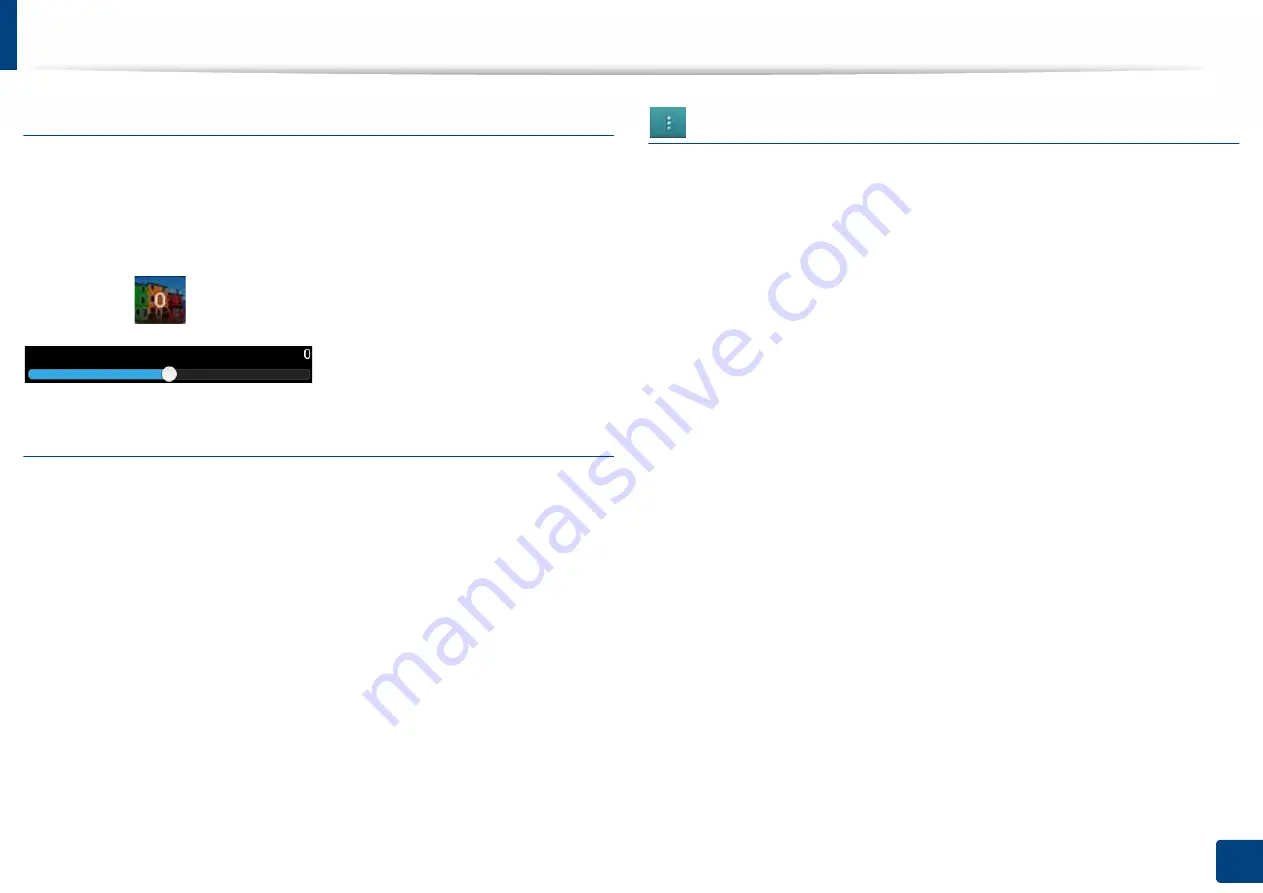
Understanding the fax screen
152
6. Faxing
(
Optional)
Adjusting the brightness
You can adjust the brightness level of a copy if needed for easier reading if the
original contains faint markings or dark images. Adjust the brightness level
using the slider. This feature allows you to print dark images lighter, or light
images darker.
Tap
Darkness
to show the slider control.
Selecting the original type
Use the original type setting to improve copy quality by selecting the
appropriate document type for a copy job.
•
Text:
Use if the original is mostly text and very few or no images.
•
Text/Photo:
Use if the original is a mix of text and images.
•
Photo:
Use if the original is mostly or exclusively images.
Sub menu (Action overflow)
•
Add to My Program:
Add an app to my program list. With this feature, user
can set default settings, destinations required for each program. Also can set
default options as Auto Launch, add shortcut to Home.
•
Search:
Search for a desired options.
•
Build Job:
This option can be turned on or off. When this option is on:
After the scanning is finished, the
Scan More
window appears to ask if you
want to scan another page. If you select
Yes
, then you can scan another
page in the current job. If you select
No
, then the scanning process is
completed and the remainder of the job is performed.
•
Save as Default:
Allows you to save the current
Scan & Send
settings as the
default
Scan & Send
settings. After you save the default
Scan & Send
settings, all future send tasks use these settings. Tap this option in the Action
Overflow menu to save the current settings as the default
Scan & Send
settings.
•
Restore Default:
Allows you to restore the
Scan & Send
settings to the
default
Scan & Send
settings of the machine. This option changes the
current
Scan & Send
settings to the original settings configured at the
factory. Tap this option in the Action Overflow menu to restore the default
Scan & Send
settings.






























