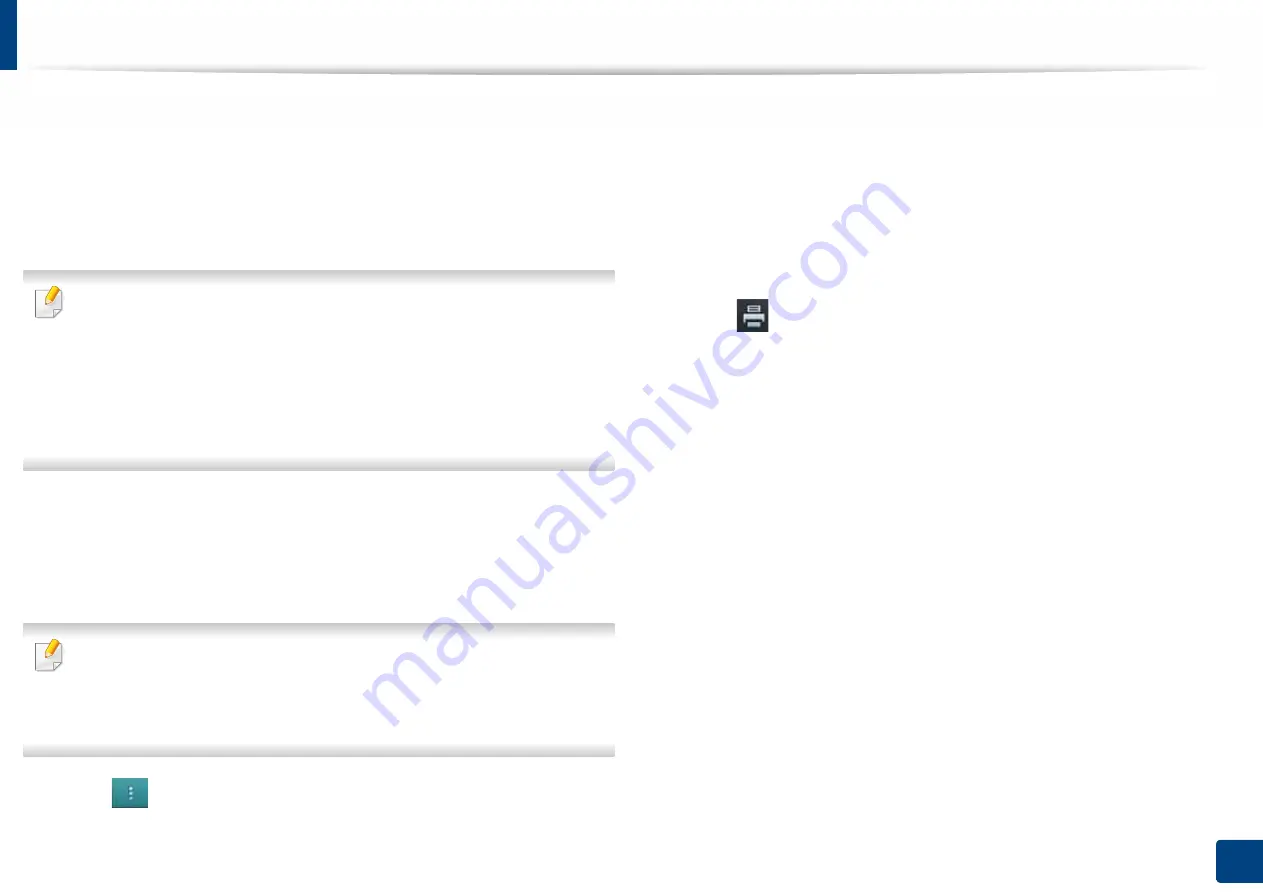
Using a USB drive device
222
9. Consumables and Accessories
To print a document from a USB Drive device:
1
Insert a USB Drive device into the USB port on your machine.
Your machine automatically detects the device and reads data stored on
it
(
see "About USB Drive device" on page 220).
•
The machine cannot detect the unformatted USB Drive device. Format,
and then reinsert the USB Drive device into the USB port on your
machine.
•
If the machine did not detect your USB Drive when the
machine is in power save mode. Wake up the device and wait until the
machine returns to ready state. Then reinsert the USB Drive back into the
USB port on the front of your device.
2
Tap
Box
>
USB
from the home screen or
Apps
.
3
The machine shows all files in the USB Drive device.
Touch and hold folder or document you want to print from the list.
If the PDF file you selected is secured with a password, you have to know the
password for printing. Enter the password when the machine requires the
secure password. If you do not know the password, the print job will be
cancelled.
4
Tap
>
>
Print Options
.
5
Select the appropriate option.
•
Copies:
Selects the number of copies.
•
Paper Source:
Select from which tray the paper is used.
•
Auto fit:
Allows you to scale your print job to the selected paper size
in the tray regardless of the document size. Select a tray, and press
On
.
6
Tap
icon to begin printing.
7
After printing is completed, you can remove the USB Drive device from
the machine.






























