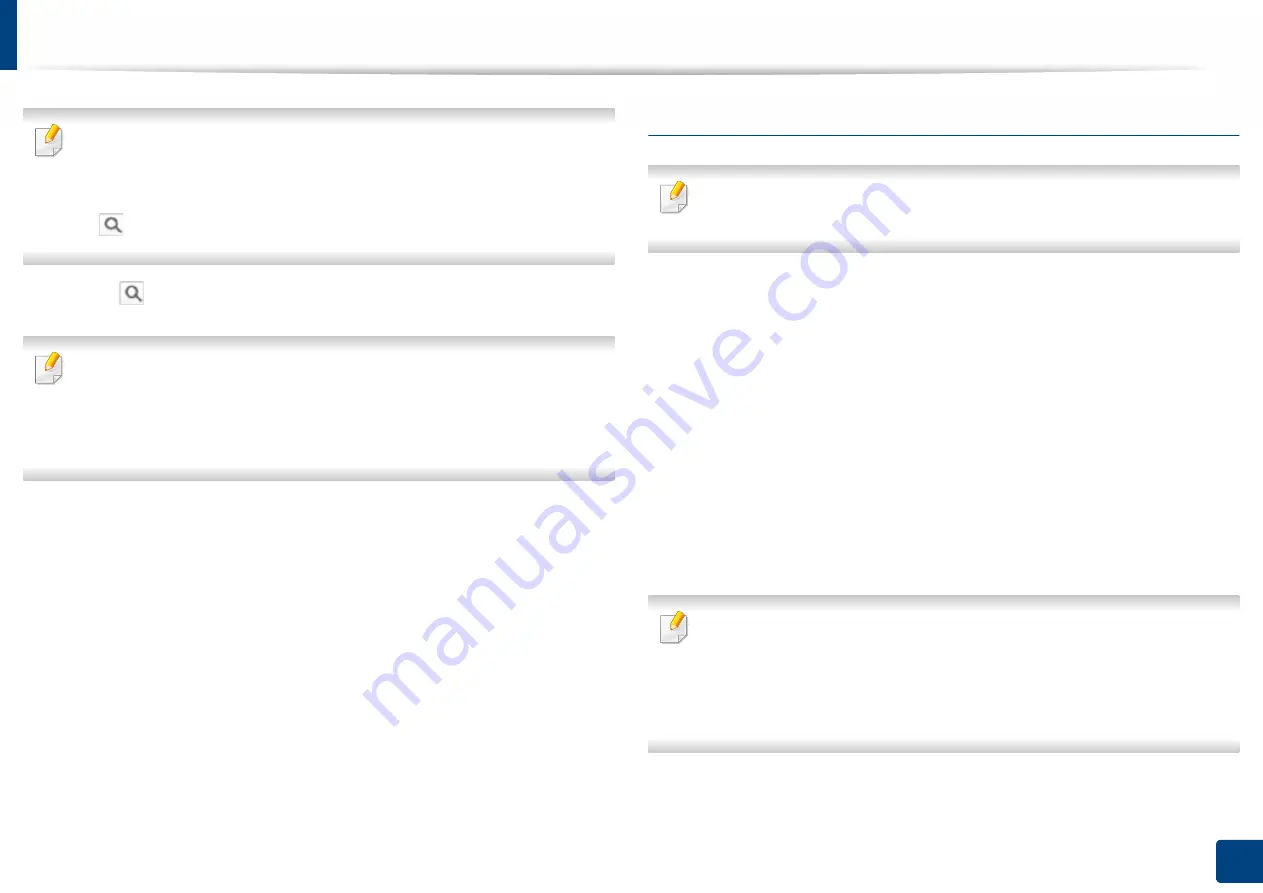
Using SyncThru™ Web Service
176
7. Setting up an Address book
You can search for addresses in a specific category such as
Fax Number
,
,
SMB
, and so on.
For example, if you want to find a fax number, click the drop down list next
to
and select
Fax Number
.
9
Click
and the search results appear.
You can see the addresses in a specific category such as
Fax Number
,
,
SMB
, etc.
For example, if you want to see the addresses which are included fax
number, click drop down list below
LDAP
and select
Fax Number
.
Exporting Address Book
This feature may not be available depending on model or optional goods
(see "Features by model" on page 8).
You can import the address book saved in the machine to the computer in CSV
file format using SyncThru™ Web Service.
1
Access the SyncThru™ Web Service (see "Logging into SyncThru™ Web
Service" on page 184).
2
Click
Address Book
tab >
Individual
.
3
Select
Export
from the
Task
drop down list.
4
Select the option you want and click the
Export
button.
Then the address book file stored in your computer.
•
Encryption
: Encrypts all the data.
No Encryption
: Encrypts only passwords.
•
Key
,
Confirm Key
: Requires you to enter a key when importing the
address book. If you enter the wrong key when importing the address
book, then the import process stops.






























