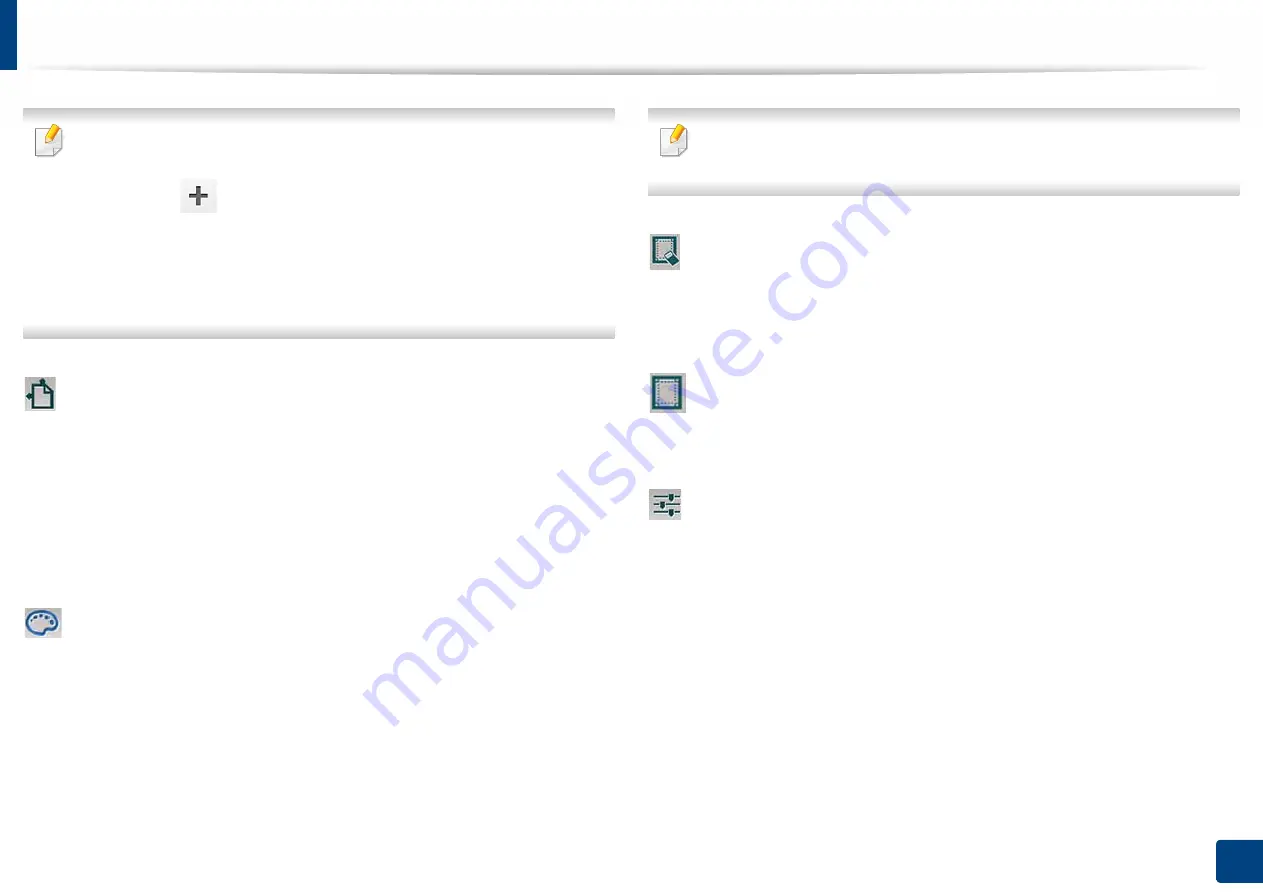
Understanding the Scan & Send screen
136
5. Scan & Send(Scanning)
•
Adding a custom preset
1
Set a custom value.
2
Tap the
button, and then input the name of the preset.
3
Tap
OK
.
•
Editing or deleting a preset
1
Tap and hold the custom preset that you want to edit or delete.
2
Select
Edit
or
Delete
.
Original Orientation
Use this option to set the orientation of the original.
•
Upright Images:
The original is in landscape orientation. The images or text
in the original are parallel to the long edge of the page.
•
Sideways Images:
The original is in portrait orientation. The images or text
in the original are perpendicular to the long edge of the page.
Color Mode
Use one of these options to scan the original among Color, Gray or Mono.
•
Mono:
Displays an image in black and white.
•
Gray:
Displays an image in gray.
•
Color:
Displays an image in color.
The file format JPEG cannot be selected in the
File Format
option, if
Mono
has been selected for
Color Mode
and viceversa.
Erase Edge
Use this option to erase the margins of the scanned document. The
Erase Edge
function removes a specific amount from each edge of the document.
Scan To Edge
Use this option to scan the document all the way to the edge of the paper.
Image Adjustment
This option allows you to manually adjust the image
Darkness
,
Sharpness
and
Contrast
.
•
Darkness:
Allows you to adjust the darkness of the scanned output file. This
feature is useful when scanning faded originals or originals with little
contrast.
•
Sharpness:
Allows you to adjust the edges of text so that it is easier to read.
You can also use this feature to enhance the details of images.
•
Contrast:
allows you to adjust the contrast to make the scanned output
crisper or smoother. You can use this feature to improve the quality of an
image or increase the readability of text.






























