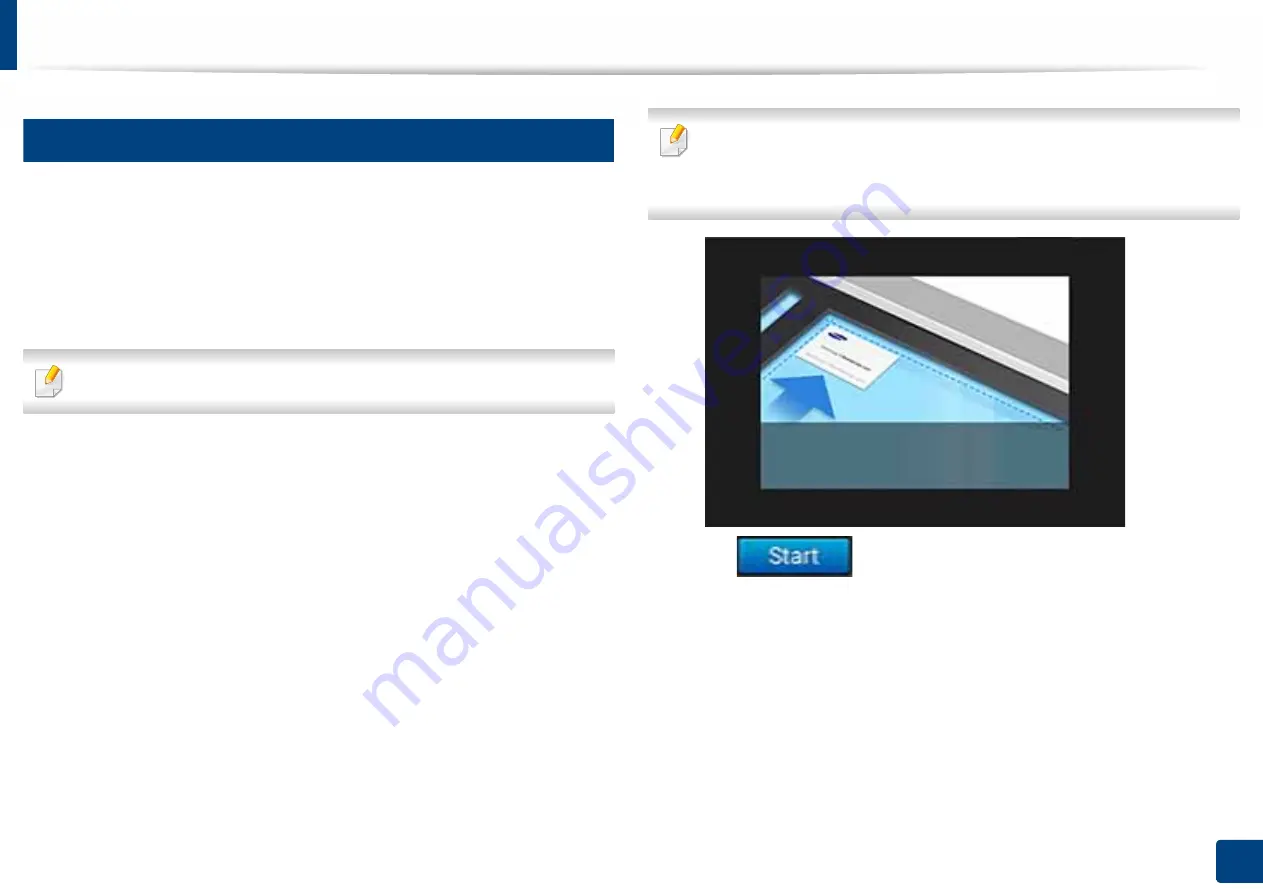
ID card copying
123
4. Copying
6
ID Copy
Your machine can print 2-sided originals on one sheet.
The machine prints one side of the original on the upper or left half of the paper
and the other side on the lower or right half without reducing the size of the
original. This feature is helpful for copying a small-sized item such as business
card.
The original must be placed on the scanner glass to use this feature.
1
Tap
ID Copy
from the home screen or
Apps
.
2
If necessary, adjust the settings for each copy such as
Print Layout
,
Original Size
,
Paper Source
,
Adjust to Paper Size
, and
Align
.
Follow the instructions on the control panel.
3
Place front side of ID card on scan glass where arrows indicate as shown.
Then, close the scanner lid.
When you place a original on the scanner glass, leave a little space between
the edge of the scanner glass and the original. Otherwise, the part of
original could not be printed.
4
Tap .
Your machine begins scanning the front side.
5
Place back side of ID card on scan glass where arrows indicate as shown.
Then, close the scanner lid.






























