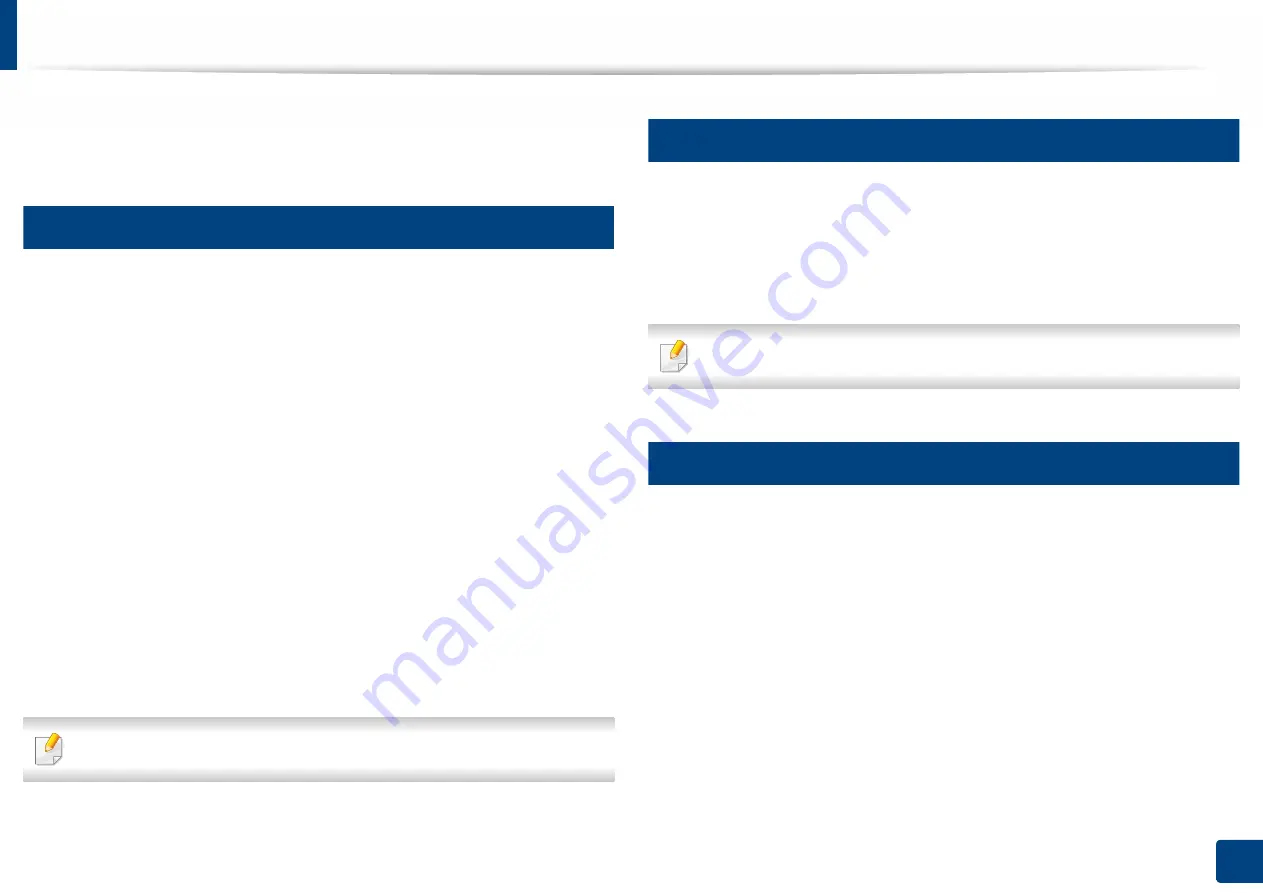
148
6. Faxing
(
Optional)
Using a fax in your computer
You can send a fax directly from your computer. Make sure that your machine
and the computer are connected to the same network.
1
Sending a fax (Windows)
To send a fax from your computer, the
Samsung Network PC Fax
program
must be installed. You can install the
Samsung Network PC Fax
driver from the
software CD. When the installation window appears, select
Installation Now
.
You can select the
Samsung Network PC Fax
driver in the
Select Software
window.
1
Open the document you want to send.
2
Select
from the
File
menu.
The
window will be displayed. It may look slightly different
depending on your application.
3
Select
Samsung Network PC Fax
from the
window
4
Click
or
OK
.
5
Enter the recipient’s fax number and set any options if necessary.
For more information about
Samsung Network PC Fax
, click
Help
.
6
Click
Send
.
2
Checking a sent fax list (Windows)
You can check a sent fax list on your computer.
From the
Start
menu, click
Programs
or
All Programs
>
Samsung Printers
>
Network PC Fax
>
Fax Transmission History
. Then, the
Fax Journal
appears
with the fax list you have sent.
For more information about
Fax Transmission History
, click
Help
.
3
Sending a fax (Mac)
To send a fax from your computer, the
Fax Utilities
program must be installed.
This program is installed when you install the printer driver.
The following steps are based on the Mac OS X 10.5 or 10.6. Depending on the
OS version, the following steps may be different. Before sending a fax, add a fax
driver using
Fax Queue Creator
.
1
Open the document you want to send.
2
Select
from the
File
menu.
3
Select a fax driver from the
Printer
list.






























